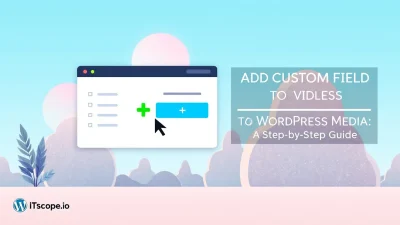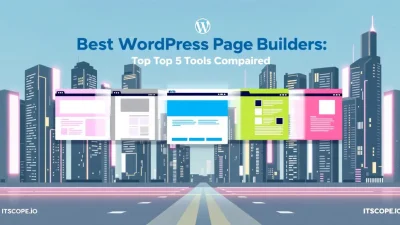Are you ready to unlock the true potential of your WordPress site? Learning how to modify a WordPress template can be your gateway to creating a unique and powerful digital presence. As an IT professional or tech enthusiast, enhancing your WordPress skills not only boosts your site’s functionality but also propels your career growth. In this ultimate guide, we’ll delve into the intricacies of WordPress template modification, equipping you with the skills to personalize themes effortlessly. From foundational concepts to advanced customization techniques, this guide is your comprehensive companion in mastering WordPress design. So, buckle up as we jump into this hands-on journey towards WordPress mastery!
Table of Contents
- Introduction to WordPress Templates
- Setting Up Your Environment for Template Modification
- Understanding WordPress Template Hierarchy
- Customizing WordPress Themes: Best Practices
- Utilizing Child Themes for Safer Modifications
- Advanced Hacks: Beyond Basic Modifications
- FAQs
- Conclusion and Key Takeaways
Introduction to WordPress Templates
Welcome to the fascinating world of WordPress templates, where creativity and functionality blend seamlessly. For IT pros looking to master how to modify a WordPress template, you’re stepping into a realm full of possibilities that can transform a basic site into something extraordinary. But what exactly is a WordPress template, and why is it crucial to your online success?
At its core, a WordPress template forms the backbone of your website’s layout and design. It dictates how your content is displayed, ensuring that every page resonates with your brand’s voice. When you customize a theme in WordPress, you don’t just refine aesthetics, but you enhance user experience, boost site performance, and elevate SEO potential.
Importance of WordPress Templates
Let’s kick things off with an essential truth: your website is more than its appearance—it’s an experience. Using a well-crafted template ensures a harmonious blend of design and functionality. Think of templates like the blueprint of your site. They provide structure, yet they’re versatile enough to allow for personalized tweaks. Want to customize a theme in WordPress or explore external customization tips? Templates make it possible!
Moreover, templates simplify web development, reducing the need for extensive coding knowledge. Instead of building a site from scratch, templates offer pre-designed packages that you can effortlessly adjust—ideal for expanding site functionality or achieving a unique look. Curious how far this can go? Check how to build your career around it!
“With the right skills, understanding how to modify a WordPress template becomes a game changer.”
Anatomy of a WordPress Template
Just like any well-tuned machine, a WordPress template is composed of different parts:
- Header: Organizes site-wide content like titles and navigation. It’s like the welcoming committee, offering users clarity and direction.
- Footer: The closing element that often contains contact info or additional navigation links.
- Sidebar: Optional areas for widgets or extra content like ads or social media links.
- Main Body: Where your core content lives—articles, products, or services. Learn to add custom fields here!
Each section can be customized to match your brand’s unique needs, giving your site endless possibilities to attract and convert visitors.
For deeper insights, verbal step-by-step instructions are out there, such as this informative YouTube guide on WordPress customization. Also, don’t forget to check our guide on crafting unique designs for more advanced customization strategies.
Stay tuned as we delve into how to put this knowledge into practice, ensuring your WordPress site truly reflects your brand’s personality.
Setting Up Your Environment for Template Modification
Diving into the world of WordPress template modification? You’re in the right place! Knowing how to modify a WordPress template can elevate your website game to new heights. Before you jump in, it’s essential to set up your environment correctly. This will not only streamline the editing process but also safeguard against potential pitfalls.
1. Create a Backup
Imagine customizing your theme in WordPress, only to lose all progress due to an update or error. Create a full backup of your site to avoid any mishaps. Using plugins like UpdraftPlus or BackupBuddy ensures your data stays safe. Once your backup is ready, you’ll have peace of mind as you venture deeper into customizing your theme.
2. Choose the Right Tools
Having the right tools is half the battle won. A solid code editor such as Visual Studio Code or Sublime Text can be your best friend when editing a WordPress theme. These editors offer features like syntax highlighting and error detection, making the task of how to modify a WordPress template approachable and efficient.
- Master WordPress Page Template for advanced customization tips.
- Consider using local development environments like XAMPP or Local by Flywheel to safely experiment with changes.
3. Set Up a Child Theme
Ever wonder how do I edit a WordPress theme without risking core files? The answer lies in child themes. A child theme allows you to make changes safely without altering the original theme files. This way, you maintain the sanity of updates and preserve your customizations. Learn more about creating a web page template with WordPress to understand different customization approaches.
Always create a child theme to protect your original template during modifications.
4. Test Your Environment
After setting everything up, run tests to ensure your environment is functioning perfectly. This will help simulate real-world scenarios and give you a sneak peek into any potential issues. Follow your instincts and test all functionalities thoroughly!
For more on website aesthetics, check out the guide on Mastering Modern Web Aesthetics and bring your creative vision to life.
| Tool | Description | Importance |
|---|---|---|
| Visual Studio Code | Code editor with syntax highlighting | High |
| Local by Flywheel | Local development for safe testing | Medium |
| Backup Plugin | Ensures safety of data | Critical |
Setting up the right environment is the first step toward mastering how to modify a WordPress template. Embark on your template modification journey confidently and creatively with these tips. Don’t forget to explore additional resources like how to customize a WordPress theme for deeper insights.
Understanding WordPress Template Hierarchy
When you’re diving into how to modify a WordPress template, it’s vital to first grasp the WordPress template hierarchy. But what exactly does this mean? In simple terms, the template hierarchy is like a roadmap that WordPress follows to decide which template files to use when displaying a page. Think of it as choosing the right outfit for the occasion—it ensures your website looks its best on different devices and layouts.
But why should you care? Understanding this hierarchy is the backbone of custom WordPress development. It empowers you to customize any theme to fit your specific needs, offering both flexibility and control over your website’s appearance and functionality.
The Role of Template Files
Template files in WordPress work like building blocks. They dictate how different parts of your website are displayed. For instance, a single post usually uses the single.php template. In contrast, your homepage might leverage home.php. The structure is straightforward: WordPress looks for the most specific template first. If it’s not available, it falls back to the next applicable one. This hierarchy allows you to modify templates efficiently.
“Understanding the WordPress template hierarchy allows IT pros to create tailored and stunning designs effortlessly.”
To get hands-on with customization, you might start by learning how to create a page template or adding custom fields to WordPress media.
Common Template Files and Their Uses
- index.php: Acts as a fallback for all other template files.
- single.php: Used for displaying individual posts.
- archive.php: Used for categories, tags, and archive pages.
- page.php: Displays individual pages.
- search.php: Renders the search results page.
Tip: When customizing, always use child themes to prevent losing changes during theme updates. For more details on modifying themes safely, check out this comprehensive guide.
Hierarchy in Action
Picture you’re hosting a blog on travel experiences. Your website’s category pages represent different continents. The category.php will be the first choice for displaying categories. If it isn’t available, WordPress moves to archive.php. This automatic fallback simplifies theme customization dramatically. It’s the reason understanding ‘how to modify a WordPress template’ is straightforward—once you grasp the hierarchy’s logic.
For those interested in more complex customizations, such as creating a booking site template, diving deeper into template hierarchy is essential.
Real-World Scenario: Modifying a Template
Let’s walk through a real-world example. Suppose you’ve opted to customize a theme for an online store offering artisanal goods. You’re keen on tweaking the product page layout for better conversion. To start, check the single-product.php file. If your theme lacks this specific file, it defaults to the single.php, demonstrating hierarchy’s role in managing templates.
With this understanding, thematic tweaks bring personalization and a seamless brand identity across your web interfaces. For step-by-step videos, this video tutorial offers great insights.
Now that you’ve enhanced your knowledge of the WordPress template hierarchy, you’re well-equipped to tackle more complex tasks. For those looking to elevate their expertise, exploring resources on topics like building a career as a WordPress expert could be the next step in your journey.
| Template File | Purpose |
|---|---|
| index.php | Fallback template for all queries |
| single.php | Renders individual posts |
| archive.php | Displays category and tag archives |
Customizing WordPress Themes: Best Practices
If you’ve ever wondered how to modify a WordPress template, you’re in the right place. Transforming your WordPress theme into a personalized masterpiece can set your website apart. But where do you start? Let’s explore the essential best practices that will guide you through the process of customizing a theme in WordPress effectively.
Understanding Your Theme
The first step in customization is knowing your theme inside out. WordPress themes come with built-in customization options. Head over to the WordPress Customizer in your dashboard. It allows you to tweak your site’s identity, colors, menus, and more without diving into code. Isn’t that amazing?
Explore the Custom WordPress Development guide to deepen your skills and understanding.
Using Child Themes for Safe Customizations
Creating a child theme is crucial if you want to edit your theme files. Why? Because it protects your customizations from updates, which might overwrite your changes. To generate a child theme:
- Create a new folder in the
wp-content/themesdirectory. - Add a
style.cssfile with essential theme details. - Include a
functions.phpfile to enqueue stylesheets from the parent theme.
These steps ensure your modifications remain intact, even if the parent theme updates.
Customizing with Page Builders
For those asking, how do I edit a WordPress theme without touching code? Page builders are your answer! Tools like Elementor and Beaver Builder provide drag-and-drop simplicity. They are perfect for crafting visually stunning pages on the fly. [Not sure which to choose? Check out the Best WordPress Page Builder: Top 5 Tools Compared].
Fun Fact: Over 60% of WordPress users customize their sites using page builder plugins.
Leveraging Custom CSS
Sometimes, small tweaks need a touch of custom CSS. Access this option in the WordPress Customizer under Additional CSS. Remember, keep a backup of your CSS. A simple mistake could have unintended consequences on your site’s layout.
Best Plugins for Customization
Plugins can enhance your theme’s functionality. Here are some must-haves:
- Customify: Offers extensive customization options.
- Advanced Custom Fields: Perfect for adding custom fields seamlessly. Learn more in the WP Custom Fields Plugin Guide.
- Yellow Pencil: Visual CSS editor to restyle your theme easily.
With these tools, you’ll amplify the power of your WordPress site exponentially.
SEO Considerations
While personalizing your theme, don’t forget SEO. Use clear, descriptive tags, and optimize images to ensure faster load times. Pages that load quickly rank higher on search engines.
Need more insight? Be sure to explore our detailed CMS Template Guide for best practices on website aesthetics and functionality.
Key Takeaways
- Master your theme settings using the WordPress Customizer.
- Safeguard changes by working with child themes.
- Utilize page builders for effortless layout edits.
- Deploy plugins strategically to enhance customization.
The journey of how to modify a WordPress template is all about blending creativity with technique. Stay inspired and never stop experimenting as you tailor your digital space. For further exploration, check out resources like WPZoom’s Customization Guide and tutorials available online.
Utilizing Child Themes for Safer Modifications
Curious about how to modify a WordPress template without the risk of breaking your site? Enter the world of child themes. Creating child themes is smart for WordPress enthusiasts, allowing you to customize a theme in WordPress without altering the original code, protecting your hard-earned work from disastrous updates.
Understanding Child Themes
So, what exactly is a child theme? It’s a secondary theme that inherits the look and feel of your parent theme. With it, you can tweak templates, stylesheets, and functions without touching the main theme’s files. This not only ensures a safe editing process but also allows you to update your themes in the future without losing your modifications.
Child themes are a safe haven for IT professionals who want to explore WordPress themes without fear.
Steps to Create a WordPress Child Theme
- Create a Child Theme Folder: In your WordPress directory, navigate to
/wp-content/themes/and make a new folder named after your child theme. - Add a Stylesheet: In this new folder, add a
style.cssfile. This will serve as your guide for the theme’s design elements. - Write the Template Information: At the top of your
style.css, include your template details such as Theme Name, Template, and Description. - Include the Parent Theme’s CSS: Use the
@importrule, or a more modern method, enqueue the styles via functions, ensuring your child inherits the stylesheet of the parent theme effectively. - Activate Your Child Theme: Log in to your WordPress Dashboard. Navigate to Appearance, then Themes, and activate your new child theme.
Congratulations! You have a base from which to explore how to modify a WordPress template without fear.
Benefits of Using Child Themes
- Safe Updates: With child themes, update your parent theme without losing custom changes. This ensures your WooCommerce site or booking site template stays intact.
- Effortless Reversion: Make a mistake while editing? Simply switch to the parent theme temporarily, rectify the issue, and enhance performance without hassle.
- Enhanced Creativity: Child themes unlock endless customization possibilities, allowing a more creative take on custom theme designs.
Considering getting daring with your custom theme designs? Check this WP Custom Theme guide to dive deeper into creative WordPress possibilities.
Understanding how to modify a WordPress template using child themes provides you with both flexibility and security – the best of both worlds, ensuring your site remains chic and updated.
Advanced Hacks: Beyond Basic Modifications
Feeling stuck with the basics? Ready to flex your tech muscles and learn advanced hacks on how to modify a WordPress template? You’re in the right place. Let’s delve into some sophisticated techniques that are essential for IT pros eager to customize a theme in WordPress like never before.
1. Understand the WordPress Core
Before diving deep, grasp the anatomy of a WordPress theme. Know your header.php, functions.php, and style.css. Mastering these files empowers you to edit a WordPress theme with precision.
- Custom WordPress Development: Dive deeper into theme customization by mastering custom development.
2. Use Child Themes Wisely
Using child themes ensures that your custom changes remain intact, even after regular updates. By creating a child theme, you get the flexibility to modify WordPress templates safely.
“A child theme is your playground. Customize without fear!”
3. Advanced CSS Techniques
CSS might seem basic, but with advanced techniques, you can drastically change the look and feel of your site. Play with jQuery or Bootstrap for unique effects, like hover animations and responsive designs, making your template stand out.
- Layout Site Design: Learn how advanced CSS can enhance modern web aesthetics.
4. Master Server-Side Scripting
PHP skills are crucial for any serious WordPress hacker. Want to add functionality or modify workflows? PHP lets you add bespoke features without relying on plugins.
5. Debug Like a Pro
Issues arise when you edit a WordPress theme. Debugging skills prevent these problems, ensuring smooth modification processes. Utilize WordPress’s built-in debugging tools to troubleshoot effectively.
Additional Resources
| Resource | Description |
|---|---|
| WPBeginner | An in-depth guide to theme customization basics and beyond. |
| WPZoom | Explore advanced theme customization tips tailored for developers. |
| YouTube Tutorial | Visual learners can benefit greatly from this comprehensive video tutorial. |
Conclusion
Advanced modifications can transform an average theme into a masterpiece. With these techniques on how to modify a WordPress template, you can develop a more dynamic, tailor-made site. Ready for more? Explore our guide on WP Create Custom Post Type to expand your WordPress knowledge even further.
FAQs
How do I edit a WordPress theme?
Editing a WordPress theme, also known as customizing a theme in WordPress, can seem tricky but is manageable with the right tools and guidance. Using the WordPress Customizer or a child theme helps preserve the original. Learn more about customizing with plugins.
Where do I start to modify a WordPress template?
Start by understanding the structure of your theme. Familiarize yourself with templates and files. You can use a guide like the WPBeginner’s customization guide for step-by-step instructions.
What is the difference between a parent and a child theme?
A parent theme is like the main framework, while a child theme is an extension that inherits the parent theme’s functionalities. Using a child theme allows you to modify templates without altering the original framework. Check out how to master custom themes.
How do I safely modify a WordPress template?
To modify a WordPress template safely, always create backups first. Use a child theme or a staging site to test changes. Tools like WPZOOM’s guide can help mitigate risks.
What should I do if my template changes break my site?
Restore your site’s backup immediately. Analyze the modifications made and identify any code errors. If needed, read our step-by-step guide on reversing changes for assistance in rolling back changes safely.
For more help, consider consulting a freelance WordPress expert.
Conclusion and Key Takeaways
Modifying a WordPress template can be a game-changer for your website, transforming it from standard to spectacular. Throughout this guide, we have traveled the web design terrain, exploring the ins and outs of how to modify a WordPress template effectively. Let’s pull together the threads of knowledge we have woven.
Firstly, understanding the structure of a WordPress theme is vital, as it empowers you to make meaningful changes. Whether you’re a seasoned professional or a budding Freelance WordPress Expert, knowing where to start unravels many complexities. Armed with the know-how to customize a theme in WordPress, you are equipped to craft unique web experiences that captivate visitors.
Key Takeaway Points
- Essential Tools: Master tools like CSS and page builders for easy customization. Learn more about the Best WordPress Page Builders.
- Theme Editing: Discover the mechanics of theme files and templates. For deeper insights, check out our guide on creating a web page template.
- Custom Development: Consider custom development to enhance your control. Dive into the world of WP Custom Themes for bespoke designs.
As a takeaway, remember that personalized themes boost your brand’s identity and performance. Websites that reflect your unique style and functionality stand out in the digital landscape.
Key benefit of using how to modify a WordPress template: It enables you to tailor your site to align perfectly with your brand’s goals.
For further growth in the WordPress domain, discover more expert tips by visiting WPZoom’s customization guide, or check out this informative video tutorial.
Embarking on a WordPress template modification journey can seem daunting. However, by applying these insights, you unlock the potential to transform any theme into a masterpiece. Explore our comprehensive guides on WP Custom Field Plugins or delve into WPBeginner’s resources for further learning. Your next big project awaits!