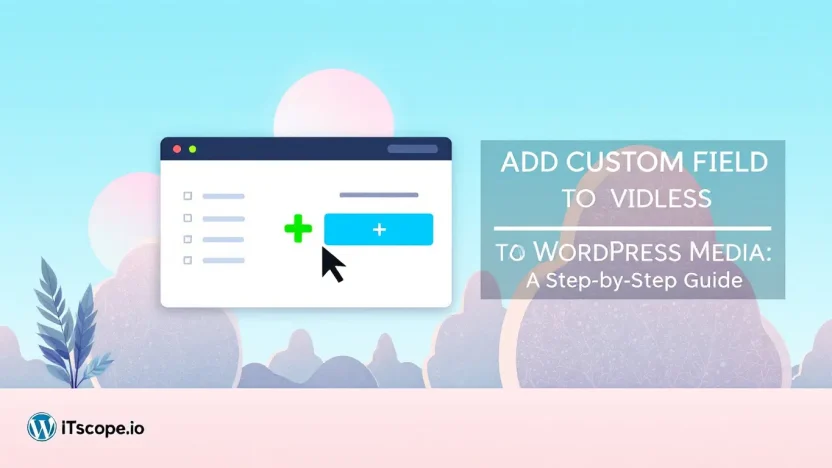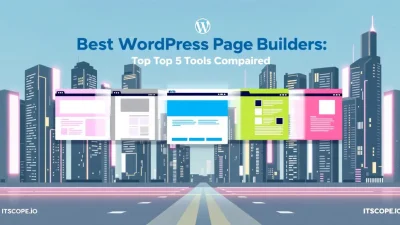Are you looking to supercharge your WordPress media library with extra data? Adding a custom field to WordPress media can unlock a new level of organization and functionality for your website. Whether you’re a seasoned developer or just starting out, this step-by-step guide will demystify the process and help you enhance your site’s content management system like never before.
In this comprehensive guide, we’ll explore why custom fields are game-changers and provide you with the actionable steps needed to implement them. Let’s dive in and transform your WordPress experience!
Table of Contents
- Why Add Custom Fields to WordPress Media?
- Preparing Your WordPress Environment
- Understanding the WordPress Media Library
- Step-by-Step: Adding Custom Fields
- Utilizing Custom Fields in Your Workflow
- Common Mistakes and How to Avoid Them
- FAQs
- Conclusion: Unlocking New Possibilities
Why Add Custom Fields to WordPress Media?
Do you ever find yourself wishing for a bit more flexibility with your WordPress media? Adding custom fields to your WordPress media library can unlock new possibilities, making your site more adaptable to your needs. Let’s dive into the reasons why you should consider this feature.
Enhance Media Functionality
By choosing to add custom field to wordpress media, you give yourself the ability to include additional metadata that native WordPress fields don’t cover. This added layer of detail can significantly streamline your workflow.
- Better Organization: Custom fields allow for a more structured approach to categorizing your media, making it easier to find what you need.
- Improved Content Management: Utilize custom fields to tailor media content, enhancing the overall user experience on your site.
Boost SEO Potential
When you add text field to wordpress media or other custom fields, you’re giving search engines more data to chew on, thus potentially improving your site’s visibility. This added information helps search engines better understand the context of your media files.
Key benefit of using custom fields: Enhanced SEO and improved site usability.
Facilitate Customization
Custom fields are not only about organizing or SEO; they also open doors to further customization. By adding a custom field box to wordpress media, you create unique settings that cater specifically to your site’s needs.
- Personalized User Experience: Provide your audience with tailored content using custom field data to meet their specific needs.
- Development Flexibility: Developers can design more dynamic themes and plugins that utilize these custom fields, creating enriched site functionality.
Want to dive deeper into customizing your WordPress site? Check out our Ultimate Guide for IT Pros for extensive insights and strategies.
Preparing Your WordPress Environment
Before diving into how to add custom field to WordPress media, it’s essential to set up your environment correctly. A well-prepared WordPress setup ensures seamless integration of custom fields and enhances your site’s functionality.
- Backup Your Website: Before making any changes, backup your WordPress site to avoid data loss. Use plugins like WP Engine for reliable backups.
- Access Your Theme Editor: Navigate to Appearance > Theme Editor in your WordPress dashboard. Familiarizing yourself with themes is crucial for modification. Check out our full guide on how to modify a WordPress template.
- Check PHP Compatibility: Ensure your server is running a compatible PHP version to utilize custom code effectively. This step is vital when integrating fields like adding a text field to WordPress media or custom field box.
Tip: Enhance your WordPress skills by exploring additional resources on adding custom fields and displaying them in your media library.
Understanding the WordPress Media Library
The WordPress Media Library is an essential tool for anyone looking to manage images, audio, and video files seamlessly. This feature allows users to organize and optimize their media easily. Let’s delve into the intricacies of this powerful tool before we learn how to add custom field to WordPress media.
What Can You Do with the Media Library?
This library acts as a repository, giving users the ability to upload, edit, and manage files. Once uploaded, media can be quickly inserted into posts, pages, and other content, enhancing your site’s visual appeal.
- File Organization: All files are stored, ordered by date, type, or name, which simplifies finding them later.
- Easy Integration: You can incorporate media directly into your content with minimal effort.
The Importance of Custom Fields
Custom fields add extra metadata to individual media files. This additional data can be used to display contextual information, such as descriptions or author notes, improving user engagement and SEO. Learn how to modify WordPress templates to accommodate these fields effectively.
Adding custom fields to your media library can significantly enhance how you manage and utilize digital content on your website.
Step-by-Step: Adding Custom Fields
Adding custom fields to your WordPress media library can sound daunting, but it’s a breeze with the right steps. Imagine having all the additional functionalities you need at your fingertips by using custom fields! This guide will take you on a journey to easily add custom field to WordPress media. Let’s dive in!
- Understanding the Need: Custom fields allow you to enhance the WordPress media library by adding specific data fields. Whether you want to add text field to WordPress media or add custom field box to WordPress media, it’s all about personalization.
- Set Up a Child Theme: This ensures that your changes don’t get overridden by future updates. You can learn more about modifying themes from our detailed guide on how to modify a WordPress template.
- Use a Plugin: One of the easiest ways is employing a plugin like Advanced Custom Fields (ACF). Navigate to the Plugins section in your Dashboard, click Add New, search for ‘Advanced Custom Fields’, and hit install. Here’s a more comprehensive guide on installing and using custom fields in WordPress.
- Create the Custom Field: Within ACF, create a new field group and define your field type as a text or any other format you need, such as when you add text field to WordPress media meta.
- Configure Your Settings: Assign the location rules to apply this field to the media. This means whenever you upload media, your custom field appears for input.
- Add Code Snippets: Sometimes, you need a bit of coding to make it all work seamlessly. Edit your functions.php file to enqueue custom fields. Ensure you backup before making changes!
- Test Your Setup: After implementation, test the functionality. Upload new media and check if your custom fields appear as expected in the media editor.
Adding custom fields doesn’t just stop at technical know-how; it extends to displaying these fields effectively on your site. Using the right mix of tools and strategy, you can enhance your WordPress site to better cater to your content needs.
Remember, customizing your WordPress media makes your site unique and tailored, serving user-specific needs beneficially.
Enhance your skills further by exploring more WordPress customization guides that touch on different aspects of site management and optimization. With these steps, optimizing your media library becomes not just a task, but an enriching process to elevate user experience.
Utilizing Custom Fields in Your Workflow
Have you ever wondered how to make your WordPress media library even more powerful? By adding custom fields, you can tailor your media items to better fit your workflow. Let’s explore how to add custom field to WordPress media and maximize your efficiency.
What Are Custom Fields?
Custom fields allow you to store additional data about your media files. This extra information can be anything from an artist’s name to licensing details. By incorporating these fields, you can better organize, manage, and display your media content.
Adding Custom Fields to WordPress Media
- Create a Function: First, you’ll need to create a function in your child theme’s
functions.phpfile to define your custom field. - Display the Field Box: Use this function to design a custom field box, allowing you to add custom field box to WordPress media.
- Input Your Data: Once the box appears, you can add text field to WordPress media meta and enter your desired information.
- Save and View: Be sure to save your changes. Now, when you upload media, this custom field will be at your disposal!
For a more detailed exploration, check out our guide on modifying WordPress templates and external resources like WPEngine’s custom fields guide or WC Canvas tutorial.
By learning to add custom fields, you can ensure your WordPress site is tailored precisely to your needs. Discover how to make it even more unique in our featured guide.
Common Mistakes and How to Avoid Them
When you add custom field to WordPress media, it’s essential to sidestep common pitfalls that can derail your efforts. Let’s explore these blunders and how you can dodge them seamlessly.
- Forgetting to Back Up: Never attempt to modify your WordPress without a full backup. This safeguard prevents data loss if something goes awry.
- Incorrect Field Type: Adding a text field to WordPress media but mistakenly selecting a different field type can lead to errors. Always double-check the field type before saving.
- Omitting Code Snippets: While adding custom field box to WordPress media, you might skip necessary code snippets. Use reliable external guides to ensure accuracy.
Proper configuration of each step ensures a flawless process.
For more guidance, explore our in-depth article, How to Modify a WordPress Template: The Ultimate Guide for IT Pros.
FAQs
What is a WordPress custom field?
WordPress custom fields are a feature that allows users to add additional metadata to posts, pages, or media. They enable you to tailor your WordPress site to better meet your needs. Learn more at WP Engine.
Why would I want to add custom fields to WordPress media?
Adding custom fields to WordPress media lets you store and use extra media information, such as captions or locations, enhancing organization and display options. For more on this, explore this guide.
Can I add a text field to WordPress media?
Yes, you can add a text field to WordPress media using custom fields. This enables you to include additional information directly in your media library. For step-by-step instructions, refer to Toolset.
How do I start adding custom field boxes in WordPress media?
Adding custom field boxes to WordPress media requires a few steps involving code or plugins. For an in-depth tutorial, check out this resource.
Where can I find a comprehensive guide to modifying WordPress templates?
To modify WordPress templates effectively, visit our guide on How to Modify a WordPress Template for detailed insights and strategies.
Conclusion: Unlocking New Possibilities
Adding a custom field to WordPress media offers powerful new ways to personalize and manage your content. By understanding how to add text fields and other custom field boxes, you enhance your media management strategies. This capability unleashes your creative potential and helps tailor your site to your unique needs. Whether you’re adding a text field to WordPress media meta or a custom field box, mastering this skill is a smart move for any WordPress user.
Delve deeper into customizing your site by exploring our detailed guide on How to Modify a WordPress Template: The Ultimate Guide for IT Pros. It’s time to push boundaries and keep evolving your site with customized features. Learn about displaying these fields for optimal usage.
Key benefit of adding custom fields: Tailor-fit your content management effortlessly. Discover more cutting-edge applications like this.