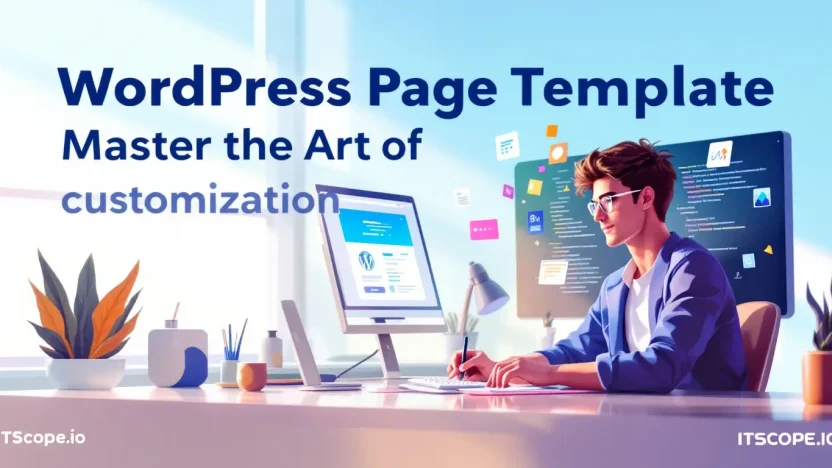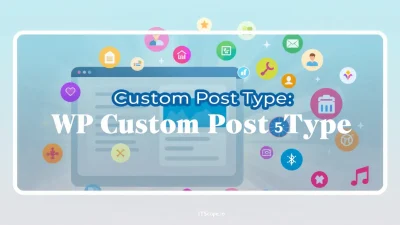Ever felt boxed in by the limitations of standard WordPress themes? You’re not alone! With WordPress Page Template, the power to craft a unique digital experience for your visitors is at your fingertips. Customizing your WordPress site isn’t just about aesthetics; it’s about creating a tailored user journey that resonates with your brand and audience. Mastering the art of WordPress page templates not only helps you achieve a professional-looking website but also elevates your site’s functionality and SEO.
In this comprehensive guide, we’ll unravel the magic behind WordPress page templates and how you can use them to transform your website. Whether you’re a seasoned developer or a newbie, you’ll find actionable insights to suit your skill level. Ready to dive in? Here’s what we’ll explore today:
Table of Contents
- Understanding WordPress Page Templates
- Why Use WordPress Page Templates?
- Creating a Custom Page Template
- Implementing Your Page Template
- Maximizing SEO with Customized Templates
- Common Mistakes to Avoid
- FAQs
- Conclusion
Understanding WordPress Page Templates
Ever wondered what makes a WordPress website truly customizable? Enter the world of WordPress page templates. These nifty tools offer you the flexibility to change the layout of a page with just a few clicks. But how do you make one? Let’s dive in and demystify the concept.
What are WordPress Page Templates?
Think of WordPress page templates as the blueprint for your site’s look and feel on specific pages. This is especially useful when you want different designs across various sections of your site. To learn more about modifying templates, check our guide tailored for IT pros.
How to Make a WordPress Page Template
- Create Your File: Open your theme folder and create a new PHP file. Name it something like my-custom-template.php.
- Add Template Name: At the top of your new file, insert the comment:
<?php /* Template Name: My Custom Template */ ?>. This registers your template in the WordPress admin. - Design Your Layout: Add HTML, CSS, and PHP to craft your desired layout. For guidance, watch this video tutorial.
- Assign Your Template: Go to the WordPress admin panel, navigate to ‘Pages’, and select your template from the ‘Templates’ dropdown.
Customizing Your WordPress Page Template
Do you crave even more customization? With WordPress, the possibilities are endless. To push your design further, consider coding more intricate PHP functions or incorporating custom CSS styles. Explore these advanced techniques to expand your template’s capabilities. For the programming adept, this forum post offers an expert community for troubleshooting.
Key benefit of using WordPress page templates: tailor each page’s appearance without affecting the rest of your site.
Why Use WordPress Page Templates?
Imagine sculpting your website with the deft touch of a master artist. That’s precisely what WordPress page templates empower you to do, transforming every aspect of your site’s design. But why should you opt for these templates in the first place?
Customization Flexibility
With WordPress page templates, customization is at your fingertips. Whether you’re looking to make a WordPress page template or enhancing a standard post, you have complete control. The power to craft and alter your site layout ensures it meets specific needs and aligns with your brand’s identity.
Enhanced User Experience
Utilizing page templates means tailoring content delivery to fit unique visitor expectations. You can optimize navigation, ensure faster load times, and display relevant information seamlessly—key factors that maintain user engagement. A well-thought-out WordPress custom template can increase user satisfaction significantly.
Efficiency and Ease
WordPress’s intuitive drag-and-drop capabilities allow even beginners to build a page template in WordPress effortlessly. The ability to save and reuse templates across different sections of the site results in a consistent design and speeds up your development process.
Creating a WordPress page template boost site efficiency and makes content management a breeze.
Learn more about crafting templates by exploring WordPress tutorials and unleash your site’s potential.
Creating a Custom Page Template
Are you ready to harness the full potential of your WordPress site by crafting a unique look? Creating a WordPress page template is the key to transforming your site into something special. Here, we guide you through building a custom page template with practicality and ease.
Step 1: Setup Your Environment
- Create a Child Theme: Before diving in, ensure you are working with a child theme. This safeguards your changes. Learn more about creating a child theme in our detailed guide.
- Access Your Theme Directory: Navigate to your WordPress theme directory via your hosting panel or using FTP. You want to locate and open your active theme folder.
Step 2: Create the Template File
- Open a New Text File: Use an editor like VSCode or Sublime Text. Create a new file named
custom-template.php. - Insert Template Header: At the top of your file, add a template header:
<?php /* Template Name: My Custom Template */ ?>
This tells WordPress about your new WordPress custom template.
Step 3: Add Custom Code
- Define Layout Elements: Decide what elements make up your page—header, footer, sidebar, etc. Structure these using HTML and PHP functions.
- Implement Styling: Incorporate CSS rules directly or link to a stylesheet. This impacts the visual appeal of your make WordPress page template.
For a deeper dive, you may refer to this thorough guide by Smashing Magazine or watch this tutorial video for visual assistance.
Step 4: Upload and Activate
- Upload Your Template: Place the
custom-template.phpfile into the theme directory folder. - Select in WordPress: In the WordPress dashboard, navigate to Pages and edit or create a new page. In Page Attributes, select your new template under the Template dropdown.
Embrace the power of customization, and stand out with a tailored design using your build page template WordPress method.
If questions arise during this creative journey, consult the WordPress support forum for community advice and insights.
Implementing Your Page Template
Creating a WordPress page template doesn’t have to be daunting. Once you’ve successfully built your template, implementing it in your WordPress site is a straightforward process. Ready to dive in? Let’s explore the steps to introduce your custom creation to the digital world.
- Save Your Template: Ensure your file is saved with a
.phpextension in the theme folder. A simple mistake here can lead to confusion, so double-check the file format. - Edit the Header: Add the following code at the top of your WordPress template:
<?php /* Template Name: Custom Page Template */ ?>. This lets WordPress recognize it. Learn more about custom headers here. - Select in WordPress: Go to the WordPress dashboard, click on ‘Pages’, then ‘Add New’, and select your WordPress custom template from the ‘Template’ dropdown menu.
- Test and Review: Preview your page to ensure everything looks perfect. Compare adjustments by following our comprehensive guide for IT pros.
Implementing your WordPress page template is just as crucial as creating it. A seamless process ensures a polished look and meets your specific needs.
Troubleshooting Tips
If you encounter issues, such as the template not appearing, check if the template header comment is correctly placed, or watch this helpful video guide to resolve typical problems.
Remember, a successful WordPress page template implementation makes your site shine and enhances user engagement.
Maximizing SEO with Customized Templates
Ever wonder how to merge SEO power with design flexibility using a WordPress page template? Let’s dive into crafting pages that not only capture attention but also climb search rankings!
- Understand Your Goal: What is the page’s purpose? Align your design with SEO objectives. Use insights from our guide on modifying WordPress templates for further understanding.
- Strategize Keywords: Leverage make WordPress page template techniques by identifying core keywords to weave naturally through your content. Use tools like Smashing Magazine’s guide for inspiration.
- Include Essential Elements: Craft a WordPress custom template with on-page SEO tactics. Optimize titles, meta descriptions, and use alt text. For beginners, WordPress support offers a solid start.
- Test and Adjust: Regular audits can spotlight SEO success. Adjust your design by using analytics insights to drive improvements.
Efficiently build page template WordPress designs to maximize visibility.
Watch this YouTube tutorial for a quick visual on creating compelling custom pages!
Common Mistakes to Avoid
Creating a WordPress page template can be a thrilling adventure into the world of customization, but it’s easy to stumble on some common pitfalls. Want to learn how to modify a WordPress template? Stay aware of these pitfalls for a smooth journey.
- Ignoring Theme Hierarchy: Understanding WordPress theme hierarchy is crucial when you make wordpress page templates. This leads to accurate template loading.
- Forgetting to Add Template Name: Before you celebrate your new WordPress custom template, remember to add a
<!-- Template Name: YourTemplateName -->comment. - Not Testing Responsiveness: Don’t forget to ensure your template is mobile-friendly. Use tools and tutorials that test across devices.
Missteps can hinder your success as you attempt to build a page template in WordPress. Avoid these errors to master your template game effortlessly.
Stay informed: Knowing what to steer clear of can often be the most powerful knowledge.
FAQs
What is a WordPress Page Template?
A WordPress page template is a specific type of file within a WordPress theme that allows you to customize the layout and style of individual pages on your site. It provides flexibility in design, enabling you to tailor the website experience precisely.
How can I make a WordPress Page Template?
To make a WordPress page template, start by creating a new file in your theme’s directory. Add the necessary HTML and PHP code to define the layout and structure your page will take. Make sure to include a template name at the top of the file for easy identification.
What is a WordPress Custom Template?
A WordPress custom template allows for more advanced customization than a regular page template. It enables unique layouts and features that may not be available in standard templates, perfect for tailoring your site to exact specifications.
Why should you build a Page Template in WordPress?
Building a page template in WordPress gives you full control over page design. It allows for unique layouts, helps in maintaining consistency across different pages, and saves time when creating new pages.
Where can I find resources for learning about WordPress Page Templates?
Several resources are available online to learn about WordPress page templates. You can visit WordPress’s Support Forum for guidance, watch tutorials on YouTube, and read detailed articles on Smashing Magazine.
For more comprehensive modifications, check out How to Modify a WordPress Template: The Ultimate Guide for IT Pros on ITScope.io.
Conclusion
Mastering the art of creating a WordPress page template unlocks limitless possibilities for enhancing your site’s appearance and functionality. This journey of customization—from learning how to modify a WordPress template to understanding specific structures—empowers you to build engaging and personalized user experiences. Embrace the challenge, and you’ll find that creating a custom template can be as rewarding as it is useful. For more advanced guidance, check this detailed guide or visit the WordPress support forum.