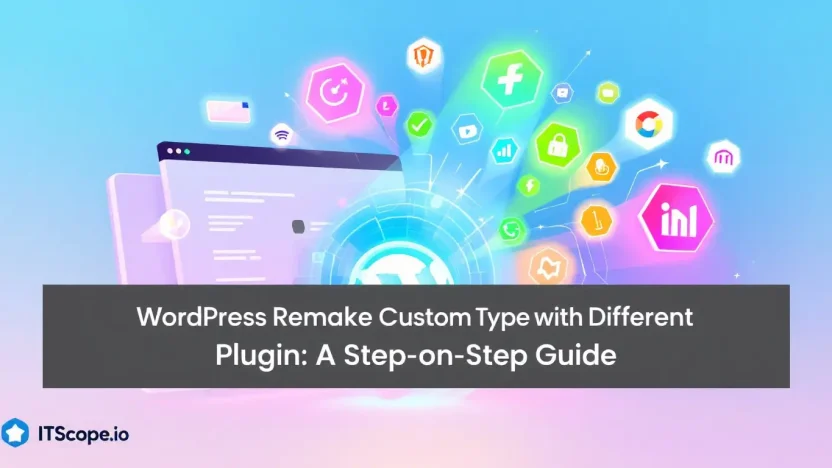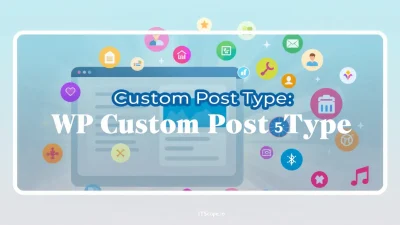Looking to supercharge your WordPress website with a fresh twist? Remaking custom post types with a different plugin could be your perfect solution. Whether you’re a seasoned developer or a WordPress newbie, mastering this process can unlock new functionalities and enhance user experience. This guide explores the nuts and bolts of transforming your site’s content architecture, ensuring you harness the full potential of alternative plugins.
Dive in with us as we demystify every step of this transformative journey. From plugin selection to seamless integration, we’ve got it all covered. Below is your roadmap to remastering custom post types on WordPress. Let’s start crafting!
Table of Contents
- Introduction to Custom Post Types in WordPress
- Choosing the Right Plugin for Your Needs
- Setting Up Your Environment
- Step-by-Step Guide: Creating a Custom Post Type
- Migrating Existing Content
- Testing Your New Setup
- FAQs
- Conclusion: Why Remake Custom Post Types
Introduction to Custom Post Types in WordPress
Ever wonder how to make the most of your WordPress site? It starts with knowing how to use Custom Post Types. They give you the power to go beyond the typical blog post or page format, adding a whole new level of customization. It’s like giving your site a fresh coat of paint, but with way cooler features.
Think about a real estate site showcasing properties. It uses a much different setup than a regular blog. This is where Custom Post Types come in. They allow you to create and manage different content types, tailoring your site to meet specific needs.
Why Use Custom Post Types?
Using custom post type plugins like Custom Post Type UI lets you create diverse content types without touching a line of code. Imagine controlling how your content is displayed—be it portfolios, products, or testimonials. Each type of content has unique fields and templates, keeping your site organized and user-friendly.
Creating custom post types can greatly enhance user engagement and site functionality.
How Custom Post Types Work
So, how do they work? Essentially, when you create a custom post type in WordPress, you define new content structures through plugins like you might find in Divi Flash plugins selection. These plugins add a layer of customization, turning a basic site into a complex, interactive platform.
For more insights on editing templates for your custom content types, check out our ultimate guide for IT pros. You can also explore community insights on WordPress Stack Exchange.
Are you ready to explore the potential of custom post types on your WordPress site? Stay with us as we guide you through the process of WordPress remake custom post type with different plugin, unleashing unmatched flexibility and functionality.
Choosing the Right Plugin for Your Needs
When planning to WordPress remake custom post type with different plugin, selecting the right tool is crucial. With numerous plugins available, finding the perfect fit can be challenging. Let’s explore the key criteria you should consider to make the best choice.
- Identify Your Requirements: The first step is understanding what you need from a custom post type plugin. Are you looking for enhanced UI features or specific functionalities? Evaluating your needs will help narrow down the options.
- Ease of Use: Look for plugins with user-friendly interfaces. The Custom Post Type UI is famed for its simplicity, allowing even beginners to create and manage custom post types with ease.
- Compatibility and Support: Ensure the plugin is compatible with your current WordPress version. Also, check if it offers regular updates and support. This will prevent future headaches and ensure smooth operation.
| Plugin | Features | Ease of Use |
|---|---|---|
| Custom Post Type UI | Advanced UI features | High |
| Pods | Advanced data management | Medium |
Refer to resources such as this list for comparisons of top plugins.
By considering these factors, you’ll be well-equipped to choose the right plugin for your WordPress project. Interested in how plugins integrate with templates? Check out our guide on How to Modify a WordPress Template.
For more in-depth discussions, explore this helpful discussion on Stack Exchange.
Your choice of plugin can significantly impact your site’s functionality and appearance, so choose wisely!
Setting Up Your Environment
Before diving into the process of creating or updating custom post types in WordPress, it’s crucial to set up the proper environment. This ensures a smooth experience as you execute your plans for a WordPress remake custom post type with different plugin configurations.
Install WordPress Locally
Setting up a local environment provides a safe place to experiment. Begin by installing WordPress on your computer. Tools such as MAMP or XAMPP make this process straightforward.
Choose Your Custom Post Type Plugin
Picking the right tool is essential. The Custom Post Type UI plugin is a popular choice for its user-friendliness. Consider your needs; some plugins offer extra features that could enhance your site.
Backup and Test
Always backup your website before making changes. Use plugins like UpdraftPlus. After setting up your plugins, test the environment to ensure everything runs smoothly. This precaution saves both time and frustration later on.
Understanding the impact of your plugin choice can enhance the performance and capability of your WordPress site.
For further guidance, check our detailed tutorial on How to Modify a WordPress Template for additional insights.
Step-by-Step Guide: Creating a Custom Post Type
Are you ready to customize your WordPress experience and create unique content structures? Follow this comprehensive guide to setting up a custom post type using a different plugin. By doing so, you’ll enhance your WordPress functionality and offer personalized content tailored to your audience.
Step 1: Choose the Right Plugin
The first step in creating a custom post type is selecting a plugin that complements your goals. While there are various plugins available, the Custom Post Type UI is popular due to its user-friendly interface and powerful features. Additionally, consider plugins such as DiviFlash that offer extensive design capabilities for diverse layouts.
Step 2: Install and Activate the Plugin
- Navigate to your WordPress dashboard and click on Plugins > Add New.
- Search for “Custom Post Type UI” or your selected plugin.
- Click Install Now, then Activate the plugin.
Step 3: Configure Your Custom Post Type
- Under the CPT UI menu, select Add/Edit Post Types.
- Enter the Post Type Slug, Plural Label, and Singular Label. Choose labels that clearly define your post type.
- Select Advanced Options to tailor features such as menu position, support, and taxonomies.
- Click Add Post Type to complete the setup.
Step 4: Test Your Custom Post Type
Now that your custom post type is set up, it’s time to explore its functionalities. Go to your WordPress dashboard and create new posts under your custom post type. Explore templates and plugins for further customization, as outlined in this detailed forum discussion.
Using a customized post type can dramatically improve how content is structured and displayed—tailoring the user experience.
Following these steps allows you to create a functional and engaging custom post type. Remember, experimenting with different plugins can lead to unique designs and functionalities.
Migrating Existing Content
Ready to bring your existing content over when you wordpress remake custom post type with different plugin? It might seem daunting, but once you break it down, it’s surprisingly straightforward. Transitioning existing posts to a new custom post type plugin allows for both flexibility and enhanced feature set tailored exactly to your needs.
- Evaluate Your Current Setup: First, analyze your existing custom post types and categorize them based on how you use them. Decide which ones to carry forward and which to discard.
- Install the New Plugin: Choose a robust custom post type plugin to facilitate migration. Consider plugins like Custom Post Type UI from the WordPress plugin repository.
- Recreate Custom Post Types: Create new post types within the plugin’s dashboard. Be sure to mirror the fields and structures of your old post types to ensure a smooth transition.
- Transfer Existing Content: Use a tool like the built-in export/import feature in WordPress to move content. During this step, double-check that all custom fields and taxonomies are accounted for.
- Test and Verify: Once migration is complete, check that all posts are displaying correctly in the new setup. Ensure no data was lost and everything functions as expected, referencing guides like our Ultimate Guide for IT Pros to troubleshoot any issues.
Switching enhances functionality, providing your users with a seamless experience.
Common Challenges During Migration
Keep an eye out for potential snags like data mismatches or missing metadata. Proper forethought and careful planning are your allies here.
Testing Your New Setup
Once you’ve decided to WordPress remake custom post type with different plugin, it’s crucial to test your new setup thoroughly. This ensures everything operates smoothly and integrates well with your existing content. Ensuring accuracy now saves you time and headaches later.
- Check Content Visibility: Navigate to the front end of your site and verify that the new custom post type displays as intended. If thumbnails or text are missing, revisit your plugin settings.
- Test Functionality: Interact with your posts by creating, editing, and deleting entries. Confirm that the backend operations perform correctly across all actions.
- Verify Compatibility: Use a variety of roles to access and modify the custom post types, ensuring role-specific permissions are respected.
For more detailed insights on editing templates to enhance compatibility, explore our guide on How to Modify a WordPress Template: The Ultimate Guide for IT Pros. Testing your custom post type plugin can help uncover potential issues before your audience sees them.
Ensuring you use the right plugins like these recommended ones can elevate your site’s capabilities without unnecessary bloat.
Tips for Smooth Testing
Utilize tools like staging environments to test changes safely. Check Custom Post Type UI for more efficient setups. By doing so, you’ll prevent disruptions on your live site, ensuring a seamless transition.
FAQs
What is the best time to use a custom post type plugin?
Using a custom post type plugin is ideal when you need to extend WordPress functionality beyond standard posts and pages. Check out plugins like Custom Post Type UI for a head start.
Is it easy to change the plugin used for a custom post type?
Switching plugins requires careful migration of your data. Backup first, then follow our ultimate guide on modifying WordPress templates to ease transitions.
What mistakes should I avoid during a WordPress remake?
Avoid skipping backups and disregarding plugin documentation. Review guidelines on forums, such as WordPress Stack Exchange, for troubleshooting help.
Are there advantages to using different plugins for custom post types?
Yes, each plugin offers unique features and support. Explore options via this comprehensive plugin list to enhance your site functionality.
How does the plugin change impact SEO?
Properly handled, the change can boost SEO by optimizing content structure. Ensure permalinks and schema remain intact to maintain SEO health during transitions.
Conclusion: Why Remake Custom Post Types
Remaking custom post types using a different plugin in WordPress is a game-changer for flexibility and functionality. By choosing the right custom post type plugin, you empower your website to maximize its potential without coding from scratch.
Opting for a different plugin can enhance features and improve compatibility with existing tools. This shift isn’t just about upgrading; it’s about carving a path for creativity and efficiency. If you’re diving into more extensive modifications, check out How to Modify a WordPress Template: The Ultimate Guide for IT Pros for further insights.
Key benefit of using “wordpress remake custom post type with different plugin” is the unmatched customization potential.
For additional tips and community experiences, explore related discussions on WordPress Stack Exchange.