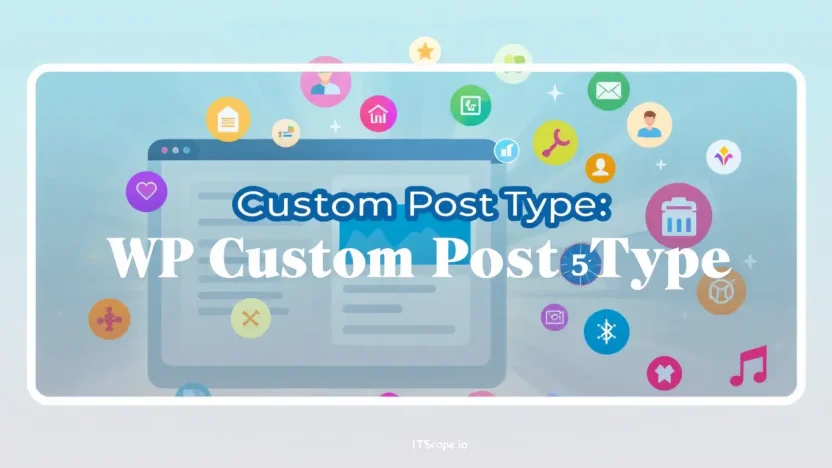Ever felt boxed in by WordPress’s default post types? You’re not alone. The magic of WP Create Custom Post Type is like opening the door to a world tailored just for you. Whether you’re a seasoned developer or a budding enthusiast, mastering this powerful feature can transform your site into a dynamic and unique platform.
In this step-by-step guide, we’ll take you on an enlightening journey through creating custom post types in WordPress. By the end, you’ll wield the wand of customization that sets your website apart from the mundane. Ready to dive in? Let’s get started!
Table of Contents
- Introduction to Custom Post Types
- Benefits of Custom Post Types
- Step 1: Plan Your Custom Post Type
- Step 2: Registering Your Custom Post Type
- Step 3: Configure the Post Type Parameters
- Step 4: Add Custom Meta Boxes
- Step 5: Displaying Custom Post Types in Your Theme
- FAQs
- Conclusion
Introduction to Custom Post Types
Have you ever wondered how to make your WordPress website stand out? Enter the world of custom post types. They allow you to go beyond the standard blog posts and pages, offering more flexibility to create content tailored to your needs. Using custom post types, you can organize content like podcasts, portfolios, and more, making your site highly dynamic.
In this guide, we’ll show you how to WP create custom post type and enhance your website’s functionality. Not only will this make your content management a breeze, but it also gives your users an incredible browsing experience. Interested in learning more about post types? Check out our guide on how to modify a WordPress template for IT pros.
Benefits of Custom Post Types
- Organized Content: Utilize custom post types to categorize your content efficiently.
- Enhanced User Experience: Create a navigation-friendly site structure that appeals to users.
- Customization: Tailor the look and functionality of each post type to meet specific goals.
Custom post types fundamentally transform how content is displayed, making a site unique and effective.
It’s time to master your WordPress site by learning to WP create custom post type. For a deeper insight, explore further at Cloudways’ guide on WordPress custom post types and WordPress tutorials.
Benefits of Custom Post Types
Imagine your website as a bustling city. Just like city blocks with specialized buildings, your WordPress site can thrive with custom post types. But why should you invest in them? Let’s explore!
- Enhanced Organization: Custom post types allow you to neatly categorize your content. Whether you’re managing portfolios, testimonials, or product listings, having distinct post types enhances clarity and boosts user experience.
- Improved SEO: By using specific categories for different types of content, you align better with search engine algorithms, improving your visibility. Learn how to tweak your site further using our guide on modifying a WordPress template.
- Flexibility and Control: Unlike generic post types, creating custom ones lets you tailor functionalities and aesthetics to fit your exact needs. For a more hands-on approach, explore GenerateWP’s custom post type generator.
Key benefit of using wp create custom post type: it allows a seamless content strategy and optimized site architecture.
Custom Post Types aren’t just a feature; they’re a transformative tool. Whether your aim is streamlined content management or competitive SEO advantage, ensure you’re leveraging this capability fully. Curious about real-world application? Check out these resources on creating effective WordPress custom post types and read more about their uses on WordPress’s own tutorials.
Step 1: Plan Your Custom Post Type
Ready to dive into the world of custom post types? The first step in mastering the art of wp create custom post type lies in planning. Knowing your blueprint before you start building is crucial. What purpose will this custom post type serve on your website?
Ask Yourself: Does this new post type fill a gap? Will it simplify the user experience or enhance your content’s organization?
- Define Your Purpose: Take time to articulate why you need this custom post type. Whether it’s for managing products, creating portfolios, or organizing events, clarity here will guide your entire process. Need more insights? Dive into the expert tips on creating custom post types.
- Identify Key Features: Consider what features are essential. Will you need custom taxonomies or specific meta boxes? Explore resources like Generate WP to sketch out your ideas.
- Review Existing Content: Look at your current posts. Is there a pattern or a specific type of content that could benefit from its own post type? Learn more about the benefits of organizing content with custom post types.
Planning your post type isn’t just about aesthetics. It’s about enhancing the functionality and user experience of your site. For deeper insights, check out our guide on how to modify a WordPress template.
Step 2: Registering Your Custom Post Type
Now that you’ve grasped the initial steps, it’s time to dive into the heart of the process: registering your custom post type in WordPress. This step is where the magic happens! By following these instructions, you’ll seamlessly integrate your custom post type into your website, making it a natural fit.
- Access Your Theme’s Functions.php File: To begin, navigate to your theme folder and locate the
functions.phpfile. This file is where all the exciting custom post type magic will unfold. - Insert the Post Type Code: Add the following snippet:
function create_custom_post_type() { register_post_type('your_custom_post_type', array( 'labels' => array( 'name' => __('Custom Posts'), 'singular_name' => __('Custom Post') ), 'public' => true, 'has_archive' => true, 'rewrite' => array('slug' => 'custom-posts'),));}add_action('init', 'create_custom_post_type');This code tells WordPress to watch out for your new post type.
- Set the Labels and Options: Customize the
labelsandrewriteslugs to match the specifics of your post type. This personal touch is what makes your content shine on the web.
Before you proceed, test and ensure that your custom post type is functioning properly by visiting your site’s dashboard. You should see a new admin menu option for your custom posts. This confirms that you’ve successfully registered it!
For more detailed adjustments and enhancements to your new custom post type, check out this extensive guide on How to Modify a WordPress Template: The Ultimate Guide for IT Pros. Dive deeper into custom post types with additional resources from GenerateWP, Cloudways, and WordPress Tutorials.
Creating custom post types is essential for adding unique, structured content to your WordPress site.
Step 3: Configure the Post Type Parameters
Now that you’ve initiated the setup for your custom post type, it’s time to fine-tune its parameters. Configuring the post type parameters correctly ensures that your custom post type fits perfectly within the structure of your WordPress website. Let’s dive into the key settings you need to adjust when working with wp create custom post type.
- Labels: Define the labels that appear in your WordPress admin panel. This includes the singular and plural names, menu name, and more. Proper labeling enhances user experience by making the admin interface intuitive.
- Visibility: Decide where your custom post type will appear. You can set it to be publicly visible, featured in search results, or shown in admin menus. A good balance improves both the functionality and reach of your content.
- Support: Choose the features supported by your custom post type. WordPress allows options such as a title, editor, thumbnail, revisions, and more. Select the features that suit the purpose of your post type.
For developers interested in additional customization, resources like GenerateWP or WordPress tutorials are excellent points of reference. They provide detailed guides to tailor your settings precisely.
Configuring every detail of the wp create custom post type parameters can significantly influence your website’s efficiency.
Done right, setting up these parameters is a powerful step towards enhancing your site’s functionality. For further refinement, check out this external guide on custom post types.
Step 4: Add Custom Meta Boxes
Custom meta boxes allow you to enhance your WordPress interface by adding custom fields and options to your post type website. They’re perfect for storing extra information, ensuring users can input additional data easily. But how do you achieve this? Let’s delve into how you can add custom meta boxes when you wp create custom post type.
- Register the Meta Box: Use the
add_meta_box()function within your theme’s functions.php file. This function lets you define the title, placement, and callback function dedicated to rendering your meta box. - Create a Callback Function: This PHP function will render your meta box’s HTML, showcasing input fields or dropdowns as needed. Tailor this precisely to your needs, maintaining a simplified user experience.
Best Practices
Ensure your meta boxes do not overwhelm users with unnecessary complexity. Offer clear, concise fields that tap directly into user needs.
Custom meta boxes enhance your wp create custom post type by simplifying data capture within the WordPress interface.
For those eager to explore further, check out our comprehensive guide How to Modify a WordPress Template: The Ultimate Guide for IT Pros or learn more about custom post types here on GenerateWP. Both resources offer valuable insights into WordPress customization.
Intrigued by custom post types? Dive into this Cloudways article for even more creative ideas, or explore a straightforward tutorial here.
Step 5: Displaying Custom Post Types in Your Theme
Having set up your wp create custom post type, it’s time to showcase it within your WordPress theme. This step makes your custom content visible on your site, enhancing its unique appeal. Let’s dive in!
- Modify the Loop: Access the theme files to adjust the WordPress loop, allowing it to include your custom post type. Explore our how-to guide for detailed insights on tweaking template files.
- Create a Template File: For each post type website, craft a unique template file. This file controls how the content appears, ensuring consistency with your theme’s aesthetics.
- Utilize WP_Query: Use the
WP_Queryclass to retrieve your custom post type more efficiently. Reference GenerateWP for helpful code snippets.
By displaying your custom post types in the theme, you ensure your content is both dynamic and visually integrated.
For further reading, browse comprehensive resources like WordPress Custom Post Types and Cloudways’ guide for advanced techniques.
FAQs
What is a custom post type in WordPress?
A custom post type in WordPress lets you add types of content that go beyond the default posts and pages. Ideal for unique content layouts, learn more at this tutorial.
How do I create a custom post type in WordPress?
You can manually add functions in your theme’s code or use plugins to add a new custom post type. For detailed steps, visit GenerateWP.
Why use custom post types?
Custom post types organize content specific to your needs, enhancing website functionality and navigation. Read more about their benefits at Cloudways Blog.
Are there plugins to help with custom post types?
Yes, plugins like Custom Post Type UI or Advanced Custom Fields simplify the process, allowing you to focus on design rather than code.
How does creating a custom post type affect SEO?
Creating a custom post type can improve SEO by making content more structured and discoverable. Consider revising your template for better SEO, outlined in our detailed guide.
Conclusion
You’ve now mastered the art of creating a custom post type in WordPress, a skill that elevates your website’s functionality with unique content structures. By following these five steps, you’ve not only expanded your WordPress skills but also enhanced your site’s potential to captivate and engage. Remember, crafting a post type website doesn’t stop here; it’s a journey of continuous learning and adaptation. For more in-depth insights, check out resources on managing custom post types and further refine your digital footprint. Happy coding!
Explore more about WordPress custom post types to uncover additional possibilities!