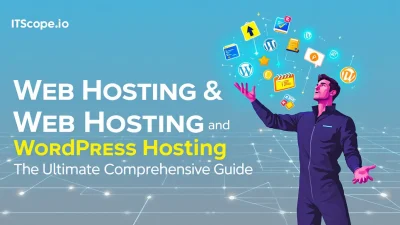Are you ready to unlock the true potential of your WordPress site? Enter the world of WP Custom Fields Plugin, where customization dreams become digital realities. Whether you’re a seasoned developer or a tech enthusiast, understanding how to harness custom fields can elevate your site’s functionality and aesthetics. With our expert-backed, easy-to-follow guide, you’ll be navigating this powerful tool like a pro in no time.
Let’s dive in and transform your WordPress site into a tailored masterpiece, perfectly suited to meet your specific needs. Here’s what we’ll cover:
Table of Contents
- Introduction to WP Custom Fields
- Why Use WP Custom Fields Plugin?
- How to Install and Activate the Plugin
- Creating Your First Custom Field
- Advanced Techniques and Best Practices
- Troubleshooting Common Issues
- FAQs
- Conclusion and Next Steps
Introduction to WP Custom Fields
Dive into the dynamic world of WP Custom Fields! These powerful features allow you to extend your WordPress post capabilities without writing a single line of code. Keen to tailor your site’s content? The WP Custom Fields Plugin is your ace in the hole, perfect for developers and digital marketers.
Let’s break down what makes these plugins indispensable. Essentially, they help you to add custom metadata to posts, enhancing both site functionality and user experience. Whether you’re building a real estate site or configuring product specifications in WooCommerce, custom fields add the necessary details like a pro. WP Beginner offers handy tips and hacks on how to utilize these functionalities effectively.
Enhance your WordPress experience with ACF or other plugins from resources like Meta Box and UtilizeWP.
Curious about how tweaking templates and customizing fields go hand-in-hand? Check out our guide on modifying WordPress templates.
Why Use WP Custom Fields Plugin?
Ever wondered how to supercharge your WordPress site with custom content types and advanced metadata? The WP Custom Fields Plugin is your go-to tool for this job. With such plugins, you can transform your WordPress site into a flexible and dynamic content powerhouse.
So, why should you use a WP Custom Fields Plugin? Here’s why:
- Enhanced Site Customization: Create unique content types tailored to your needs. Enhance your site without touching a line of code. For an in-depth tutorial, check out How to Modify a WordPress Template: The Ultimate Guide for IT Pros.
- Improved User Experience: Seamlessly present personalized content to your audience. Make sure they always find exactly what they are looking for.
- Efficient Content Management: Develop scalable and organized content structures. Optimize your workflow using top plugins like ACF and other tools.
Key Benefits
Key benefit of using WP Custom Fields Plugin: It creates structured and organized information, making your content strategy not only effective but effortless!
Popular WP Custom Fields Plugins
Explore popular plugins like ACF and Meta Box that provide user-friendly interfaces and powerful field management features.
Want to delve deeper into the world of custom fields? Visit WPBeginner’s guide.
Each plugin carries its advantages, but the ultimate goal remains: efficient, dynamic, and user-centric content delivery. Next up, learn how to effortlessly set up these plugins for your site!
How to Install and Activate the Plugin
Are you ready to unlock the full potential of your WordPress site with a WP Custom Fields Plugin? Let’s get started on installing and activating it with ease. Using custom fields can transform how you store and display data, making your site more dynamic and user-friendly. If you’re still curious about custom fields, check out an in-depth resource at WPBeginner.
- Access Your WordPress Dashboard: Log in to your site and head over to the dashboard. Ready to begin? Great!
- Navigate to Plugins: Click on ‘Plugins’ and then ‘Add New’. This is your gateway to enhance site functionality.
- Search for the WP Custom Fields Plugin: Type ‘WP Custom Fields Plugin’ in the search bar. There are several great options, including Meta Box and UtilizeWP.
- Install the Plugin: Once you’ve found your preferred plugin, tap ‘Install Now’ and wait a moment for it to download.
- Activate the Plugin: Click on ‘Activate’ to fire up your wp custom fields plugin. Voila! Your site is now ready to utilize custom fields.
For more on optimizing WordPress, explore our guide How to Modify a WordPress Template: The Ultimate Guide for IT Pros.
Adding a custom fields plugin can significantly improve the functionality and user experience of your WordPress site.
Creating Your First Custom Field
Venturing into the world of WordPress customization can be exciting yet daunting. Creating a custom field is one of the best ways to start customizing your site. Let’s dive in and master the wp custom fields plugin together!
- Install and Activate the Plugin: First, head to your WordPress dashboard. Go to Plugins > Add New, search for “wp custom fields plugin“, and click on Install. Once installed, activate the plugin to start.
- Create Your First Custom Field: Navigate to Fields > Add New. Here, you’ll see options to create fields like text or date using A C F. Choose a type, add a label, and save your field.
- Assign and Display Your Field: Go to the post editor and find your new custom field below the content area. Enter your data and publish! Voila, your custom field is live.
Pro Tip: Learn how to further customize your themes by visiting our guide on how to modify a WordPress template.
Custom fields open endless possibilities for tailoring WordPress. From displaying client testimonials to integrating additional data into your posts, the wp custom fields plugin is your toolbox! For more tips on custom fields, check out this beginner’s guide.
Advanced Techniques and Best Practices
Once you’ve mastered the basics of using a WP Custom Fields Plugin, diving into advanced techniques can enhance your WordPress site’s functionality. From improving data management to crafting dynamic layouts, the possibilities are vast when using the right tools like WP Custom Fields.
- Advanced Data Structures: With plugins like Meta Box, you can create complex custom field groups. This practice allows you to manage diverse data types, ensuring a robust structure for your content.
- Efficient Use of ACF: Advanced Custom Fields (ACF) is renowned for its flexibility. Focus on using ACF to build intricate relationships between posts, enhancing the relational data capabilities within your site. More on ACF can be explored at UtilizeWP.
- Conditional Logic: Employ conditional logic in WP custom fields to display relevant content based on user interaction. This creates a personalized user experience, critical in driving engagement.
Implementing these advanced practices ensures that your WP custom fields are not only effective but also sustainable, catering perfectly to your site’s needs.
Best Practices to Keep in Mind
- Regular Backups: Safeguard your custom field data by scheduling regular backups. This step prevents data loss in case of updates or conflicts.
- Minimize Plugin Overload: While WP custom fields plugins are powerful, ensure you only use necessary plugins to maintain site speed and efficiency. Check out these tips from WPBeginner.
- Proper Field Management: Regularly audit your fields. Remove outdated or unused ones to streamline your database and improve performance.
Key benefit of using WP custom fields plugin: Tailored, dynamic content that enhances website user engagement.
Troubleshooting Common Issues
Encountering hurdles while using a wp custom fields plugin? Don’t fret, you’re not alone. This section covers common issues and effective solutions to keep your WordPress site running smoothly.
- Custom Fields Not Displaying: Have you adjusted your theme to showcase these fields? Check out our guide on modifying a WordPress template for a step-by-step resolution.
- Plugin Conflicts: Sometimes plugins don’t play nicely. Disable other plugins temporarily to see if your wp custom fields plugin resolves itself, indicating a conflict.
- Slow Page Load Times: Data overload can bog down performance. Optimize your database and cache settings; WPBeginner offers fantastic tips.
Useful Resources
Need further help? Check out Meta Box for additional plugins or UtilizeWP for more options on creating custom fields. Remember, the right tools make all the difference!
Quick Tip: Ensure compatibility by always updating your plugins and WordPress to the latest versions!
FAQs
What is a WP Custom Fields Plugin?
The wp custom fields plugin is a tool that allows WordPress users to add extra metadata to posts or pages. This data can help customize content presentation across a website.
Why should I use WP Custom Fields?
Using wp custom fields adds flexibility in customizing the layout and data displayed on your WordPress site, allowing for enhanced, unique user experiences. Discover more tips.
How does A C F work with WP Custom Fields?
A C F, known as Advanced Custom Fields, works with the wp custom fields plugin by offering a user-friendly interface for adding and managing custom field data. Learn more at Meta Box.
Can I try WP Custom Fields plugin for free?
Yes, many plugins, including basics in the WordPress repository, offer free features. Comprehensive features might require a premium version. Explore starter plugins at UtilizeWP.
How do I link WP Custom Fields with templates?
To link wp custom fields with WordPress templates, understanding PHP and the WordPress loop is essential. For an in-depth guide, check out our tutorial How to Modify a WordPress Template.
Unlock the full potential of your WordPress site with custom fields!
Conclusion and Next Steps
Mastering the WP Custom Fields Plugin can revolutionize how you manage content in WordPress. By utilizing powerful tools like Meta Box and other plugins, you can customize fields with precision and elegance. This guide provided you with the essentials, but remember, continuous learning is key.
To further enhance your skills, explore additional resources like WPBeginner’s tutorials. Additionally, apply your newfound knowledge by checking out How to Modify a WordPress Template: The Ultimate Guide for IT Pros.
Seize the opportunity to innovate with wp custom fields and take your WordPress site to the next level.