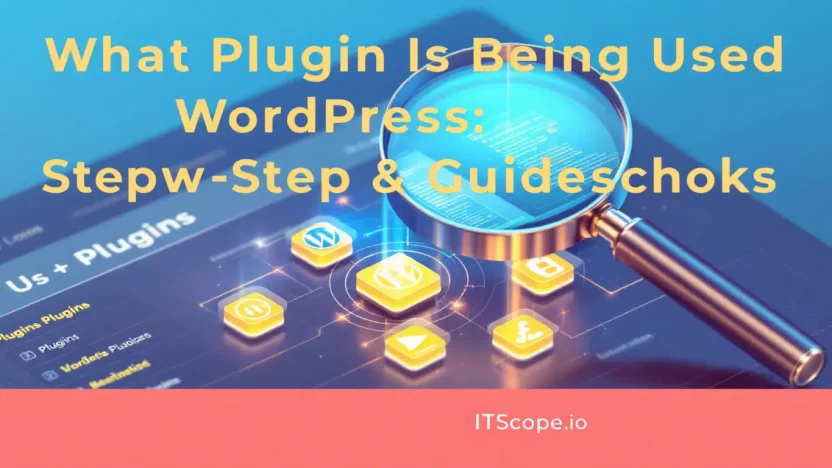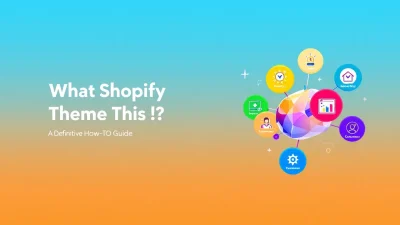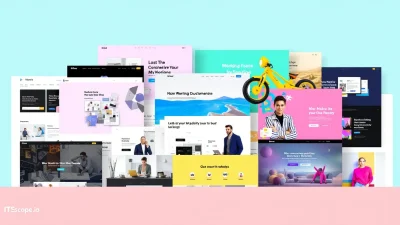Ever landed on a WordPress site and wondered, “What plugin is being used WordPress here to create this amazing functionality?” You’re not alone! Plugins are the powerhouse behind WordPress, adding everything from elaborate designs to essential functionalities. Unveiling the plugins a site uses can feel like discovering secrets hidden under the hood of a vibrant sports car. Whether you’re a WordPress novice or a seasoned developer, knowing how to identify these plugins can help you replicate those effects on your own site, enhancing both its performance and aesthetics.
In this guide, we’ll dive deep into understanding and identifying WordPress plugins with step-by-step instructions. Ready to demystify your favorite sites? Let’s jump in!
Table of Contents
- Introduction to WordPress Plugins
- Why Discovering Plugins is Key
- Methods to Identify Plugins
- Using Browser Extensions
- Online Tools for Plugin Detection
- Manual Inspection Techniques
- FAQs
- Conclusion
Introduction to WordPress Plugins
Are you curious about how your favorite WordPress websites work their magic? The secret often lies in the powerful WordPress plugins they employ. This vast ecosystem of plugins transforms basic sites into dynamic, feature-rich platforms. In this article, you’ll learn what plugin is being used WordPress and how you can uncover them effortlessly.
WordPress plugins open a world of possibilities. From enhancing site security to boosting SEO, they handle it all! Imagine visiting a site and thinking, “Wow, this feature is cool; I wish I knew how to implement it.” With the right tools, you can find out which plugins are used to replicate any desired feature.
- Flexibility: Plugins add functionalities without altering your core site.
- Customization: Easily tweak your site to match your brand identity, which you can enhance further by learning which template suits you best.
How to Check What Theme a Website is Using
While plugins do the heavy lifting, the website theme provides the visual frame. It’s crucial to know how to check what theme a website is using. Utilize a website theme detector to uncover these details.
Nifty tools help you discover both which plugins and themes a site uses, enhancing your own web creations.
Intrigued by a site’s layout or features? Head over to Hostinger’s comprehensive guide to understand how to detect themes. Elevate your WordPress game by knowing exactly how to find out what theme a website is using!
Why Discovering Plugins is Key
Ever wondered what’s powering a website? Discovering what plugin is being used WordPress isn’t just for the curious. It’s a strategic move to elevate your site’s functionality and optimize your user experience. Let’s explore why this knowledge can transform your online presence.
- Enhance Functionality: Knowing which plugins are in use can help you maximize your WordPress potential by incorporating features you hadn’t yet considered.
- Boost Performance: Certain plugins can speed up your site, cut load times, and improve SEO, bringing efficiencies you didn’t think possible.
- Stay Competitive: By discovering competitors’ plugin choices, you can understand their strategic advantages and align your strategy accordingly.
Key benefit: Understanding what plugin is being used WordPress puts you in the driver’s seat of your site’s development.
To explore more about spotting WordPress themes, check out these resources on using a Website Theme Detector and how to find out what theme a website is using. For an in-depth guide, visit this tutorial. Checking plugins not only enlightens you about your theme but also boosts your site’s performance and design possibilities.
Methods to Identify Plugins
Are you ever awed by a stunning WordPress site and wondered, what plugin is being used WordPress? Don’t worry! Unveiling the secrets behind your favorite sites isn’t as cryptic as it seems. Here, we explore foolproof ways to discover the plugins that power a WordPress site.
- Inspect the Source Code: Your browser is a powerful ally in this mission. Right-click anywhere on the web page and select View Page Source. Use Ctrl+F (or Cmd+F on Mac) to search keywords like
wp-content/plugins/. Voila! You might uncover plugin names lurking within the code. - Online Plugin Detectors: Tools like WP Theme Detector can offer insights into both themes and plugins. Just pop the URL of the site you’re curious about into the tool and let it work its magic.
- Browser Extensions: Placing the power of identification right at your fingertips, extensions like WordPress Theme and Plugins Detector allows a quick scan to reveal the secrets of the site’s appearance and functionality.
- Manual Approach: Sometimes, a little human intuition goes a long way. Compare visible functionalities with known plugins. Popular plugins often have telltale signs in form elements, sliders, or galleries.
Additional Tips
Curious about how to find out what theme a website is using? Personalize your web detective toolbox by incorporating both theme and plugin identification techniques. Often, plugins enhance themes, so understanding both gives a full picture of site construction.
To deepen your investigative skills, familiarize yourself with a website theme detector too. A comprehensive approach sharpens your ability to check what theme a website is using, further demystifying the composition of powerful WordPress websites.
Pro tip: Utilize a mix of inspection tools and online services for the best results.
Using Browser Extensions
Curious about what plugin is being used WordPress on a particular site? Browser extensions provide a handy way to uncover this information without diving deep into the source code. With just a couple of clicks, you can see what powers your favorite sites. Let’s break it down into simple steps.
- Install a Web Inspector Extension: Start by adding a tool like WPTD Detector to your browser. These extensions help you identify both WordPress plugins and themes quickly.
- Visit the Desired Website: Navigate to the site you’re curious about. Want to know how to find out what theme a website is using? Well, you’re in the right place.
- Activate the Extension: Click the extension icon on your browser toolbar. These tools often come with features allowing you to check what theme a website is using instantly.
- Review the Results: Within seconds, you’ll see a list of active plugins and themes. Contextual data helps you understand the website setup better, enhancing your digital intelligence.
Using browser extensions, you can effortlessly identify what plugin is being used WordPress and more. This knowledge can guide your site’s design and functionality improvements. For further reading on enhancing your website’s appearance, check out our Best WP Templates guide.
Online Tools for Plugin Detection
Have you ever stumbled upon a WordPress site and wondered, “What plugin is being used WordPress?” You’re not alone! With numerous sites showcasing unique functionalities, identifying those magical plugins becomes essential. Let’s explore some fantastic online tools that can assist in this quest.
- WPTD: WPTD is a popular tool that reveals the secrets of WordPress sites. Input the website URL and uncover plugins and themes instantly.
- GreenGeeks: Discover the plugins and themes of any WordPress site by visiting GreenGeeks. Its user-friendly interface ensures ease in finding details swiftly.
- Hostinger: Another gem is Hostinger’s tool, which not only locates plugins but also helps to check what theme a website is using.
Each of these tools strengthens your ability to utilize advanced features on your site.
Want more WordPress insights? Explore our Ultimate Comprehensive Guide on Best WP Templates and transform your web presence today!
Manual Inspection Techniques
Ever stumbled upon a stunning WordPress site and wondered, what plugin is being used WordPress and what theme powers this beauty? With a bit of detective work, you can uncover these secrets yourself! Let’s dive into some manual inspection techniques to satisfy your curiosity.
- View Page Source: Right-click on any webpage and choose ‘View Page Source.’ This reveals the raw HTML where you can spot plugin and theme details. Look for hints like
wp-content/pluginsandwp-content/themesfor plugin names and theme identifiers respectively. - Explore CSS/JS Files: Open your browser’s Developer Tools (usually F12 or right-click, then ‘Inspect’), and navigate to the ‘Sources’ tab. Check for CSS and JS files linked in the site’s
wp-contentdirectory to identify plugins. - Use Built-in Theme Detector Tools: While manually inspecting, leverage tools like WPThemeDetector or GreenGeeks Theme Detector to cross-check what theme a website is using.
For those venturing deeper, check out our guide on Best WP Templates for an expanded view on optimizing themes and plugins.
Pro Tip: Not all plugins or theme details appear in the source code; user permissions might block some files.
These manual techniques offer a thrilling behind-the-scenes view of any WordPress site. Whether you’re a rising web developer or curious marketer, discovering the tools behind a website is just a few clicks away!
FAQs
What plugin is being used WordPress?
Finding out what plugin is being used in a WordPress site can enhance your own site by adopting the best functionalities. Start by inspecting the website’s source code or utilizing online tools specifically designed to detect plugins.
How to find out what theme a website is using?
To discover a website’s theme, leverage tools like WordPress Theme Detector. These tools scan and provide details about the theme and plugins used. Additionally, check our guide on Best WP Templates: Your Ultimate Comprehensive Guide for more insights.
Can you use a website theme detector?
Yes, using a website theme detector can quickly identify the theme and some plugins a site is using, offering a convenient solution to replicate a site’s look and feel.
How can I check what theme a website is using if the detector fails?
If automatic tools fail, manually inspect the source code. Look for a stylesheet reference that typically contains the theme’s name or visit Hostinger’s guide for thorough instructions.
Are there limitations to theme and plugin detectors?
Yes, some websites cloak their plugins or themes for security reasons, making it tricky for detectors. In such cases, manual inspection and seeking developer help are recommended.
Key benefit of using what plugin is being used WordPress is the ability to enhance your own website with proven functionalities.
Conclusion
In conclusion, discovering what plugin is being used WordPress simplifies optimizing your site using the best tools. Remember, knowing how to find out what theme a website is using or using a website theme detector enhances your web design strategy. Benefit from tools to check what theme a website is using. For more insights, explore our guide on Best WP Templates: Your Ultimate Comprehensive Guide.