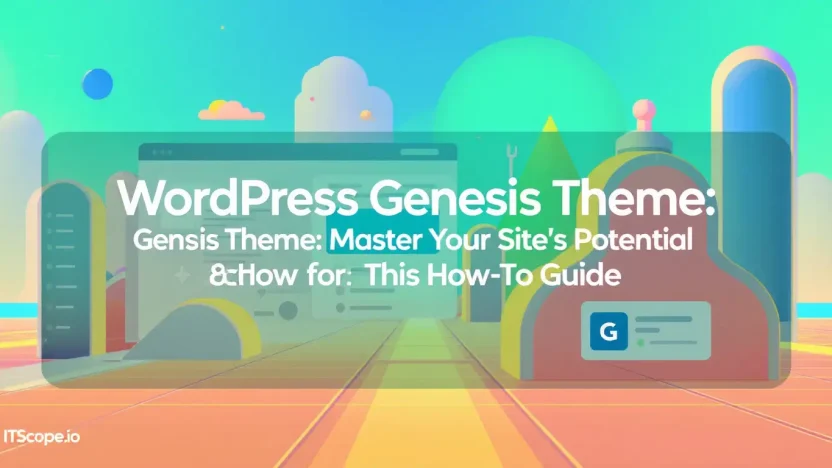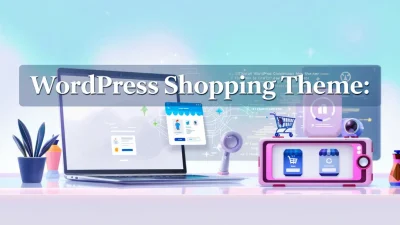Are you ready to unlock the full potential of your WordPress site? The WordPress Genesis Theme is your key to creating a sleek, professional, and highly customizable online presence. Whether you’re a seasoned developer or new to the digital landscape, mastering this theme can transform your site with its powerful features and flexibility. This comprehensive guide will walk you through every step to ensure your site not only stands out but also ranks higher in search engines.
In this how-to, we’ll delve into the why and how of the Genesis Theme, making sure you have the tools and knowledge to improve your WordPress expertise. Let’s dive into the world of minimalist frameworks and superior functionality with WordPress Genesis Theme.
Table of Contents
- Introduction to WordPress Genesis Theme
- Why Choose Genesis Theme for Your WordPress Site
- Installing Genesis Theme: A Step-by-Step Guide
- Customizing Your Genesis Theme
- Best Plugins to Use with Genesis Theme
- Optimizing for SEO with Genesis
- FAQs
- Conclusion: Elevate Your Website with Genesis
Introduction to WordPress Genesis Theme
Welcome to the world of WordPress Genesis Theme, a versatile framework designed to elevate your website to new heights. Whether you’re a developer, IT professional, or digital marketer, Genesis offers unparalleled design and functionality. So, what makes Genesis stand out in the crowded WordPress ecosystem? It’s the blend of simplicity, speed, and SEO-ready features that draw users like moths to a flame.
The wordpress genesis theme is more than a template; it’s a solid foundation to build your online presence. Imagine having a reliable blueprint that supports both novice and expert developers, ensuring excellent performance and stunning design with minimal effort.
The Genesis theme not only simplifies website creation but also enhances your site’s SEO, making it an essential tool for any digital campaign.
Why Choose Genesis?
Choosing Genesis means opting for a framework trusted by millions around the globe. Known for its security, simplistic code that increases site speed, and mobile responsiveness, the genesis wp template sets a high standard. It serves as a versatile canvas for your ideas.
For those eager to explore the vast array of themes built on Genesis, you might be interested in our guide on Best WP Templates.
Exploring Genesis Features
- SEO Optimization: Genesis comes pre-optimized for improved search engine rankings from the start.
- Customizable Widgets: Tailor your site with flexible widget areas to match any design scheme.
- Child Themes: Enhance functionality without altering the core theme, offering a playground for customization.
Unveil the power of Genesis by visiting StudioPress. Unlock the full potential of your website with a framework designed for performance and aesthetics.
Why Choose Genesis Theme for Your WordPress Site
Why consider the WordPress Genesis Theme for your site? It’s all about flexibility, power, and performance. The Genesis framework provides a solid foundation that balances both design aesthetics and functionality, perfect for elevating your WordPress experience.
To understand its allure, let’s dive into key reasons why many web developers and site owners favor it.
- Exceptional Performance: Genesis themes are lightweight, ensuring fast load times, a critical factor for user experience and SEO. In the tech world, speed is key, making Genesis an excellent choice for any WordPress site.
- SEO-Optimized: Built with optimized code and schema markup, the Genesis WP template boosts search engine rankings. Connect with Google and other search engines more efficiently with themes constructed with SEO in mind.
- Secure and Reliable: Developed by StudioPress, the Genesis theme offers robust security features, reducing vulnerabilities and giving peace of mind to site owners.
- Customization Flexibility: With a vast selection of genesis templates for WordPress, you can tailor your site to match your brand. The flexibility of Genesis allows for easy customization without sacrificing performance. Pairing this adaptability with a simple, intuitive interface makes Genesis particularly user-friendly.
Ready to dive deeper into the world of premium WordPress designs? Explore our Best WP Templates: Your Ultimate Comprehensive Guide for further insights and options. Unleash your site’s potential with the power of Genesis, and watch your digital presence soar!
Installing Genesis Theme: A Step-by-Step Guide
Ready to supercharge your website with the WordPress Genesis Theme? Whether you’re launching a new blog or revamping a business site, installing Genesis is the first crucial step. Let’s dive in!
- Download Genesis: Head over to StudioPress and get the latest Genesis WP Template.
- Access WordPress Dashboard: Log in to your WordPress dashboard. This is your control center for all things WordPress.
- Upload Genesis: Navigate to Appearance > Themes > Add New and select Upload Theme. Choose the Genesis zip file you downloaded.
- Activate Theme: Once uploaded, click Activate to set Genesis as your site’s theme.
- Customize Your Site: Visit Appearance > Customize to start tailoring your site. Explore different layout options and settings to make it truly yours.
After activating your Genesis Template WordPress, it’s time to explore your site’s new potential! Keen on more WP insights? Check out our Best WP Templates: Your Ultimate Comprehensive Guide for more tips and inspiration.
Using the right theme can unlock powerful customization options.
Customizing Your Genesis Theme
So you’ve selected the WordPress Genesis Theme—a powerful choice! Now, let’s learn how to customize it for your unique needs. This step-by-step guide will walk you through personalizing your site using the Genesis WP Template to make an indelible mark in the digital landscape.
- Install and Activate Your Theme: After downloading from StudioPress, upload the Genesis framework and your chosen child theme. Navigate to Appearances > Themes > Add New, and activate it. Need guidance? Check out our comprehensive guide to the best WP templates.
- Customize Your Header: Use the WordPress Customizer by selecting Customize > Site Identity to upload your logo and modify your site title and tagline. Make sure your branding shines!
- Create and Manage Widgets: The Genesis Template WordPress integrates seamlessly with widgets. Head to Appearance > Widgets to manage sidebar and footer widgets. Consider adding a search bar, recent posts, or a popular categories widget.
- Modify Your Layout: Within Appearance > Customize > Layouts, choose between various layout options to enhance user experience. Decide how many columns fit your content strategy best.
- Add Custom CSS: For advanced customization, inject your Custom CSS by going to Appearance > Customize > Additional CSS. This is for those comfortable with deeper customization to adjust elements precisely.
With these customizations, your Genesis WP Template not only looks great but functions perfectly, providing visitors with an exceptional browsing experience. Want to explore more about the power of Genesis? Dive into this ultimate guide for all things WordPress templates.
Best Plugins to Use with Genesis Theme
Enhancing your website with the WordPress Genesis Theme is a breeze, especially when you integrate the right plugins. Finding compatible tools can streamline your site, enhance SEO capabilities, and boost overall performance. Below, we dive into some must-have plugins that perfectly complement the Genesis framework, ensuring your site runs smoothly and efficiently.
- Genesis Simple Edits: This plugin is a lifesaver when it comes to making quick alterations. You can easily modify your footer or post-meta without diving deep into the Genesis WP Template.
- Genesis Custom Blocks: For those looking to expand your site’s layout options, this plugin allows you to create and manage custom blocks right within the Genesis framework.
- Schema Pro: SEO is crucial, and this plugin helps inject structured data into your site, improving your site’s search engine visibility. It works seamlessly with the Genesis Template WordPress.
Looking for more ways to improve your site? Check out our Best WP Templates: Your Ultimate Comprehensive Guide for a deep dive into optimizing your WordPress experience.
Boost your website’s potential by pairing a Genesis template WordPress with these powerful plugins.
Optimizing for SEO with Genesis
Wondering how to supercharge your site’s SEO using the WordPress Genesis theme? You’re in the right place! With its SEO-focused framework, Genesis offers the perfect foundation to enhance your website’s visibility and performance.
Step 1: Configure Your SEO Settings
- Navigate to the Genesis Theme Settings in your WordPress dashboard. Look for the SEO settings section and dive in.
- Enable the Canonical URLs to prevent duplicate content issues and improve search engine ranking.
- Optimize meta descriptions and titles for each page, ensuring they are unique and include relevant keywords like “wordpress genesis theme” and “genesis template wordpress“.
Step 2: Maximize Speed and Performance
- Use a trusted plugin like Genesis Framework Plugins to boost speed. Fast sites rank better and offer great user experiences.
- Minify CSS and JavaScript files to decrease loading times.
Step 3: Leverage Schema Markup
- Activate rich snippets using the Genesis Schema in the theme settings. This enhances visibility in search results by providing detailed site information.
- Aim for schema types that match your content, such as articles or local business schemas.
Ready to take your SEO game to the next level with Genesis? For more tips on top WP templates, check out our ultimate comprehensive guide.
Using the WordPress Genesis theme can significantly boost your SEO strategy, ensuring your content reaches a wider audience.
To explore more about Genesis, visit StudioPress.
FAQs
What is the best time to switch to a WordPress Genesis Theme?
The ideal time to switch to a WordPress Genesis Theme is when you’re planning a major site overhaul or want enhanced performance and SEO capabilities. Ensure you back up your current site before making the transition.
Is the Genesis WP Template beginner-friendly?
Yes, the Genesis WP Template is designed with intuitive options that suit both beginners and experienced developers, making site customization straightforward.
How does Genesis Template WordPress improve SEO?
The Genesis Template WordPress framework is built with clean code, fast loading times, and responsive design, which are all essential factors for improved SEO ranking.
Can I use child themes with the Genesis WP Template?
Absolutely! Child themes allow customization without altering the core Genesis theme, offering flexibility and security for your site updates.
What are the benefits of moving to a WordPress Genesis Theme?
The key benefits include speed optimization, robust security features, and easy updates. For more details, check out our Best WP Templates: Your Ultimate Comprehensive Guide.
Switching to a Genesis WP Template can significantly enhance your site’s performance and SEO. Discover more at StudioPress.
Conclusion: Elevate Your Website with Genesis
The WordPress Genesis Theme provides a robust framework designed for both flexibility and power. Whether you’re a developer or a novice, Genesis offers tools to enhance your website effortlessly. Emphasizing simplicity and performance, the Genesis Template for WordPress is your ally in crafting visually stunning and SEO-friendly websites.
By adopting Genesis WP Template, you embrace a streamlined approach to web development, improving not only the aesthetics of your site but its functionality as well. Proven and popular, this theme stands tall among its peers, marking a difference in user experience and site performance.
For further reading on maximizing your site’s potential, check out our guide on Best WP Templates: Your Ultimate Comprehensive Guide. Invoke the power of Genesis and transform your web presence today!
Key benefit of using the WordPress Genesis Theme: elevating your website aesthetics and performance harmoniously.
Explore more at the official Genesis repository and become part of the thriving community driving WordPress innovation.