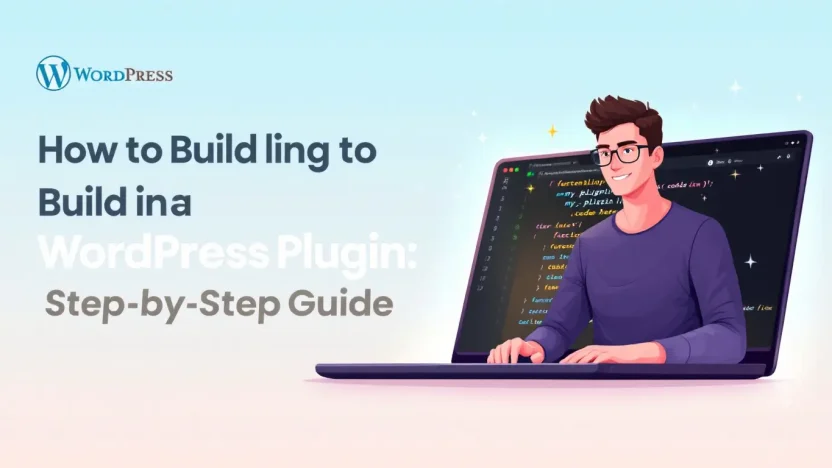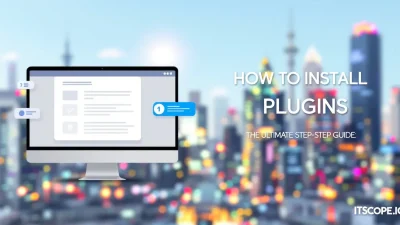Are you ready to dive into the world of WordPress customization? Imagine wielding the power to create tailor-made solutions that enhance your website’s functionality and user experience. Learning how to build a WordPress plugin opens up a universe of possibilities for developers and tech enthusiasts alike. Not only does it allow you to extend the capabilities of your site, but it also offers a chance to contribute to the vast WordPress community. Whether you’re a budding developer or a seasoned IT professional, this comprehensive guide is designed to walk you through each step with clarity and precision. Let’s embark on this journey and transform your ideas into reality.
Here’s what you’ll uncover today:
Table of Contents
- Understanding WordPress Plugin Basics
- Setting Up Your Development Environment
- Creating Your First Plugin File
- Adding Functionality to Your Plugin
- Testing and Debugging Your Plugin
- Deploying Your Plugin on WordPress
- FAQs
- Conclusion and Next Steps
Understanding WordPress Plugin Basics
So, you’ve decided to embark on the journey of learning how to build a WordPress plugin. That’s fantastic! Before diving into code, it’s crucial to grasp the foundational elements. After all, a good understanding ensures you’re set for success. But where do you start?
Let’s begin by demystifying the primary components and concepts, ensuring a strong base to create amazing tools for WordPress.
Plugin Anatomy
At its core, a WordPress plugin is essentially just PHP code. It adds functionality to your website. Doesn’t that sound intriguing? In its simplest form, a plugin consists of a single file with a particular header comment that WordPress recognizes.
- PHP File: Contains functions and hooks which execute your plugin’s tasks.
- Readme File: Documents functionality and provides context for users; crucial if you plan to share the plugin.
Hooks and Filters
Ever wonder how plugins extend the power of WordPress? It’s all about hooks and filters. These tiny but mighty tools allow your plugin to ‘hook into’ or modify certain behaviors in WordPress without changing its core files. Understanding these makes your journey on how to make a WordPress plugin seamless.
Learning the basics of plugin development opens doors to custom WordPress experiences.
Delve deeper by exploring this YouTube tutorial for a visual guide.
Setting Up Your Development Environment
Before diving into how to build a WordPress plugin, it’s crucial to set up a robust development environment. This foundation is vital for smooth plugin development, ensuring that you can test and refine features efficiently.
1. Choose Your Tools
Start by selecting the tools that will make your WordPress plugin development process seamless. You’ll need:
- Code Editor: Opt for VS Code or Sublime Text for a balance of functionality and user-friendliness.
- XAMPP or MAMP: These options help create a local server environment, crucial for testing your wp custom plugin without live server constraints.
Learn more about essential tools for WordPress development.
2. Set Up a Local Environment
Once you’ve chosen your tools, configure a local WordPress installation. This step allows you to experiment and troubleshoot, minimizing risks before launching your plugin publicly. Follow a guide like this beginner-friendly YouTube tutorial to ensure you get it right.
3. Test Your Setup
Finally, verify everything is working correctly by running a simple test plugin. This ensures all components of your local server and editor sync properly, setting the stage for a successful project.
Setting up a solid development environment is the key to learning how to make a WordPress plugin seamlessly.
For further insights, check out our guide on the Best WordPress Addons that can enhance your plugin’s capabilities.
Need more information? Discover additional steps for WordPress plugin development here.
Creating Your First Plugin File
So you’ve decided to venture into the world of WordPress plugin development. Let’s dive into how to build a WordPress plugin by creating your first plugin file! Whether you’re a seasoned developer or a curious beginner, this journey will be both educational and fun. We’re going to lay the foundations necessary to transform your ideas into WP custom plugins that cater specifically to your needs.
- Set Up Your Development Environment: Before you start, ensure you have a local WordPress development environment. Consider using tools like XAMPP or Local by Flywheel.
- Create a New File: Navigate to the
wp-content/pluginsdirectory and create a new folder for your plugin. Name it something descriptive, likemy-first-plugin. Inside this folder, create a file calledmy-first-plugin.php. - Insert Initial Code: Open your new PHP file and start with a simple plugin header comment. This is crucial since WordPress uses it to recognize your plugin.
<?php
/*
Plugin Name: My First Plugin
Plugin URI: https://yourwebsite.com
Description: This is a simple plugin.
Version: 1.0
Author: Your Name
Author URI: https://yourprofile.com
*/
?>This piece of code tells WordPress all about your plugin. Be sure to modify it to reflect your details. After setting this up, activate your plugin from the WordPress admin panel. Check out our guide on Best WordPress Addons for enhancing your development platform.
Creating a unique plugin allows you to tailor WordPress to fit your specific needs.
For a more comprehensive tutorial, explore this external guide. You might also find this YouTube tutorial helpful. Once you’re familiar with the basics, you’ll advance from how to make WordPress plugins to designing complex solutions. Happy coding!
Adding Functionality to Your Plugin
Once you’ve set the foundation for your plugin, the next crucial step is supercharging it with functionality. But how exactly do you do that? Let’s explore how to build a WordPress plugin by adding features that engage your audience and simplify their tasks. Remember, a well-crafted plugin can drastically enhance user experience, so it’s worth investing the effort!
Understanding the Basics
To add functionality, you’ll often work within the functions.php file. This file acts as the command center, where you can include features like custom widgets, shortcodes, and admin interfaces. Start by considering what problems you want your plugin to solve. Do you need a WP custom plugin to manage contact forms, or perhaps integrate social media? Define your goals first, then dive into coding.
Coding Your First Function
For your first function, it can be helpful to begin with something as simple as adding a shortcode. Imagine users who can easily embed your feature across multiple pages—it’s seamless! For example:
<?php
function custom_greeting(){
return "Hello, welcome to our site!";
}
add_shortcode('greeting', 'custom_greeting');
?>This code snippet creates a shortcode [greeting], displaying a welcoming message. Customize it according to your plugin’s purpose! Learn more through tutorials like this YouTube guide and gain in-depth insights from DreamHost’s blog.
Integration Challenges and Solutions
Encountering hiccups during plugin development is common. Whether it’s compatibility with other plugins or scalability concerns, working through these challenges is part of the learning curve. Ensure you repeatedly test your plugin within different environments and WordPress versions. Explore resources like the Icecube Digital step-by-step guide to overcome potential hurdles.
For more ways to optimize your plugin, don’t miss our Best WordPress Addons guide, which highlights essential tools for unleashing your plugin’s potential.
Testing and Debugging Your Plugin
Once you’ve learned how to build a WordPress plugin, it’s crucial to ensure it works flawlessly. Testing and debugging are essential steps in polishing your creation. So, why is this important? Ensuring your plugin operates as intended prevents user frustration and system errors.
- Initial Testing: Before testing, install your wp custom plugin on a local or staging site. Look for basic operation glitches and ensure compatibility with existing addons.
- Use Debugging Tools: WordPress provides excellent debugging tools like WP Debug or browser developer tools. Use them to identify and fix syntax or runtime errors efficiently.
- Validation and Feedback: Compare your plugin’s features against user needs and gather feedback. This can highlight areas that need improvement or additional features.
Common Issues and Fixes
Most new plugin developers encounter similar hurdles. Misconfigured APIs, how to make WordPress plugin settings, or security flaws often crop up. Staying informed about trends with guides such as this one helps reduce these challenges.
Debugging ensures your plugin enhances user experience, making it indispensable for successful installations.
Think of testing and debugging as essential guardians of user satisfaction. Regular updates and a diligent approach secure your plugin’s place in the user’s toolkit, making your efforts truly worthwhile.
Deploying Your Plugin on WordPress
You’ve crafted your custom plugin—now it’s time to deploy it on your WordPress site and see it in action! Follow these simple steps to ensure a smooth installation process, getting your wp custom plugin ready for prime time.
- Compress Your Plugin: Compress your plugin’s folder into a .zip file. This format is essential for uploading through the WordPress admin dashboard.
- Access the Admin Dashboard: Log into your WordPress site and navigate to Plugins > Add New > Upload Plugin.
- Upload and Activate: Choose your .zip file and click ‘Install Now.’ Once uploaded, click ‘Activate’ to make your plugin live on your site.
That’s it! Your plugin is now deployed and should be visible in the plugin list. If you’re looking to enhance your site further, check out our guide on the Best WordPress Addons.
For a video tutorial on plugin deployment, visit this YouTube video. If you’re interested in more in-depth information, these resources can help: DreamHost’s guide and IceCube Digital’s tutorial.
FAQs
How do I start building a WordPress plugin?
Before you dive into creating your first plugin, ensure you know PHP and understand the WordPress file structure. For a beginner-friendly tutorial, start here.
What tools are needed to make a WordPress plugin?
You’ll need a code editor like Visual Studio Code, a local development server such as XAMPP, and access to WordPress to test your plugin. Explore more tools in our Best WordPress Addons guide.
Can I build a custom plugin without PHP knowledge?
PHP knowledge is crucial for developing custom functionality. Consider learning PHP basics through online resources like educational YouTube videos.
Is it safe to create my own WP custom plugin?
As long as you follow best coding practices, keep your WordPress core, themes, and plugins updated, creating custom plugins should be safe. Check out this step-by-step guide for a comprehensive overview.
How much does it cost to develop a WordPress plugin?
The cost can vary widely based on complexity and functionality. For smaller plugins, your primary investment is time and learning, while larger, more complex plugins might require more resources.
Creating plugins expands WordPress functionality, making it a powerful tool for all your website needs. Start exploring today!
Conclusion and Next Steps
Congratulations! You’ve now walked through the essential steps on how to build a WordPress plugin from scratch. This journey isn’t merely about coding; it’s a gateway to customization, allowing you to tailor WordPress to your unique needs. Understanding how to make a WordPress plugin empowers you to innovate and solve tailored problems specific to your site’s requirements.
So, where should you head next? First, test your plugin’s functionality thoroughly in a staging environment. This ensures that your WP custom plugin works seamlessly without affecting your live site. Consider diving deeper into other WordPress addons to enhance your plugin’s capabilities.
Testing is crucial to ensure your plugin enhances and doesn’t hinder your site’s performance.
Further Learning and Resources
To elevate your plugin development skills, check out additional resources such as insightful video tutorials or in-depth beginner’s guides. Engage with developer forums to discuss tips and troubleshoot with peers. For more in-depth technical guidance, read this comprehensive guide on plugin development.
Your future in WordPress plugin development is bright. By iterating on your plugins and continuously learning, you can become a master in crafting customized solutions tailored to any challenge on your website.