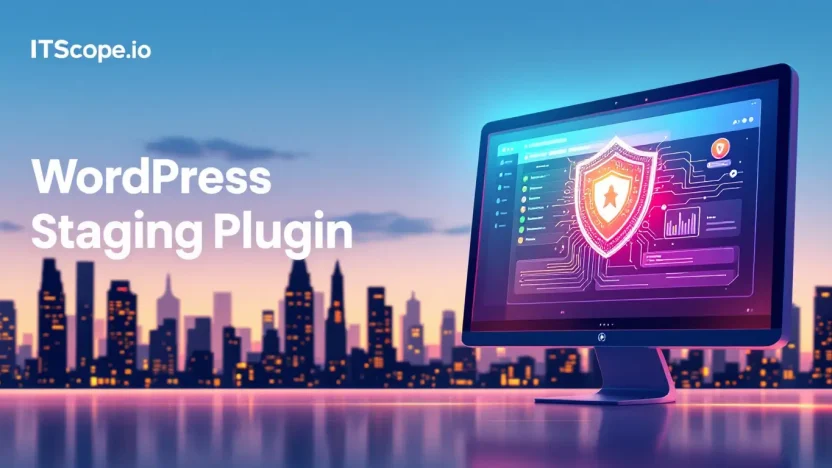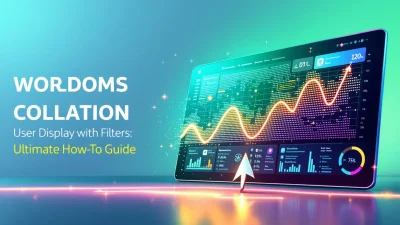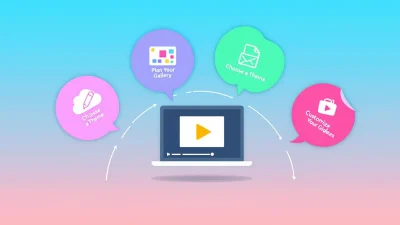Imagine having a robust safety net every time you update your WordPress site—without the fear of crashing your live site. That’s what mastering the art of using a WordPress staging plugin offers. In the ever-evolving landscape of digital content, frequent updates are essential. But what if every update could be stress-free, seamless, and glitch-proof?
This guide is your ticket to understanding and implementing a WordPress staging environment. We’ll explore why a staging plugin is indispensable for your WordPress toolkit and walk you through the process of setting it up effectively. Get ready to dive into a transformative journey that ensures every update you make enhances, rather than compromises, your site’s functionality.
Table of Contents
- What is a WordPress Staging Plugin?
- Benefits of Using a Staging Environment
- How to Choose the Right Staging Plugin
- Step-by-Step Guide to Setting Up Your Staging Site
- Common Challenges and How to Overcome Them
- Best Practices for Staging Site Maintenance
- FAQs
What is a WordPress Staging Plugin?
Imagine working on your website without the fear of breaking things. That’s precisely what a WordPress staging plugin empowers you to do. These tools let you create an exact copy of your website, a staging environment, where you can experiment freely.
A staging environment serves as a safe playground, mirroring your live site but away from prying eyes. It allows you to test updates, plugins, and design changes without exposing your audience to potential mishaps. This ensures a seamless experience for your visitors while you perfect your site behind the scenes.
Key Features of a WordPress Staging Plugin
- One-Click Cloning: The best WordPress staging plugins offer easy duplication, allowing you to clone your site with a single click.
- Easy Syncing: Once you’re satisfied with the changes in your staging environment, these plugins enable you to push updates to your live site effortlessly, minimizing downtime and errors.
- User-Friendly Interface: Designed with simplicity in mind, making it accessible to tech novices and experts alike.
Leverage these features by choosing a plugin listed in our Best WordPress Addons guide.
Key benefit of using a WordPress staging plugin: It allows for development and testing without affecting your live site.
For instance, tools like WP Staging make the process both straightforward and efficient, providing the reliability needed for experimenting with updates or redesigns. If you’re still wondering why it’s crucial, head over to WP-Staging.com to explore the benefits further.
Benefits of Using a Staging Environment
Imagine updating your WordPress site without fear of breaking it. That’s where a WordPress staging plugin shines. Let’s dive into why setting up a WordPress staging environment is a game-changer.
- Safety First: A staging environment acts like a safety net. You can test updates, plugins, and changes without impacting your live site. This means zero downtime and reduced anxiety for site owners.
- Error Detection: Catch potential errors in a controlled setting. With staging, troubleshoot issues before they reach your visitors. A plugin like WP Staging can make this seamless.
- Smooth Collaboration: Developers and designers can collaborate effectively. A shared staging site keeps everyone’s work organized and visible.
- Enhance Performance: By testing changes first, you ensure optimal performance upon deployment. Discover how these essential WordPress addons can supercharge your setup.
Choosing the best WordPress staging plugin ensures that plugin testing becomes a breeze. For a comprehensive guide, check out this complete overview of top plugins.
Key benefit of using a WordPress staging plugin: Conduct risk-free updates for a stress-free web management experience.
Ready to find your staging solution? Explore the options at WP Staging and integrate brilliance into your WordPress workflow.
How to Choose the Right Staging Plugin
Choosing the best WordPress staging plugin is crucial for managing safe updates and improvements on your website. Here’s how to find the ideal fit for your needs.
- Identify Key Features: Look for a WordPress staging environment plugin that offers easy site cloning, one-click push to live, and compatibility with your current setup.
- Consider Ease of Use: Ensure that the interface is user-friendly. A complicated dashboard may hinder your productivity.
- Evaluate Performance: Check reviews or performance tests online to ensure the plugin won’t slow down your site.
- Review Support and Updates: Consistent updates and reliable support are essential for maintaining your site’s security. Look for plugins with good support reputations. Learn more here.
- Analyze Cost vs. Benefits: Sometimes investing in a premium plugin offers more functionality and support, like those found on WP Staging.
Making Your Decision
Ultimately, the right WordPress staging plugin will enhance your workflow by ensuring your testing environment mimics your live site. For more on boosting your WordPress site’s capabilities, check out our guide on Best WordPress Addons.
Key benefit of using a WordPress staging plugin: Test changes safely, avoiding disruptions to your live site.
Step-by-Step Guide to Setting Up Your Staging Site
Updating your WordPress site should not feel like defusing a bomb. A WordPress staging plugin ensures a smooth and safe transition. Let’s walk through creating a staging site, where you can test updates without risking your live environment.
-
Choose the Right Plugin
Your journey starts with selecting a WordPress staging plugin. Consider WP STAGING, acclaimed for its user-friendly interface. You may also explore other options from this thorough list that evaluates the best WordPress staging plugins.
-
Install and Activate Your Plugin
Navigate to your WordPress dashboard. Go to Plugins > Add New. Search for your chosen plugin. Click ‘Install Now’ and then ‘Activate’. Congratulations, you’re one step closer to a worry-free update!
-
Create Your Staging Environment
Once activated, locate your plugin in the dashboard menu, and select ‘Create a Staging Site’. This process mirrors your live site, crafting a precise copy for testing changes. As always, ensure you complete a backup before proceeding.
-
Customize Your Staging Settings
A vital step in tailoring the WordPress staging environment plugin settings to suit your needs. Opt to exclude large files or specify which databases to clone for efficiency.
-
Test Your Updates
Here’s where the magic happens. Update plugins, themes, and core functionalities without fear. Any potential issues won’t affect your live site.
Using a WordPress staging plugin ensures updates are safely tested, preventing disruption of your live environment.
-
Push Changes Live
Once satisfied, seamlessly push these changes live through your WordPress staging plugin. Most plugins offer a one-click solution to sync modifications.
Ready to take your maintenance routine to the next level? Check out the in-depth features of leading plugins. Remember, a little preparation can spare you undue stress, making the best WordPress addons your site’s secret weapon.
| Step | Action |
|---|---|
| 1 | Select a staging plugin |
| 2 | Install and activate |
| 3 | Create your staging environment |
| 4 | Test updates safely |
Common Challenges and How to Overcome Them
Using a WordPress staging plugin can greatly simplify the process of testing updates, but there are common challenges you might encounter. Let’s explore these challenges and learn how to overcome them, ensuring your updates are smooth and stress-free.
Challenge 1: Setting up the Staging Environment
Setting up a WordPress staging environment plugin might seem daunting at first. The process usually involves multiple steps that require attention to detail, and missing one can lead to significant issues.
- Use a Reliable Plugin: Select the best WordPress staging plugin that suits your needs.
- Follow Step-by-Step Guides: Plenty of resources such as detailed guides can help you with the setup process.
Challenge 2: Performance Issues
Performance bottlenecks can occur when running extensive updates or tests. Often, people notice slowness due to resource limitations.
- Optimize Resources: Ensure your server has enough resources allocated for the staging environment.
- Regular Maintenance: Conduct regular maintenance checks to clear unnecessary data.
For more on optimizing WordPress, check our guide on Best WordPress Addons.
Challenge 3: Data Sync Issues
Sometimes syncing data between staging and live sites can be tricky, leading to data inconsistencies.
- Automate Sync: Use plugins like WP Staging to automate the sync process.
- Regular Backups: Always maintain regular backups before syncing to mitigate potential data loss.
Effortless syncing with a WordPress staging plugin ensures data consistency and safe updates.
Best Practices for Staging Site Maintenance
Managing a WordPress staging plugin effectively is essential for smooth updates and secure site management. But how do you maintain this wordpress staging environment plugin effectively? Let’s dive into best practices that ensure your site remains pristine.
- Regular Backups: Before making any changes, ensure you’ve backed up both your live and staging sites. This practice prevents data loss in case something goes awry.
- Plugin Updates: Test updates on your staging site. Use the WP Staging plugin to safely test updates without impacting your live site directly.
- Data Synchronization: Regularly synchronize data between your staging and live sites to avoid discrepancies, ensuring a smooth transition of changes.
- Review Performance: Always assess staging site performance. Use tools and plugins from our Best WordPress Addons to enhance functionality and user experience.
Remember, choosing the best wordpress staging plugin not only facilitates maintenance but also provides a safety net for testing changes securely. Visit InMotion Hosting for further recommendations on staging plugins.
FAQs
What is a WordPress Staging Plugin?
A WordPress staging plugin allows you to create a duplicate version of your website where you can test changes before they go live. This ensures your main site remains untouched and professional when testing updates or new features. Explore the WordPress plugin repository to find reliable options.
Why use a WordPress Staging Plugin?
Using a WordPress staging plugin helps prevent potential website downtime and errors by allowing testing in a safe environment. Choosing the best plugin is crucial for safeguarding your website during updates.
Which is the Best WordPress Staging Plugin?
The best depends on your specific needs like budget and technical requirements. Check resources like WP Staging for a comprehensive overview of popular plugins and their features.
How often should I update my Staging Environment?
Regular updates in the staging environment ensure it reflects your live site accurately. This practice gives you a clear testing ground for any new changes, reducing risks when implementing updates on the main site.
Can a Non-Technician Use a WordPress Staging Plugin?
Absolutely! Most staging plugins are user-friendly and designed for easy use even if you’re not tech-savvy. For more advanced resources and enhancements, consider exploring our guide on WordPress addons.