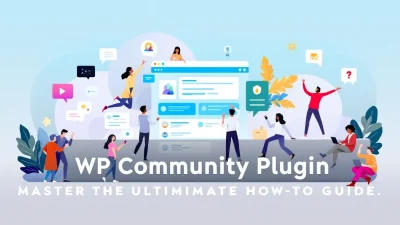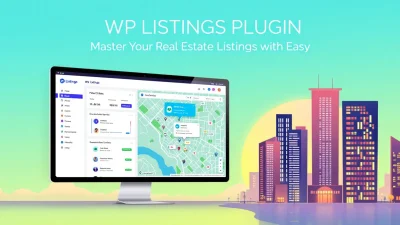Have you ever wondered why your WordPress site isn’t as fast as lightning? The culprit might be cache mismanagement. With WP Cache, you can revolutionize your site’s performance like never before. In this detailed guide, we’ll delve into mastering cache settings to supercharge your WordPress speed.
Understanding WP Cache isn’t just for developers; whether you’re a blogger or business owner, speed matters. Faster sites lead to improved user experience, higher SEO rankings, and increased conversions. Dive in and learn how to optimize your site effortlessly!
Join us as we explore the intricacies of WP Cache, unravel its mysteries, and set you on the road to WordPress success. Let’s get started.
Table of Contents
- Introduction to WP Cache
- Understanding WordPress Performance Basics
- Why Does Caching Matter?
- Types of Caches in WordPress
- Step-by-Step Guide to Configuring WP Cache
- Common WP Cache Plugin Recommendations
- Troubleshooting Common Cache Issues
- FAQs
- Conclusion: Speed Up Your Site with WP Cache
Introduction to WP Cache
Ever wondered how some sites load with lightning speed while others lag behind? The secret often lies in their use of WP Cache. Let’s unravel the mystery behind WordPress speed enhancements and how caching works wonders for your site.
In simple terms, WP Cache stores a static version of your content so your server doesn’t sweat over generating the page each time someone visits. This boosts performance and user experience remarkably!
Why You Need WP Cache
A speedy site keeps visitors happy and positively impacts your search rankings. Not only that, with a good caching plugin, you can compress files, minify scripts, and even ensure mobile optimization. Want to delve deeper into boosting your site? Check out our guide on best WordPress addons.
Choosing the Best WP Cache Plugin
The market is flooded with options, but finding the best WordPress cache plugin can be a game-changer. From WP Fastest Cache to other top contenders, your needs and site specs should guide your choice.
Understanding WordPress Performance Basics
Boosting your WordPress site’s speed is crucial for improving user experience and SEO rankings. Let’s dive into the fundamentals of WordPress performance and how the wp cache plays a vital role.
At its core, caching involves storing data temporarily to reduce the time it takes to access it repeatedly. When you use a wp cache plugin, it saves your web pages as static files, allowing them to load faster for users. But what else affects your site’s speed?
Factors Affecting WordPress Speed
Understanding and optimizing these factors is essential for mastering WordPress performance:
- Hosting Environment: Choose a reliable host tailored for WordPress. Shared hosting may be cheaper but can compromise speed. Upgrade to a VPS or managed WordPress hosting for better performance.
- Image Optimization: Large images slow down page load times. Use tools to compress and resize images without losing quality. Plugins like WordPress Addons can help streamline this process.
- Efficient Themes and Plugins: Select themes known for speed and minimalism. Avoid bloated themes and deactivate unnecessary plugins that slow down your site.
Choosing the Right Cache Plugin
Your choice of caching plugins significantly impacts site speed. Consider popular options like WP Fastest Cache or the best WordPress cache plugin list from experts for tailored solutions.
Explore highly recommended caching plugins to enhance your site’s speed and user satisfaction.
Master these basics, and you’ll be well on your way to optimizing your website’s performance with effective wp cache solutions.
Why Does Caching Matter?
Wondering why caching is such a big deal? Imagine your WordPress site buzzing with traffic, but every page load drags. That’s where wp cache swoops in to save the day, turning sluggish sites into speedy marvels.
Caching matters because it turbocharges your site. When visitors land on your page, a wp cache plugin stores parts of it for quick access. Next time someone visits, the site delivers this pre-stored content pronto, shaving precious seconds off load times.
Improve User Experience
Nobody likes waiting. Fast-loading sites keep users engaged, reducing bounce rates and encouraging deeper exploration. With caching, your audience gets instant access to all your amazing content—no delays.
Boost SEO Rankings
Did you know page speed is a critical factor in search rankings? Caching not only helps the user experience but also garners favor with search engine algorithms. Higher speed equals better rankings. For more insights on enhancing your WordPress, check out the best WordPress addons.
Reduce Server Load
Efficient caching can mean fewer database calls and lighter server work. The result? A stable, reliable site even during peak traffic. Explore the best options by visiting guides on caching plugins and compare them here. Don’t forget to check out WP Fastest Cache for a popular choice!
Types of Caches in WordPress
Have you ever wondered why sometimes your WordPress site loads at lightning speed and other times it just drags? That’s where WP cache comes in! Let’s break down the different types of caches in WordPress and see how they fortify your website’s performance.
Browser Caching
Browser caching stores static files like CSS and images directly on your visitor’s device. This means that when users revisit your site, those elements don’t need to be reloaded, speeding up the overall browsing experience.
Server Caching
Server caching uses the wp cache plugin to save dynamic web pages as static HTML files. With fewer database requests, pages load faster. Check out some of the best WordPress cache plugins for boosting your site speed effortlessly.
Object Caching
This technique stores database query results so your site doesn’t have to retrieve them with every request. It’s particularly useful for complex queries, ensuring a snappier site performance.
Different types of caches enhance both backend efficiency and frontend delivery, paving the way for a superior user experience.
Explore more about cache plugins and optimizations at Best WordPress Addons and Online Media Masters for choosing the best WordPress cache plugin.
Step-by-Step Guide to Configuring WP Cache
Configuring the WP Cache for your WordPress website can drastically enhance page load speeds and improve user experience. Follow this simple, step-by-step guide to optimize your site effectively.
- Install a Caching Plugin: First, you need the right tool. Start by choosing a reputable caching plugin that suits your needs. Options like the WP Fastest Cache plugin are popular for their user-friendly interface and robust features.
- Activate the Plugin: Once installed, go to your WordPress dashboard, navigate to the Plugins section, and activate your plugin. Activation is as simple as a click, but this step is crucial as it initiates the caching mechanism.
- Configure Basic Settings: Locate the plugin settings under your WordPress dashboard’s settings tab. Begin by enabling caching. Generally, ticking the ‘cache system’ box suffices. Each plugin might differ slightly in naming conventions, but most support easy toggling.
- Set Cache Expiry Time: This step ensures that your files are refreshed at optimal intervals. Shorter cache durations mean more frequent updates at the cost of server resources, whereas longer durations can save server load. Aim for a balanced expiry time—many experts suggest setting it between a few hours and a full day for stable sites.
Tip: Regularly monitor your cache settings to align with your site’s traffic and content update frequency.
Now, your website should benefit from reduced load times and a smoother browsing experience. Feel free to explore further options in your plugin settings to discover features like lazy loading and minification.
Still looking for more ways to optimize your WordPress site? Check out our complete guide on Best WordPress Addons to further enhance your site’s potential.
Common WP Cache Plugin Recommendations
Boosting your website’s speed with a WP Cache plugin is crucial for delivering a smooth user experience. The right caching plugins can drastically reduce load times and enhance performance. But which is the best choice? Let’s explore some popular options that many WordPress users love.
-
WP Fastest Cache: Known for its user-friendly interface, this plugin provides efficient caching mechanisms without complicating settings. Check it out here.
-
W3 Total Cache: With a robust set of features, W3 Total Cache is ideal for more technical users seeking to fine-tune caching settings for optimal speed.
-
WP Super Cache: Offering a simple yet powerful caching solution, it’s perfect for website owners who need a quick setup.
Choosing the Best WordPress Cache Plugin
Selecting the best caching tool depends on your site’s needs. Experiment with different WP Cache plugins to find the ideal match. For more insights on WordPress optimization, explore our Best WordPress Addons guide.
Need more plugin options? Discover a detailed list of top picks by consulting resources like WPBeginner and Online Media Masters.
Plugins like WP Fastest Cache can save time and enhance speed, making them a top choice for optimizing WordPress performance.
Troubleshooting Common Cache Issues
Encountering issues with your WP Cache can be frustrating. Don’t worry! These common problems can be fixed with a little patience.
- Identify Plugin Conflicts: Conflicts arise from incompatible caching plugins. Try deactivating each plugin one by one to find the culprit.
- Check Cache Settings: Misconfigurations in WP Cache Plugin settings might cause issues. Always review and reset configurations when necessary.
- Clear Cached Data: Regularly clear your cache to ensure fresh content delivery. Utilize the best WordPress cache plugin to automate this task.
- Review .htaccess Rules: Incorrect .htaccess rules often interfere with cache performance.
Quick Tips to Prevent Issues
Ensure your website stays optimal by frequently updating your plugins. Learn more about optimizing your WordPress with our guide on Best WordPress Addons: Unleash Maximum Potential with These Essential Tools.
FAQs
What is the best time to optimize WP Cache?
Optimizing WP Cache is best done during low-traffic periods to minimize the impact on user experience. Regularly schedule updates to stay efficient without inconveniencing your users.
Can WP Cache plugins conflict with other plugins?
Yes, sometimes WP Cache plugins can conflict with other plugins, mainly if they’re not up-to-date. Ensure compatibility by keeping all plugins updated and refer to documentation regularly. Learn more about essential WordPress tools here.
How to choose the best WP Cache plugin?
Select the best WordPress cache plugin based on your hosting environment, the features you need, and user reviews. For a deeper dive, check these resources on WPBeginner or read more on OnlineMediaMasters.
Does WP Cache boost SEO?
Yes, using a WP Cache effectively increases your website speed, which can improve SEO rankings. Fast-loading sites are favored by search engines, making caching a significant factor.
Is maintenance required for WP Cache?
Regular maintenance is crucial for your WP Cache. Clear your cache periodically and update the caching plugins to ensure optimal performance. Consider WP Fastest Cache for its convenient features in managing cache efficiently.
Conclusion: Speed Up Your Site with WP Cache
Incorporating a wp cache is essential for enhancing your WordPress site’s speed. By leveraging caching plugins, such as the WP Fastest Cache, you effectively reduce load times, thereby improving user experience and SEO rankings.
How does using a wp cache plugin benefit you? It’s simple: faster sites lead to happier visitors and higher search engine ranks. For in-depth insights, explore this guide on optimizing your WordPress with essential addons.
- Choose the Best: Select the best WordPress caching plugins for your needs.
- Regular Updates: Keep your wp cache plugin updated for optimal performance.
Key benefit of using wp cache: Drastically enhances load speed, keeping visitors engaged.