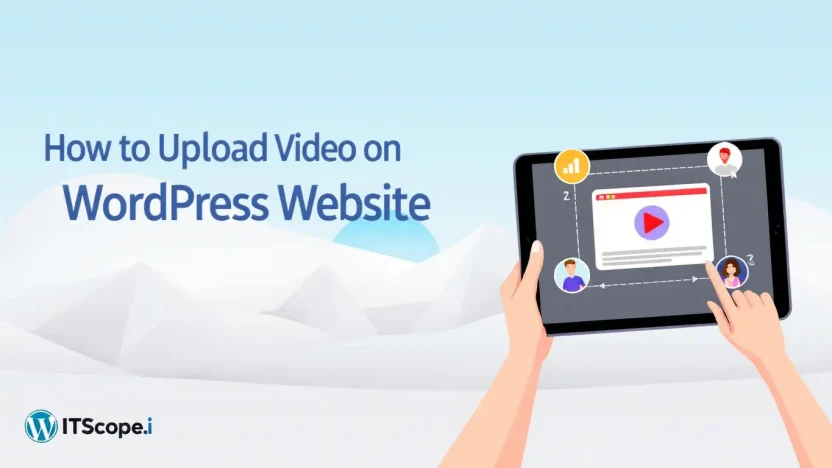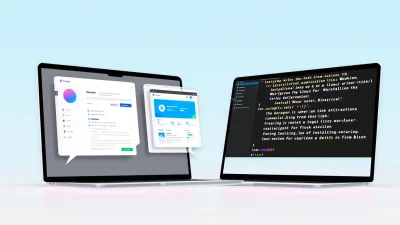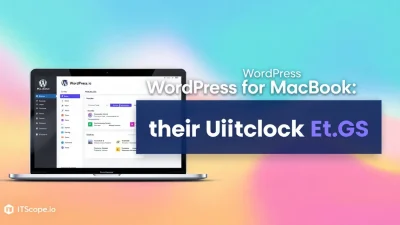Looking to enhance your WordPress website with engaging video content? You’re in the right place! In today’s digital landscape, knowing how to upload video on WordPress website isn’t just a nice-to-have skill, it’s essential for capturing your audience’s attention and boosting your site’s engagement.
Whether you’re a seasoned developer or a budding tech enthusiast, this comprehensive step-by-step guide will empower you with the knowledge to seamlessly integrate videos into your pages, enhancing user experience and leveling up your site’s interactivity.
Ready to dive into the world of WordPress video integration? Let’s get started! Here’s what you’ll discover in this guide:
Table of Contents
- Understanding WordPress Video Upload Basics
- Preparing Your Video for Upload
- Uploading Videos Directly to WordPress
- Embedding Videos From External Platforms
- Enhancing Video SEO on WordPress
- Troubleshooting Common Video Upload Issues
- FAQs
- Conclusion
Understanding WordPress Video Upload Basics
Are you wondering how to upload video on WordPress website? You’re in the right place. Videos can greatly enhance your site’s engagement, providing a rich, dynamic user experience. But where do you start? Let’s break it down for you.
First, it’s important to know the native capabilities of WordPress. Install WordPress: The Ultimate Step-By-Step Guide can give you a good starting framework. WordPress allows you to upload videos directly to your media library, which is straightforward yet might affect loading times if not managed properly.
Direct Upload Method
Uploading videos directly to WordPress is simple. Navigate to ‘Media’ in your dashboard, click ‘Add New’, and select your video file. This method is useful for smaller videos. Still, it’s worth noting that WordPress limits the upload size, so check your hosting plan before proceeding.
Opt for shorter video clips when using direct upload to maintain site speed.
Why Hosting Matters
Considering how to put videos on WordPress efficiently? Hosting plays a pivotal role. Large files can slow down your website. Instead, look into using platforms like Cloudinary, which allows seamless video embedding: Cloudinary Guide or Jetpack’s video hosting features: Jetpack Blog.
| Method | Pros | Cons |
|---|---|---|
| Direct Upload | Simple, quick | Size limitations, affects site speed |
| External Hosting | Improves speed, better management | Requires additional setup |
Understanding Video Formats and SEO
You’ve decided how to upload video to WordPress, but format matters too. Use formats like MP4 for better compatibility and SEO benefits. Videos contribute to SEO when optimized with relevant titles, descriptions, and tags, leading to better engagement.
By following these basics, you can enhance your WordPress website with engaging video content effortlessly. Thinking of larger volumes or higher quality? Look into our detailed guide on how to upload video on WordPress website using plugins – your site’s visitors will thank you for the improved experience!
Preparing Your Video for Upload
Getting ready to share your multimedia masterpiece online begins with proper preparation. Before diving into how to upload video on WordPress website, ensure your video files are optimized for web performance and quality.
Optimize Video Files
Before uploading videos, it’s crucial to compress them to minimize load time. Use tools like video compression software to reduce file size while preserving quality. Aim for MP4 format, which balances quality and compatibility across devices.
Select the Right Resolution
Choosing the proper resolution ensures your video looks great without bogging down site speed. Opt for 720p for smooth uploads and streaming. Curious about other options? Learn more in our install guide.
Proper video preparation can prevent site performance issues while enhancing user experience.
Add Metadata to Your Videos
Add metadata such as title, tags, and description to your video file. This helps search engines understand and index your content, boosting SEO. For additional SEO tips, see our guide on uploading videos to WordPress.
Create a Backup
Before you upload, always keep a backup of your original video files. Whether through cloud services or local storage, this ensures you have a fallback if technical issues arise. Learn more: How to upload a video to WordPress.
Uploading Videos Directly to WordPress
Want to know how to upload video on WordPress website seamlessly? You’re in the right place! Whether you’re a blogger sharing your latest vlog or a business showcasing a product demo, adding videos can enhance user engagement. Let’s dive into a straightforward process to upload videos directly to WordPress.
- Login to Your Dashboard: First, access your WordPress dashboard by visiting `yourwebsite.com/wp-admin`. Use your credentials to log in. If you haven’t set up your WordPress site yet, check out our Install WordPress: The Ultimate Step-By-Step Guide.
- Navigate to the Media Library: In the left-hand menu, click on Media then select Library to view your existing media files.
- Choose ‘Add New’: Click the Add New button. This action will open a window where you can drag-and-drop your video file or click Select Files to choose a file from your computer.
- Upload Video: Ensure your video is in a supported format (MP4 is recommended for best compatibility). For optimal performance, keep your video file size under 64MB. Once selected, your upload will begin, visible within the Media Library once completed.
- Embed in a Post or Page: To embed your uploaded video, open the editor for the desired post or page. Select Add Media and choose Insert into post. Your video should now be embedded into your content.
Optimizing Video Settings
After uploading, ensure your video settings align with your page needs. WordPress provides options to adjust display settings, like autoplay or loop.
Key benefit of using the native WordPress upload is simplicity and streamlined content management without third-party dependencies.
Consider leveraging plugins or external services for enhanced performance and additional control over video streaming. Resources like Cloudinary or Jetpack offer robust tools for managing video content effectively.
Remember, while WordPress offers direct uploads, be mindful of server space and loading times. For a comparison of direct upload vs. embedding, see this external guide on embedding video in WordPress.
Troubleshooting Common Issues
If you encounter upload limitations, check your hosting plan or consider optimizing your video for web use. Reach out to your web host for support if video uploads regularly fail or time out.
Embedding Videos From External Platforms
Embedding videos from external platforms is one of the best ways to enhance your WordPress site without bogging down its performance. Have you wondered how to upload video on WordPress website without slowing it down? Using platforms like YouTube or Vimeo is the solution. Let’s walk through the steps to share compelling video content effectively.
- Select the Right Platform: Choose a renowned video hosting service like YouTube or Vimeo. Each platform offers distinct advantages, like YouTube’s vast audience reach or Vimeo’s professional interface.
- Upload and Configure: First, upload your video to your selected platform. Ensure it’s optimized for SEO with relevant titles, descriptions, and tags.
- Copy the Embed Link: After uploading, copy the embed code provided by the platform. This code is essential to seamlessly integrate video content into your WordPress pages.
- Embed Video in WordPress: Go to your WordPress site and paste the embed code directly into the HTML block of your editor. This method is straightforward and ensures smooth video playback.
- Preview and Publish: Before publishing, preview your page to ensure the video looks great and functions correctly. Videos embedded this way won’t affect your site’s loading speed!
For a deeper dive into alternatives for embedding, check Cloudinary’s guide. Interested in the basics before embedding? Read our ultimate guide to installing WordPress.
Why Choose External Hosting
- Performance: External hosting ensures your site remains speedy and efficient.
- Storage Savings: Keep your hosting storage free by not uploading large files directly.
- SEO Benefits: Get higher visibility and traffic through search engines by hosting on platforms like YouTube.
Discover more options by visiting Jetpack’s guide on video uploading.
Using external platforms is key to optimizing how to upload video on WordPress website efficiently.
Enhancing Video SEO on WordPress
Want to ensure your videos get noticed? Learning how to upload video on WordPress website is just the start. Optimizing those uploads for search engines can boost your visibility. Here’s how you can enhance video SEO on your WordPress site effectively.
Using Proper Titles and Descriptions
When uploading videos, always use descriptive and keyword-rich titles and descriptions. This helps search engines understand your content. For example, if you’re sharing a tutorial, a title like “How to Upload Video on WordPress Website – Complete Guide” is both descriptive and SEO-friendly.
Creating an Engaging Thumbnail
Thumbnails are the first thing users see. A how-to upload video on WordPress website guide should have a captivating image that entices users to click. Consider screenshots from key moments of the video, overlayed with catchy text.
Use Video Sitemaps
Help search engines index your video content better using video sitemaps, which can be added via plugins like Cloudinary. It instructs search engines about the video title, description, and thumbnail.
- Optimize Load Time: Consider hosting platforms or plugins like Jetpack Video to enhance video performance.
- Implement Social Sharing: Encourage shares across social media to widen your video’s reach and improve SEO.
Balancing quality content with SEO practices ensures your videos remain visible to the world. For more on optimizing your WordPress experience, check our installation guide for tips!
Troubleshooting Common Video Upload Issues
Facing challenges while learning how to upload video on WordPress website? You’re not alone! Many users encounter hurdles, but worry not, we’ve got solutions for you. Here are some common problems and fixes to get your videos uploaded seamlessly.
- File Size Limitations: By default, WordPress limits the file size you can upload. If your video exceeds this, you’ll need to increase the limit by editing your
php.inifile or using a plugin like Tuxedo Big File Uploads. - Incorrect File Format: Ensure that your video is in a supported format such as MP4, MOV, or AVI. Unrecognized file types can cause upload errors.
- Upload Errors: If you encounter errors like ‘HTTP error,’ it might be due to server configuration issues. Contact your hosting provider or adjust your
.htaccessfile directives.
Optimize Your Video
Compress your video to improve upload times and performance. Tools like HandBrake can help optimize your video before trying to upload again.
Integrating videos enriches your WordPress site, ensuring an engaging user experience.
For more insights on WordPress, visit our Install WordPress: The Ultimate Step-By-Step Guide.
For additional help, explore these resources: Cloudinary’s guide on uploading videos to WordPress and Jetpack’s tips for video uploads.
FAQs
What is the best WordPress video plugin?
The choice of the best WordPress video plugin depends on your needs. Cloudinary and Jetpack are popular choices for seamless video integration.
What is the maximum upload size for videos on WordPress?
The maximum upload size varies based on your hosting provider. Typically, it’s around 50MB; however, it can be increased by modifying the php.ini file or using a hosting provider’s settings.
Why embed videos instead of uploading directly to WordPress?
Embedding videos reduces server load and improves site speed. Streaming services optimize video playback without consuming your server resources. Jetpack can effectively manage embedded options.
Can I self-host videos on WordPress?
Yes, you can self-host videos on WordPress, but ensure your hosting plan supports the bandwidth and storage requirements. Explore Cloudinary’s guide for comprehensive steps on managing media files.
What are the SEO considerations for videos on WordPress?
Optimize video titles, descriptions, and use relevant tags. Always add transcripts for better SEO performance and accessibility. For more, read our guide on installing WordPress for foundational tips.
Conclusion
Mastering how to upload video on WordPress website is a vital skill for any content creator or business aiming to capture attention online. Throughout this guide, we’ve walked through the detailed steps, ensuring you have the know-how to seamlessly integrate video content into your WordPress site. Using the right tools and techniques makes the process smooth and efficient, allowing your content to shine.
Remember, visual content is a powerhouse for engagement. By learning how to put videos on WordPress effectively, you not only enhance user experience but also bolster your site’s SEO. Don’t hesitate to employ plugins like Cloudinary’s Plugin for a hassle-free experience. If you’re just getting started with your site, ensure you check out our in-depth guide on installing WordPress to set a strong foundation.
As you continue to explore how to upload video to WordPress, don’t shy away from resources like Jetpack’s insights or Cloudinary’s embedding guide. These tools will not only make uploads easier but also optimize your video content for better performance.