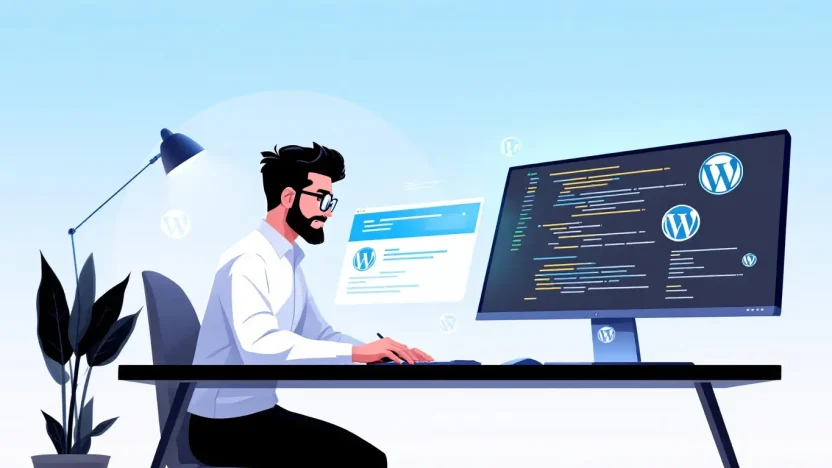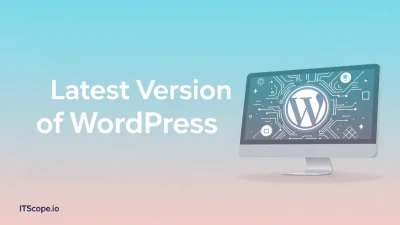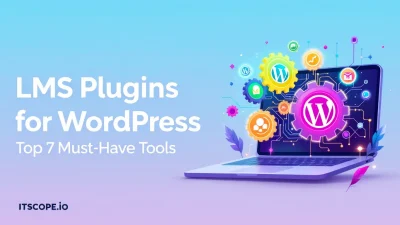Are you ready to take full control of your WordPress site? Navigating the realm of source code can be intimidating, but mastering this skill opens a world of customization and functionality. Whether you’re a seasoned developer or a curious tech enthusiast, learning how to edit source code in WordPress can elevate your web presence to new heights.
In this guide, we’ll break down the process so you can confidently dive into WordPress’s inner workings. Unlock endless possibilities for your website by harnessing the power of direct code editing. Let’s dig in!
Table of Contents
- Introduction to WordPress Source Code
- Tools and Environment Setup
- Understanding the WordPress File Structure
- How to Safely Edit Your WordPress Code
- Common Mistakes and How to Avoid Them
- Best Practices for WordPress Code Editing
- FAQs
- Conclusion and Next Steps
Introduction to WordPress Source Code
Curious about how to edit source code in WordPress? You’re in the right place! Editing source code empowers you to customize your website beyond basic plug-ins and themes, offering limitless potential for tailoring your site to fit your vision. But first, let’s uncover what makes WordPress source code tick.
What is WordPress Source Code?
At its core, WordPress source code comprises PHP, HTML, CSS, and JavaScript files that work together to create your website’s functionality and appearance. Understanding this ecosystem can vastly enhance your ability to tweak your site as needed.
- PHP: Powers the backend and enables dynamic content.
- HTML: Structures your site’s pages and content.
- CSS: Styles the pages, controlling layout and design.
- JavaScript: Adds interactivity and enhances user experience.
“Mastering source code opens a new horizon for customizing your WordPress site.”
To dive deeper into the technicalities, explore our guide on WordPress Coding Standards. Ready to start editing? Check out this informative YouTube tutorial and comprehensive articles like Verpex’s guide and WP Buffs’ insights.
Tools and Environment Setup
Before diving into how to edit source code in WordPress, it’s crucial to set up the right tools and environment. This step ensures a smooth coding journey and minimizes potential risks. Without further ado, let’s explore the tools you’ll need!
- Code Editor: A robust code editor like Visual Studio Code or Sublime Text will boost your productivity when you’re figuring out how to edit code in WordPress. These editors offer syntax highlighting, error detection, and integrations that make your life easier.
- FTP Client: Using an FTP client such as FileZilla is essential if you plan to access WordPress files directly on your hosting server. An FTP client allows you to download, edit, and upload files seamlessly.
- Local Development Environment: Tools like XAMPP or Local by Flywheel enable you to set up a local WordPress installation where you can safely practice how to edit WordPress in HTML without affecting your live site.
Safety First
Always back up your site before editing any source code. Whether you’re adjusting themes or tweaking plugins, backups are your safety net. For further details, visit our comprehensive guide on WordPress Coding Standards.
Setting up your environment correctly empowers you to make changes with confidence while preventing potential mishaps.
Watch our tutorial for a step-by-step setup, perfect for beginners looking to master their WordPress site.
Understanding the WordPress File Structure
Before diving into how to edit source code in WordPress, it’s crucial to understand its file structure. WordPress organizes its core and theme files in a way that might seem daunting at first, but once familiar, you’ll see how intuitive it really is!
WordPress Core Files
- wp-admin: This directory manages WordPress site administration. Be cautious when editing these files.
- wp-content: Contains all the themes, plugins, and uploaded media. Most coding edits occur here.
- wp-includes: Holds core functional files. Direct edits are not recommended as they might break your site.
To gain access to these files, you’ll need to connect via FTP or through your site’s control panel. Editing core files is similar to tampering with the engine of a car; understanding components ensures you make effective changes!
Remember: Backup your entire site before editing!
File Access Methods
Several methods are available for accessing and editing WordPress files:
- FTP/SFTP: Connect with an FTP client like FileZilla for direct access to your WordPress files.
- cPanel File Manager: Access your files directly from your hosting cPanel.
- Theme Editor: Edit theme files within the WordPress dashboard under Appearance > Editor.
For comprehensive instructions, check out this detailed guide on editing source code in WordPress.
Further Resources
Learn more about the importance of coding standards by visiting WordPress Coding Standards: The Ultimate Guide for Developers. Additionally, you can watch this quick tutorial for visual guidance.
How to Safely Edit Your WordPress Code
Are you eager to tweak your WordPress site but worried about breaking something? Relax—learning how to edit source code in WordPress isn’t as complicated as you might think. Let’s walk through the process safely and efficiently.
- Backup Your Website: Before diving into the code, always back up your site. It ensures you can restore it if things go awry. Use plugins like UpdraftPlus, or rely on your host’s backup options.
- Choose the Right Editing Tool: WordPress has a built-in theme editor, but for extensive changes, consider FTP clients like FileZilla. You can also use how to edit source code in WordPress for detailed instructions.
- Edit with Understanding: Familiarize yourself with the basic coding languages—CSS, HTML, PHP. Knowledge is power; the more you know, the less risky your edits will be.
- Follow Coding Standards: Adhering to WordPress coding guidelines helps maintain code quality and makes future debugging easier. For a comprehensive guide, check out WordPress Coding Standards: The Ultimate Guide for Developers.
- Test Changes in a Staging Environment: Instead of applying changes directly to your live site, test them in a staging environment. Many hosts offer this, letting you experiment risk-free.
Testing in a safe environment protects your site from unforeseen errors.
Benefits of Editing WordPress Code
Editing your WordPress code can enhance your website’s performance and customization. Curious about how to edit WordPress in HTML? Start small, build confidence, and soon you’ll be executing more complex adjustments.
Proceed with careful planning and adherence to best practices, and your how to edit code in WordPress journey will be a successful one!
Common Mistakes and How to Avoid Them
Imagine spending hours perfecting a WordPress website, only to break it due to a simple coding error. Understanding how to edit source code in WordPress effectively can save you from such nightmares. Let’s explore common mistakes and ways to avoid them to keep your site running smoothly.
- Not Backing Up: It’s easy to overlook, but not backing up your site before making changes is a risky move. Always create a backup, so you have a safety net if things go awry. Tools like UpdraftPlus offer reliable backup solutions.
- Ignoring Coding Standards: WordPress has specific coding standards that help maintain consistent and secure code. Bypassing these standards can lead to errors and vulnerabilities. Follow the WordPress Coding Standards for best practices.
- Editing Core Files: Directly editing core WordPress files can lead to issues during updates. Instead, use child themes or custom plugins to safely modify site functionality (learn more).
- Lack of Testing: Skipping the testing phase in a staging environment before going live can result in unnoticed bugs. Use platforms like WP Stagecoach to preview changes (see how).
- Over-reliance on Plugins: While plugins add functionality, excessive reliance can slow down your site. Choose streamlined, well-coded plugins for efficiency (read more).
By avoiding these pitfalls, you’ll master how to edit source code in WordPress like a pro.
Best Practices for WordPress Code Editing
Editing source code in WordPress is a powerful tool for customization, but it must be approached with care. Proper techniques ensure that your changes enhance your site without breaking it. Let’s dive into the best practices for effective and safe code editing.
- Backup Your Website: Before you make changes, always back up your site. This safeguards against potential issues, allowing you to restore your site if needed. Learn more about backup strategies in our WordPress Coding Standards guide.
- Use a Child Theme: Creating a child theme protects your original theme’s code. It allows you to customize without risking core files, crucial for easier maintenance and updates.
- Employ a Staging Environment: Test changes in a staging site before going live. This practice helps spot errors in a safe environment, preventing downtime on your main site. Watch this helpful YouTube video for a visual guide.
- Follow Coding Standards: Adhering to WordPress coding standards ensures your code is clean and consistent, making collaboration and troubleshooting easier.
- Use Proper Tools: Leverage IDEs like Visual Studio Code for efficient editing. These tools provide syntax highlighting and debugging features, enhancing your workflow.
For more in-depth guidance, check out these resources on editing source code in WordPress and the best hosting practices.
Editing code in WordPress is a journey; start with small changes and grow your expertise!
FAQs
What is the easiest way to edit source code in WordPress?
The simplest way to edit source code in WordPress is through the theme editor, found under Appearance > Theme Editor in your WordPress dashboard. However, it’s recommended to use a child theme to prevent loss of edits during updates. For more detailed instructions, visit this guide.
How can I edit HTML in WordPress?
To edit HTML in WordPress, navigate to the Text editor in your WordPress post or page editor. Alternatively, you can edit HTML directly through the Theme Editor. For best practices, follow our WordPress Coding Standards: The Ultimate Guide for Developers.
Can I directly edit WordPress code files?
Yes, you can edit WordPress code files directly via FTP access or using a code editor like Atom or VSCode. Ensure to backup files before making changes. Need a walkthrough? Check out this tutorial.
Is it safe to customize WordPress source code?
Customizing WordPress source code is safe if done correctly. Always use a child theme for theme customizations to avoid losing changes after updates. Learn more with our coding standards guide.
Where can I learn more about WordPress coding?
Expand your WordPress coding skills through comprehensive video tutorials available on platforms like YouTube. Here’s a great video to get started. Additionally, explore resources like Verpex’s blog for more insights.
Conclusion and Next Steps
Congratulations on mastering how to edit source code in WordPress! You’ve learned to navigate through your WordPress files, ensuring more control over your website. By understanding WordPress coding standards, your edits maintain quality and consistency.
As you continue, explore additional resources to enhance your skills further:
- Watch this YouTube tutorial for a visual guide on editing WordPress source code.
- Read this useful guide on editing source code in WordPress.
- Check out this comprehensive article by WP Buffs on how to edit source code in WordPress and maximize your website’s potential.
Remember, editing source code in WordPress is an ongoing learning process. Dive into advanced topics like coding standards and keep experimenting with HTML and CSS magic.
By consistently refining your skills, your WordPress site won’t just be a reflection of your passion but a powerhouse of customization. Happy coding!