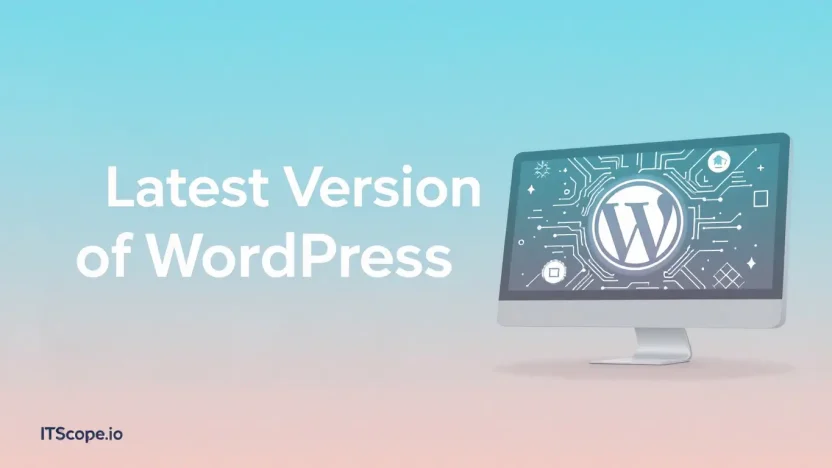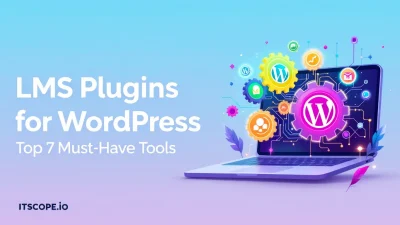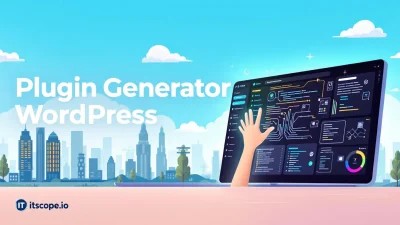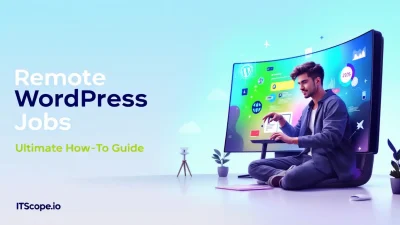Are you ready to step into the future with the latest version of WordPress? If you’re a web developer, digital marketer, or a tech enthusiast eager to keep your website running like a well-oiled machine, this guide is your one-stop-shop for everything you need to know about upgrading your WordPress platform seamlessly. Upgrading isn’t just about keeping up with the Joneses—it’s about leveraging improved security features, enhanced functionalities, and a smoother user experience that the latest version offers.
Dive into this how-to guide where we’ll explore step-by-step instructions, tips for a flawless transition, and how to leverage new features to boost your site’s performance. Let’s begin your transformation journey!
Table of Contents
- Why Upgrade to the Latest Version of WordPress?
- Preparing for the Upgrade
- Step-by-Step Guide to Upgrading WordPress
- Leveraging New Features for Enhanced Performance
- Troubleshooting Common Upgrade Issues
- FAQs
- Conclusion
Why Upgrade to the Latest Version of WordPress?
Have you ever wondered why keeping your software up-to-date is crucial? Let’s dive into why upgrading to the latest version of WordPress can make a significant difference for your website.
The answer is simple: each WordPress release brings new features, enhances security, and improves performance. Imagine running a marathon in outdated sneakers; new shoes can change your game entirely!
- Enhanced Security: The latest version of WordPress tackles new threats. Your website’s security is critical. Don’t leave it to chance; upgrade now to stay shielded from vulnerabilities.
- Better Performance: Like a well-oiled machine, the updates focus on speed and efficiency, ensuring your site runs smoothly and swiftly.
- New Features: Experience leading-edge tools and plugins tailored for improved functionality. Whether it’s a fresh design feature or better integration, staying current keeps your site competitive.
Benefits of Upgrading
Beyond security and performance, the latest WordPress version often provides new functions to streamline content management. Think of it as upgrading to the luxury trim of a car—it’s about enhancing user experience and satisfaction.
Key benefit of using latest version of WordPress: Improved security and feature richness.
| Benefit | Description |
|---|---|
| Security | Protects against threats with updated defenses. |
| Performance | Boosts site speed and efficiency. |
| Features | Access to new tools and functionalities. |
For more on maintaining code quality during upgrades, check out our WordPress Coding Standards Guide. Ready for the download? Head to WordPress Support to get started!
Preparing for the Upgrade
Ready to embrace the latest version of WordPress? Upgrading is essential for staying secure and utilizing enhanced features, but preparation is key. Let’s explore how to seamlessly transition to the newest WordPress release.
- Backup Your Site: Before making any changes, ensure you have a complete backup. Use plugins like UpdraftPlus or BackWPup for reliable backups. This helps avoid data loss if something goes awry.
- Check Your Current Version: Knowing your current WordPress version is crucial to identify specific upgrade paths and requirements.
- Review WordPress Requirements: The latest version of WordPress might have new server requirements. Check if your hosting plan supports PHP and MySQL versions needed.
- List Current Plugins and Themes: List all active plugins and themes, ensuring they’re compatible with the new WordPress release to minimize functionality disruptions.
- Consult Coding Standards: Familiarize yourself with WordPress Coding Standards to avoid potential coding conflicts and ensure a smooth operation post-upgrade.
A successful upgrade begins with understanding and planning. It safeguards your data while opening doors to new features offered by the latest version of WordPress.
Key Benefits Table
Here’s a brief table summarizing what to expect when upgrading:
| Feature | Description |
|---|---|
| Security Enhancements | Improved protection against vulnerabilities |
| Performance Boost | Faster load times and optimized code |
Step-by-Step Guide to Upgrading WordPress
Keeping your site updated with the latest version of WordPress is crucial for maintaining security and functionality. Let’s walk through a simple process to ensure your upgrade goes smoothly. Ready to dive in?
- Backup Your Site: Always start by creating a full backup of your WordPress website. This includes files and the database. Use reliable plugins like UpdraftPlus or manually backup through your hosting provider. This step ensures you can restore your site if something goes wrong during the upgrade.
- Check Compatibility: Before upgrading, ensure your themes and plugins are compatible with the latest version of WordPress. Incompatible components might cause the site to break. Visit the developer’s website or WordPress plugin repository for detailed compatibility information.
- Disable Caching: To avoid seeing cached versions after an upgrade, temporarily disable any caching plugins. Forgetting this step could lead to confusion when the new version doesn’t appear to be working.
- Initiate the Update: Head to your WordPress admin dashboard. Under Dashboard > Updates, click Update Now if the latest version is available. WordPress handles most of the update process automatically. At this stage, visiting the official WordPress site can provide additional guidelines and updates.
- Verify the Upgrade: Once updated, check your site’s functionality. Ensure key features and navigation are working correctly. If issues arise, consider reviewing the WordPress Coding Standards guide to pinpoint and resolve coding conflicts.
- Enable Security Measures: After a successful upgrade, re-enable any security and caching plugins. Running a scan can detect any vulnerabilities that the new version has patched.
Troubleshooting Common Issues
Encounter a hiccup? Old plugins or themes often cause post-upgrade issues. Try deactivating them and reactivate one by one to identify the problem. For further insights, consult the WordPress support page.
Upgrading to the latest WordPress version enhances security and unlocks new features.
By following this guide, you’re well-prepared to upgrade WordPress with confidence. Remember, routine updates fortify your site against vulnerabilities and improve performance.
Leveraging New Features for Enhanced Performance
Are you curious about how the latest version of WordPress can boost your website’s performance? You’re in the right place! Every WordPress release brings exciting features that enhance speed, security, and functionality. Let’s dive into the newest upgrades and explore how to utilize them for a seamless user experience.
- Embrace the Block Editor: The block editor is more powerful than ever. It’s designed to make content creation faster and more intuitive. By leveraging its capabilities, you can create more engaging layouts without needing extensive coding skills.
- Improve Load Times with Optimized Scripts: The latest version of WordPress optimizes script loading, substantially reducing page load times. To test your site’s speed improvements, visit this link.
- Enhance Security Features: Security is critical. With these newly released features, your site will be more resilient against cyber threats. Regular updates ensure you stay one step ahead of potential vulnerabilities. Explore the latest security updates here.
- Utilize Automatic Updates: By enabling automatic updates, you’re assured the freshest features and security patches are constantly applied. This keeps your website running smoothly and securely.
Want to learn more about WordPress coding standards and how they play a crucial role in maximizing these new features? Read our guide on WordPress Coding Standards.
Key benefit of using the latest version of WordPress: Enhanced performance leads to better user engagement and site ranking.
Troubleshooting Common Upgrade Issues
Upgrading to the latest version of WordPress can sometimes present challenges, especially if unexpected errors occur. Don’t worry; many have faced similar issues, and there are straightforward solutions to tackle them.
- Error Establishing a Database Connection: This happens if your database information is incorrect. Double-check your
wp-config.phpfile to ensure database credentials are accurate. More on database issues. - Compatibility Issues with Plugins: After upgrading WordPress, some plugins might not work well. Start by deactivating all plugins, then reactivate them one by one to identify the problematic ones. For an optimal setup, check out the WordPress Coding Standards.
- White Screen of Death: If you see a blank screen, try increasing your PHP memory limit. You can do this by editing your
wp-config.phpfile, adding:define('WP_MEMORY_LIMIT', '256M'); - Failed Auto-Update: Ensure your hosting provider supports automatic updates. If not, you might need to perform a manual upgrade. Visit the official release page for manual files.
Seamless transitions to the latest version of WordPress enhance your site’s performance and security.
Remember, before attempting any upgrade, backup your WordPress site to avoid any potential data loss.
FAQs
What is the best time to upgrade the latest version of WordPress?
It’s ideal to upgrade during off-peak hours or after ensuring a full backup of your WordPress site. For guidelines, review WordPress documentation on safe upgrading practices.
How can I check my current WordPress version?
Visit your WordPress dashboard and navigate to Updates. For detailed instructions, check this guide.
Why should I upgrade to the latest version of WordPress?
Upgrading ensures access to the latest features, bug fixes, and improved security measures. Implementing the latest version offers optimal performance and security.
Will upgrading affect my themes or plugins?
Before upgrading, check the compatibility of your themes and plugins with the new WordPress version. Some may require updates to function smoothly.
How do I seamlessly upgrade to the latest version of WordPress?
Follow a step-by-step process that includes creating backups, testing updates in staging environments, and finally updating on the live site. Read our WordPress Coding Standards: The Ultimate Guide for Developers for detailed instructions on maintaining standards during upgrades.
Conclusion
Upgrading to the latest version of WordPress is not just about staying current; it’s about unleashing the full potential of your site. With every WordPress release, new features, enhanced security, and performance improvements await, making your website more robust.
Start by understanding the update process, then proceed with confidence knowing your data is backed up securely. By following this guide, you can ensure a smooth transition, utilizing the WordPress version that’s right for you.
Remember, staying updated aligns with best practices like those outlined in our WordPress Coding Standards: The Ultimate Guide for Developers. These practices will help you maintain a clean and efficient website.
The latest version of WordPress offers unparalleled advantages, so be proactive and keep your site cutting-edge.
For more resources on upgrading and managing different WordPress versions, visit the official WordPress Releases page.