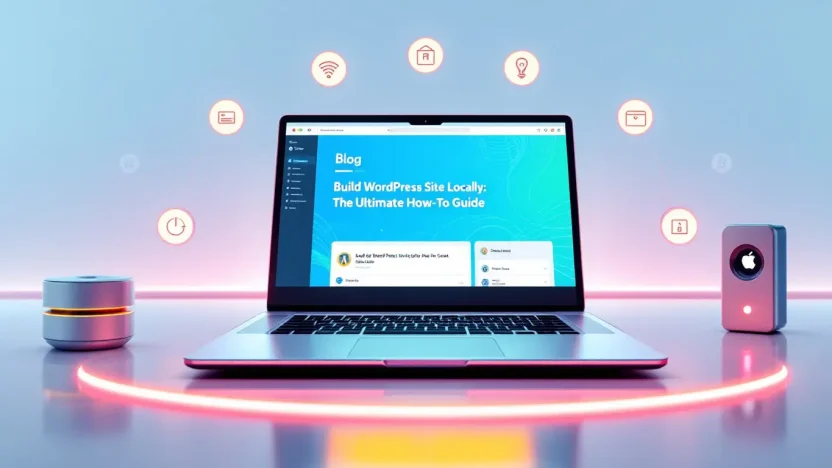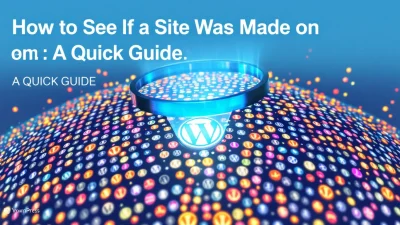Are you ready to transform your web development skills? Imagine crafting your WordPress site in a confined, safe, and fully controlled environment—your local machine. Welcome to the ultimate guide on how to build a WordPress site on localhost, where creativity knows no bounds, and experimentation is the key to success.
Perfect for developers, IT professionals, or anyone keen to learn, this guide dissects the process step-by-step, ensuring you master every detail. From installation hurdles to launching the finished masterpiece, we are here to empower your journey into local development with WordPress.
Stick around, as each section unravels crucial insights, guiding you to unleash your development powers effortlessly.
Table of Contents
- Introduction to Local Development
- Advantages of Building Locally
- Setting Up Your Local Environment
- Installing WordPress on Localhost
- Customizing Your WordPress Site Locally
- Testing and Debugging
- Launching From Local to Live
- FAQs
- Conclusion
Introduction to Local Development
Developing a WordPress site locally can be an exciting journey for any IT professional. But why opt for local development? Imagine you’re a chef wanting to experiment with new recipes. You’d prefer trying them out in your own kitchen rather than risking chaos in a bustling restaurant, right? Developing a WordPress site on localhost offers the same safe environment for experimentation.
So, what really is local development? It’s essentially setting up a WordPress site on your localhost. This allows you to build, design, and test your website right from your computer without the need to be online. It’s like having your own personal sandbox where you can play, learn, and master WordPress without any worries. This method gives developers the freedom to customize and troubleshoot effectively.
Why does this matter? Local development is valuable for beginners who are eager to learn at their own pace and for seasoned developers seeking to fine-tune their projects before going live. The benefits are numerous, from faster loading times to avoiding hosting costs during development. Plus, the security of not being exposed to online threats while tinkering with your site is a huge bonus.
“Local development is the creative silence—where ideas bloom without interruption.”
Ready to dive in? You can explore various resources to get started, such as Nexcess, LocallHost, and WordPress Support. These guide you through the nuances of setting up your WordPress site locally, making the process a breeze.
Advantages of Building Locally
Why run the hassle of building a WordPress site on a live server when you can perfect it locally first? Let’s explore some key advantages of building your WordPress site on localhost before taking it live. By developing locally, you save time, reduce errors, and ensure a smoother transition to the internet.
- Speed and Efficiency: Working on a local environment means your changes appear instantly. No need to wait for uploads to a server. This instant feedback loop is a productivity booster.
- Error-Free Testing: Experiment without fear! On localhost, mistakes can be corrected swiftly without affecting a live audience. Break things? Fix things. Learn as you go.
- Zero Cost: Unlike hosting on a web server, localhost setups are completely free. Tools like XAMPP or MAMP make configuring localhost straightforward, allowing you to redirect funds toward site enhancements.
- Enhanced Security: Develop without exposing your work to the threats on the internet. It’s safer to build your WordPress site on localhost, as being offline safeguards against hacking attempts.
Explore more about why developing on localhost is beneficial and learn how to minimize common issues.
| Feature | Local Environment | Live Server |
|---|---|---|
| Speed | Faster | Slower |
| Cost | Free | Varies |
| Security | High | Moderate |
For more insights on WordPress site essentials, check our Ultimate Guide for IT Professionals. Learn the ropes of WordPress on locall.host and find comprehensive support for localhost installs to help hone your skills.
Setting Up Your Local Environment
Starting to build a WordPress site on localhost can sound intimidating, but fear not! Setting up your local environment is the crucial first step. Let’s dive into how you can accomplish this seamlessly.
- Choose Your Local Server: First, pick a localhost server. Popular choices include XAMPP, MAMP, and WAMP.
Why choose carefully? Not all servers behave the same, so consider your operating system. Here’s a helpful guide on choosing the right one. - Download and Install: Install your chosen localhost server. Head to their respective sites:
- XAMPP Guide: XAMPP is perfect for Windows and offers comprehensive solutions.
- MAMP Guide: Ideal for Mac users, ensuring Mac-Windows compatibility.
- WAMP Guide: Windows-friendly and easy to navigate.
- Configure Your Environment: Post-installation, configure your local server to support WordPress. This usually involves activating PHP and MySQL.
Did you know? Configuring PHP and MySQL properly ensures smooth extension installations later.
- Create a Database: Using your server’s control panel, set up a new database for WordPress. Remember the database name, username, and password—essential for connecting later.
- Install WordPress: Download WordPress from WordPress.org, unpack it to the local server’s root directory, and initiate the famous WordPress ‘five-minute install.’
Excited to take the next step? Explore What is a WordPress Site: The Ultimate Guide for IT Professionals and discover the magic of WordPress sites.
By the end of this setup, you’ll have transformed your system into a WordPress-ready localhost environment. Ready to build that dream WordPress site locally?
Installing WordPress on Localhost
Creating a WordPress site locally lets you experiment without ruining live work environments. Here’s a simple guide to getting your WordPress site running on localhost. Don’t worry; you won’t need to be a tech wizard to succeed! If you need more background on what a WordPress site is, check out What is a WordPress Site: The Ultimate Guide for IT Professionals.
- Set Up Your Local Environment: First, you’ll need a local server environment like Local by Flywheel, XAMPP, or WampServer. Download and install one of these to start.
- Create a Database: Open the control panel of your server software and access phpMyAdmin. Create a new database, naming it something memorable and simple, like wordpress_local.
- Download WordPress: Visit WordPress.org to download the latest version of WordPress. Unzip the files and move the WordPress folder to the
htdocsdirectory (for XAMPP users) or equivalent. - Install WordPress: Navigate to
http://localhost/wordpress/in your browser. Follow the setup wizard steps: enter your database name, username asroot(leave the password field empty), and let WordPress do the magic. - Configure Your Site: Once installation completes, choose your site title and key details. Remember, this is a start to build your WordPress site on localhost!
Troubleshooting and Resources
If you hit any bumps, don’t panic! Resources like the WordPress support forums and Local WordPress guides offer great help.
Key benefit of using the Focus Keyword: It streamlines testing, tweaking, and learning without impacting live sites.
Customizing Your WordPress Site Locally
Once you’ve set up WordPress on localhost, it’s time to personalize it to fit your needs. Customizing your WordPress site locally isn’t just about aesthetics—it’s about making your site user-friendly and functional, which can significantly impact your success.
- Choose a Theme: Head over to the ‘Appearance’ tab in your WordPress dashboard and select ‘Themes.’ You’re free to experiment here without the risk of affecting your live site. For starters, try many free themes available for localhost use to find one that aligns with your vision.
- Install Essential Plugins: Plugins can enhance your website’s functionality in remarkable ways. From e-commerce solutions to SEO enhancements, consider adding plugins like Yoast SEO for optimizing your content.
- Design Custom Pages: Utilize the page builder feature to craft unique pages that tell your story. Experiment with different layouts and be creative with design elements. Localhost WordPress provides a sandbox environment where trial and error is your best friend.
Need more in-depth insights? Check out our Ultimate WordPress Guide for expert advice on making the most out of your WordPress setup.
Take advantage of building a WordPress site locally to test new ideas without risk.
Pro Tips for Customization
Fine-tune your settings and explore advanced customization options like custom CSS for unique styling. Also, frequently back up your localhost WordPress data to prevent loss during experimentation. The WordPress Support Forum is a valuable resource for troubleshooting any issues you might encounter.
Testing and Debugging Your Local WordPress Site
Once your WordPress site on localhost is up and running, it’s time to ensure everything works smoothly. Testing and debugging are crucial to ensure that when you move the site online, it’s free from errors and ready for visitors.
- Check Functionality: Begin by clicking through every part of your site. Test links, buttons, and forms to ensure they work correctly.
- Review Styles and Layouts: Make use of different browsers to review your site’s appearance. Ensure it maintains a consistent look across platforms.
- Address Errors: Use the WordPress debug mode to spot and fix errors. Add
define('WP_DEBUG', true);to yourwp-config.phpfile to display errors and warnings. - Optimize Performance: Utilize plugins like Query Monitor to identify any performance issues and optimize accordingly. Slow load times on localhost mean bigger issues when live.
If you’re unfamiliar with WordPress configuration basics, see What is a WordPress Site: The Ultimate Guide for IT Professionals for foundational knowledge.
Testing on localhost offers a safe environment for experimentation without affecting a live audience.
Useful Tools for Debugging
Consider tools like Local by Flywheel or Local WordPress Support Forum to streamline your development process.
By rigorously testing your site, you ensure that when you transition from localhost wordpress to a live environment, the process is seamless and hassle-free.
Launching From Local to Live
After you build a WordPress site on localhost, the next step involves launching it live for the world to see. Let’s explore the steps to transition your localhost WordPress project onto a live server efficiently.
- Backup Your Local Site: Ensure you have a full backup of your localhost WordPress site. Use tools like Duplicator or All-in-One WP Migration to help streamline this process.
- Choose a Hosting Provider: Select a reliable hosting provider that suits your needs. Providers like Local offer effective solutions for migrating sites from localhost.
- Upload Your Site: Utilize FTP clients to transfer your site files and database to your hosting server. Remember to create a new database on your server for this purpose.
- Configure the Database: Edit the wp-config.php file to reflect new database details such as DB_NAME, DB_USER, and DB_PASSWORD.
- Update URLs: Use plugins like Better Search Replace to update site URLs from localhost to your live domain.
Launching your WordPress site from localhost to live not only expands your reach but also ensures your site is accessible to a broader audience.
Check out What is a WordPress Site: The Ultimate Guide for IT Professionals for more insights and professional tips.
Understanding this process is essential for any IT professional aiming to enhance their competency in site management and deployment.
FAQs
What is the purpose of building a WordPress site locally?
Building a WordPress site on localhost allows you to develop and test without affecting a live environment. This method ensures that potential issues are ironed out before going live.
How do I build a WordPress site on localhost?
To build a WordPress site on localhost, you’ll need to install a local server environment like XAMPP or MAMP. Then, you can set up your local WordPress site by downloading WordPress, creating a database, and installing it on your localhost setup.
Is it possible to migrate a local WordPress site to a live server?
Yes, it’s possible to migrate a WordPress site from localhost to a live server. You can do this using plugins like All-in-One WP Migration or manually by exporting the database and files.
What errors might I encounter when using WordPress on localhost?
Common errors include issues with database connections, PHP compatibility problems, or conflicts with WordPress updates. Resources like the WordPress support forum on localhost installs can be helpful for troubleshooting.
Can I use localhost WordPress for client projects?
Absolutely! Building a WordPress site on localhost for client projects allows you to fine-tune the site before deploying it. Tools like Local can facilitate smooth workflow integration and client approval.
Conclusion
In crafting your digital masterpiece, understanding how to build WordPress site localhost is a powerful skill in your IT toolkit. Whether you’re a nascent developer or a seasoned IT professional, working with localhost WordPress environments opens doors to seamless development and stress-free experimentation.
Why should this be your next step? Building a WordPress site on localhost provides a secure sandbox for innovation, free from the worry of live site errors. It’s akin to having a blank canvas where every brushstroke matters, but none is permanent until you’re ready.
From setting up your local server to testing design changes, each step in the journey reinforces a hands-on understanding of WordPress functionalities. Dive deeper into WordPress dynamics by exploring detailed guides like What is a WordPress Site: The Ultimate Guide for IT Professionals.
By mastering how to build a WordPress site on localhost, you transform theoretical knowledge into actionable expertise.
Still pondering the benefits? The flexibility and control provided by a localhost setup make it an invaluable skill for any tech enthusiast. For further insights, explore external resources like how Nexcess views localhost WordPress development and get support from the WordPress community through the official forums.
Transform your local environment into a creative playground. Embrace the process of building a WordPress site locally, and let your innovations thrive confidently, knowing you are equipped with the tools to pivot, tweak, and succeed quickly.