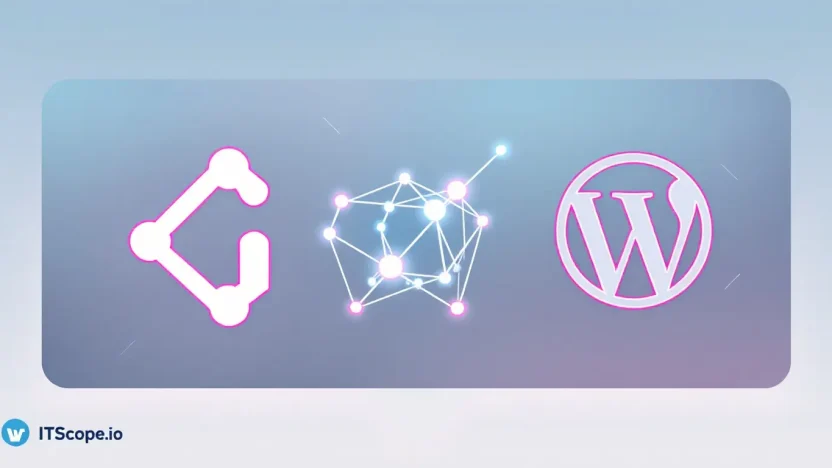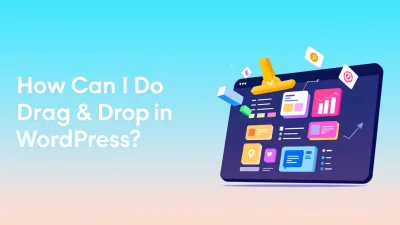Have you ever wondered how to seamlessly integrate version control into your WordPress development environment? Enter Git with WordPress—the perfect union for developers striving for streamlined, error-free code management. If you’re looking to elevate your coding prowess and boost your team’s productivity, mastering Git with WordPress is your next game-changing move. This guide will unveil the ultimate setup in just five steps, saving you time and transforming your workflow.
By the end of this article, not only will you be able to automate deployments efficiently, but you’ll also ensure bulletproof rollbacks and easy collaboration. Ready to dive in? Let’s explore each step in detail and revolutionize your development process!
Table of Contents
- Introduction to Git and WordPress Integration
- Step 1: Setting Up Your Environment
- Step 2: Initializing Git in Your WordPress Directory
- Step 3: Tracking Changes and Committing
- Step 4: Streamlining Workflow with Branching
- Step 5: Automated Deployments with Git Hooks
- FAQs
- Conclusion and Best Practices
Introduction to Git and WordPress Integration
Imagine transforming your WordPress workflow with the power of Git—a version control system that developers worldwide swear by. But how does Git complement WordPress? By integrating Git with WordPress, you streamline development, track changes meticulously, and ensure your site is always in peak performance. Let’s unravel the potential and the simplicity this combination offers.
So, what sets this integration apart? Git with WordPress gives you the ability to:
- Version Control: Track every change and rollback when needed. Imagine no longer worrying about coding errors or accidental deletions!
- Collaboration: Work seamlessly with teams, using platforms like GitHub. Consider checking out the WordPress GitHub repository for real-world usage.
- Deployment: Deploy WordPress updates smoothly without the hiccups. Say goodbye to downtime and hello to productivity!
Why Git with WordPress?
Git brings order to the potential chaos of WordPress development. By using GitHub with WordPress, you can elevate your coding and site management. Looking for more guidance? Dive into our WordPress Coding Standards: The Ultimate Guide for Developers.
Embrace the efficiency of integrating Git with WordPress and watch your development process evolve.
Step 1: Setting Up Your Environment
Diving into git with wordpress begins with establishing the right environment. You’ll need a workspace ready for coding and version control. Here’s how to set up everything you need to get started quickly and efficiently.
- Install Git: To manage your code changes efficiently, install Git on your local machine. This official Git website offers comprehensive guides for various operating systems.
- Create a GitHub Account: GitHub will serve as your online repository where you can host, review, and manage WordPress projects. If you don’t have an account yet, get started at GitHub.
- Set Up Local Development: WordPress needs a local server to run. Use platforms like XAMPP or Local by Flywheel to create your development environment seamlessly. Understanding coding standards will also ensure a cleaner project setup.
- Clone Your Repository: Now, clone your GitHub repository to your local development environment. This step connects your local setup with your online repository for smooth interaction. Check out this beginner’s guide for more detail.
Consider joining forums like this Reddit thread for community insights or perusing WordPress repositories on GitHub for inspiration. With your environment set, you’re ready to explore deeper integration of git with wordpress and leverage the advantages of version control.
Establishing a solid environment sets the foundation for effective coding using Git with WordPress.
Step 2: Initializing Git in Your WordPress Directory
Initializing Git in your WordPress directory is the second step in mastering a high-performance development setup using Git with WordPress. This process sets up version control, enabling easy tracking and rollback of changes.
Setting Up Git
To begin, open your command line interface and navigate to your WordPress directory. Feel the excitement rising as you prepare to type:
git init
This command will create a `.git` folder, transforming your directory into a Git repository.
Verifying Git Initialization
The magic moment is here! Let’s check that Git initialization succeeded. Enter:
git status
This command confirms that Git is set up and lists any untracked files.
Don’t forget to explore this beginner’s guide to understand more about using Git effectively.
Adding a Remote Repository
Seamlessly link your local repository with a remote one on platforms like GitHub using:
git remote add origin [repository-url]
Replace [repository-url] with your actual repository URL. This step ensures smooth collaboration and backups.
Organizing Your WordPress Development
Integrating GitHub with WordPress boosts your workflow by making it structured and efficient. Imagine committing files stress-free, knowing that your work history’s safe.
| Step | Description |
|---|---|
| Initialize Git | Create a `.git` folder in your WordPress directory. |
| Verify Setup | Check the status of your repository. |
| Add Remote | Link to your GitHub repository. |
Will you embark on this Git journey and optimize your site’s development workflow? Start today and embrace a streamlined process!
For further insight, visit the WordPress Reddit community, where like-minded individuals share tips and tricks.
Step 3: Tracking Changes and Committing
Let’s dive into the heart of using Git with WordPress: tracking your changes and committing them effectively. Once you have set up your GitHub repository, the next step is managing your changes. This process ensures that every edit adds value and maintains the integrity of your WordPress Coding Standards.
- Stage Your Changes: Use the command
git add .to stage all changes. This command prepares your modifications for committing. It’s like marshalling your army before the big battle—meticulous organization leads to success. - Create Meaningful Commit Messages: Every time you commit, use descriptive messages. Developers often skip this, but it’s crucial. Messages like “Fix broken link” are your project’s breadcrumbs. They keep you and your team informed about every action.
- Commit Regularly: Use
git commit -m "Your commit message here". Regular commits help you piece together the development process like a finely-tuned puzzle. Commit every small task to track progress and make reverting easier if something breaks.
Why Tracking Matters
Imagine you’ve just implemented a new feature on your WordPress site. It works flawlessly until one day—snap! Something breaks. With git with wordpress, tracking provides a quick escape. You can pinpoint changes swiftly and reverse them without losing sleep over bugs.
Key benefit of using git with wordpress: Effortless version control, offering peace of mind.
Feeling curious about more strategies? Check out this beginner’s guide to enhance your skills further.
Tracking and committing might seem mundane, but they form the backbone of any successful github with wordpress integration. Remember, each commit is a step toward a stable and efficient WordPress development workflow.
Having second thoughts or need a broader community perspective? Engage with developers in this discussion forum on how others manage their git setups.
Step 4: Streamlining Workflow with Branching
Have you ever wanted to experiment with different features without altering your live WordPress site? That’s where the power of branching with git with WordPress comes into play! Branching allows you to work on separate versions of your site in parallel, making your workflow efficient and organized.
- Create a New Branch: To start, create a new branch for the feature or update you want to test. Simply run
git checkout -b feature-name. This isolates your changes from the main branch. - Switch Between Branches: Need to jump back to another branch? Use
git checkout branch-name. This flexibility enhances your development pace. - Merge Changes Safely: Once your feature is tested, merge it back into the main branch with
git merge feature-name. Resolve any conflicts before completing the merge!
Branching with git with WordPress not only keeps your main site stable but also empowers continuous integration. Dive deeper into standard practices by exploring our comprehensive guide: WordPress Coding Standards: The Ultimate Guide for Developers.
Key benefit of using branching in git with WordPress is maintaining stability while innovating rapidly.
Useful Resources
Need more insights on branching strategies? Check out these resources:
- Beginner’s Guide to Using Git with WordPress
- How to Use Git for WordPress Sites
- GitHub WordPress Repository
By incorporating branching strategies into your github with wordpress setup, you’ll find that your site’s development becomes a breeze, achieving both stability and agility!
Step 5: Automated Deployments with Git Hooks
Imagine a world where each update to your WordPress site syncs seamlessly without manual hassle. Welcome to Automated Deployments with Git Hooks! Integrating git with WordPress propels your development process, ensuring changes are consistently tracked and deployed.
- Understanding Git Hooks: Git hooks are scripts triggered by git actions like commits and merges. By integrating these hooks, your WordPress deployments become strikingly efficient.
- Configure Post-Receive Hook: Access your server and navigate to the
.git/hooksdirectory. Here, create a new script namedpost-receiveto automate your deployment process. This script can pull the latest changes from your Git repository into your WordPress directory, achieving smooth deployments. - Scripting Automation: The magic lies in your scripting. Customize your
post-receivehook to complement your development environment. With just a few lines of shell script, you can automate everything—from updating themes to plugin installations—a handy way to use github with wordpress effectively.
Benefits of Automation
- Consistency: Automating deployments ensures your WordPress site runs identical code across environments.
- Speed: Push changes instantly without repetitive manual steps, saving precious time.
Key benefit of using git with WordPress: It simplifies deployments, boosting productivity and reducing errors.
Upcoming Tip: Learn more about maintaining code quality by exploring our guide on WordPress Coding Standards.
For further insights on using GitHub with WordPress, check resources like WP Beginner and this discussion on Reddit.
FAQs
What is the best way to use Git with WordPress?
To effectively use Git with WordPress, start by setting up a local development environment and managing your WordPress files in a Git repository.
How can Git improve WordPress development?
Git enhances WordPress development by tracking changes, allowing easy collaboration, and providing a history of commits. You can read more about this in our WordPress Coding Standards Guide.
Can I use GitHub with WordPress, and how?
Yes, you can use GitHub with WordPress by hosting your repository, which aids in version controlling and collaboration.
What are some common challenges when using Git with WordPress?
Challenges often include managing database changes and handling media uploads effectively. Explore solutions on this Reddit discussion.
Is it necessary to use Git with WordPress?
While not necessary, using Git with WordPress can greatly improve your workflow by version controlling your files and collaborating more efficiently.
Conclusion and Best Practices
Mastering git with WordPress can revolutionize how you manage your projects, streamline team collaboration, and supercharge your deployment process. By integrating WordPress Coding Standards and leveraging tools consistently, you ensure your workflow remains in top shape.
So, what are the key takeaways for using git with WordPress effectively?
- Commit Regularly: Treat your GitHub repository as a living document. Frequent commits help track changes and maintain code history.
- Use Branches: Branches allow you to test new features without risking the main site. Understand the power of branches and divide tasks accordingly.
- Keep Repositories Clean: Avoid bloating repositories with unnecessary files. Use .gitignore to keep it tidy.
- Automate Deployments: Automate to save time. Consider using tools that connect GitHub with WordPress for seamless deployments.
- Stay Secure: Regularly audit your repositories and use SSH keys for added security. Engage with communities like Reddit for tips and support.
The ultimate elegance of using git with WordPress lies in its ability to adapt with ease and thoroughness.
As you refine your development process, remember these practices. They’ll ensure your projects remain manageable and secure, enhancing both efficiency and creativity.