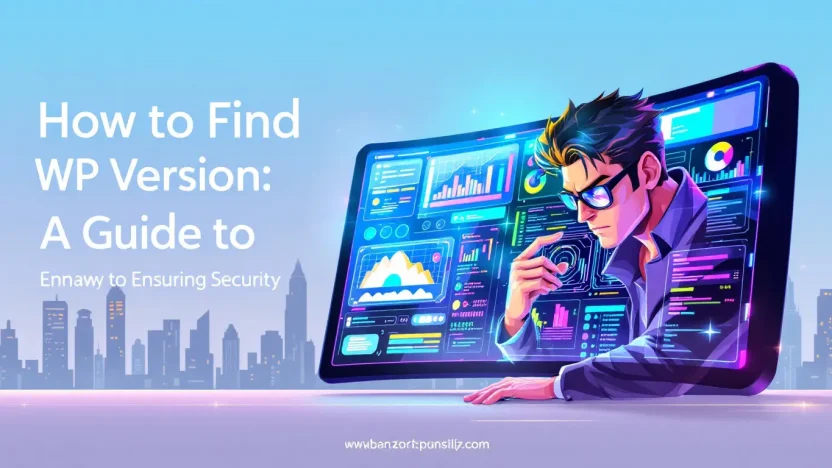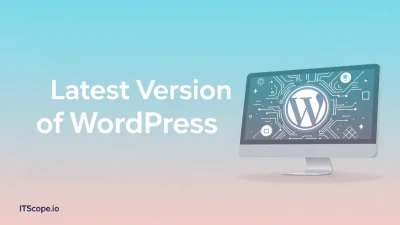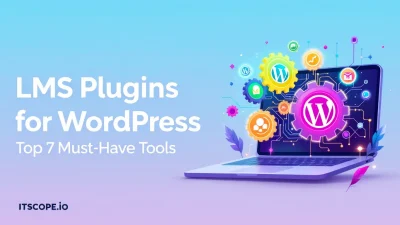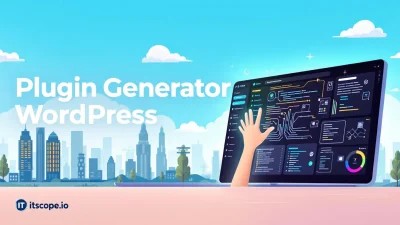Welcome to your ultimate guide on how to find WP version for your website! In today’s digital landscape, understanding the version of your WordPress installation is not only important for functionality but also crucial for maintaining security. With hackers and vulnerabilities lurking, knowing your WP version helps you keep your site safe and sound.
In this detailed guide, we’ll delve into why this knowledge is essential, and walk you through the steps to effectively find and verify your WordPress version. So, let’s dive in and boost your site’s security confidence. Below, you’ll find a comprehensive Table of Contents to guide your journey through this must-read how-to guide.
Table of Contents
- Why Knowing Your WP Version Matters
- Different Methods to Find WP Version
- Using the WordPress Dashboard
- Checking the Page Source for WP Version
- FAQs
- Security Tips After Finding Your WP Version
- Conclusion
Why Knowing Your WP Version Matters
Do you regularly check your car’s oil? Understanding how to find wp version is a lot like that—vital for peak performance and safety. Your WordPress version plays a crucial role in the security and functionality of your website.
Security Benefits of Knowing Your WP Version
Using the WordPress Coding Standards ensures your site is secure. Keeping an eye on the current WordPress version helps you stay updated on security fixes and new features. Hackers often exploit outdated systems, making regular updates essential.
- Stay Ahead of Security Threats: Knowing how to find wp version means you can patch vulnerabilities quickly.
- Enhance Site Features: Updates often include new functionalities that can enhance user experience.
Performance Improvements
Acknowledging how to know the WordPress version helps you tap into performance enhancements with every update—think speed boosts and better resource management.
Key benefit: Keeping your WordPress version current is crucial for maintaining site security and adding functionality.
Explore this helpful discussion on Stack Overflow or refer to guides like WPEngine and HubSpot for more ways to check your version.
- Boost Website Speed: Updates can optimize the performance, making your site load faster.
- Resource Efficiency: Newer versions use server resources more effectively, keeping your site agile.
Different Methods to Find WP Version
Curious about how to find WP version of your site? It’s essential to ensure your WordPress installation is up-to-date for security and performance. Let’s dive into several methods you can use!
-
Check Your Admin Dashboard
Often, the simplest way to find your current WordPress version is right in your admin dashboard:
- Login to your WordPress dashboard.
- Scroll to the bottom of the main page, where the version number should appear in the right-hand corner.
Easy, right? If updated, a prompt will show you the latest version, helping you maintain WordPress coding standards.
-
View the Source Code
For a more technical approach, inspect the site’s source code:
- Navigate to your WordPress site.
- Right-click and choose “View page source.”
- Search for “generator” tag; it often reveals what version your WordPress is operating on.
Control is at your fingertips! See more on StackOverflow’s guide.
-
Use an Online Checker Tool
Numerous tools online can help identify the current WordPress version:
- Simply enter your site’s URL, and the tool will scan for the version.
- Some reputable tools include WPEngine and HubSpot’s Guide.
Pro Tip:These tools can indicate potential vulnerabilities if your version is outdated.
Key benefit of using up-to-date WordPress: enhanced security and performance.
Did You Know? Keeping your WordPress version up-to-date not only improves security but also ensures compliance with coding standards.
Using the WordPress Dashboard
Wondering how to find wp version quickly and easily? The WordPress Dashboard is your best friend in this scenario. Let’s uncover the steps!
Step-by-Step Guide
- Log into Your WordPress Dashboard: Start by signing into the admin panel using your credentials. This is your command center for all website operations.
- Navigate to Updates: On the left sidebar, click on Dashboard and then select Updates. Here, you can see the WordPress Updates.
- Check the Current WordPress Version: At the top of the page, you’ll find information about the current WordPress version. This is where you can confirm the software version you are using.
Keeping track of the current WordPress version can save you a lot of security hassles. Outdated versions often pose risks; therefore, it’s essential to know how to know the WordPress version as part of regular maintenance.
Discovering WordPress Coding Standards can elevate your technical skills further.
Optimal Security Check
Regularly checking and updating your WordPress version is not just good practice; it protects your site from vulnerabilities. Did you know that Achilles’ heel for many sites is outdated software? Avoid this pitfall by ensuring your version is up-to-date!
| Step | Description |
|---|---|
| Log In | Access your dashboard using admin credentials. |
| Navigate | Head to the Dashboard > Updates section. |
| Verify | Check the top of the Updates page for version details. |
For more detailed methods, explore alternative methods to check WordPress version. Remember, knowing how to find WP version is a skill that can prevent trouble down the road.
Checking the Page Source for WP Version
Finding the current WordPress version is crucial for maintaining website security and functionality. One simple method is by inspecting the page source. But how do you find it exactly? Let’s explore a straightforward way using your browser.
- Open the Website: Navigate to the WordPress site you wish to check.
- Right-click and Select ‘View Page Source’: This opens the source code in a new tab, unveiling everything under the hood.
- Search for the WP Version: Use the
Ctrl + F(orCmd + Fon Mac) shortcut to open the search dialog box and type “wp-version” or “ver=“. You’ll find something likever=5.8.1embedded in the URL or meta tag, indicating the version.
Identifying the WordPress version helps you in understanding what updates are needed to enhance website security. Regular updates are vital; explore more about WordPress coding standards for optimal security practices.
Knowing how to know the WordPress version aids in preventive maintenance and quicker troubleshooting.
Limited Reliability
Keep in mind, this method might not always reveal an accurate version due to hidden headers by security plugins. For a more reliable approach, consider reading through guides like this Stack Overflow thread or this comprehensive guide. For more diverse methods, check this article from HubSpot.
FAQs
What is the best way to find the WP version?
The best way to find the WordPress version is by checking the wp-includes/version.php file in your site’s directory. This file contains the exact current WordPress version running on your site. More methods can be found here.
How often should you check your WordPress version?
It’s recommended to check your WordPress version regularly, especially before installing new plugins or themes, to ensure compatibility and security. Regular updates help maintain site integrity.
Why is knowing the WordPress version important?
Knowing the current WordPress version is crucial for site security. Old versions can have vulnerabilities, and keeping track ensures you maintain up-to-date security practices. Learn more about security at WordPress Coding Standards: The Ultimate Guide for Developers.
Can I find the WordPress version from the dashboard?
Yes, you can find the version in the bottom-right corner of your WordPress dashboard’s footer. This is a quick and straightforward way to see your version. Find additional methods at Stack Overflow.
How to find the WP version using the browser inspector?
Open your browser’s developer tools, then inspect the HTML of your site. Look for meta tags in the <head> section that often display the version. This tactic is discussed further in this comprehensive guide.
Security Tips After Finding Your WP Version
Once you’ve figured out how to find WP version, ensuring your WordPress site remains secure is crucial. Knowing your current WordPress version can alert you to updates or vulnerabilities your site may face. Here are some key security tips to implement:
- Update Regularly: Always keep your WordPress core, themes, and plugins up to date. New versions often come with security patches for known vulnerabilities. Discover more ways to check your version here.
- Backup Frequently: Schedule regular backups of your site. Having an up-to-date backup means you can recover quickly from any security incidents. Learn more about WordPress coding practices to safeguard your data by visiting our guide on WordPress Coding Standards.
- Use a Security Plugin: Consider installing a reputable security plugin to shield your site from common threats. These plugins can monitor for malware and alert you to suspicious activity.
- Disable Unnecessary Features: Turn off features like XML-RPC if not needed, as they can be entry points for attacks. This guide from Stack Overflow can be a handy resource for managing site features.
Implementing these strategies after discovering how to find WP version can significantly enhance your site’s security posture, ensuring your efforts to know the WordPress version are valuable.
Key benefit of knowing the WordPress version is ensuring the application of specific security measures unique to each version.
Conclusion
Mastering how to find WP version is a vital step in maintaining your WordPress site’s security. Knowing your current WordPress version allows you to stay updated with the latest features and eliminate vulnerabilities.
We discussed several effective methods to uncover how to know the WordPress version running on your site. To dive deeper into WordPress best practices, explore our guide on WordPress Coding Standards: The Ultimate Guide for Developers. For further reading, check out these insightful resources: Stack Overflow, WP Engine, and HubSpot.
Ensuring you are informed about your WordPress version empowers you to protect your site and enhance its performance.
Remember, staying proactive protects your digital presence!