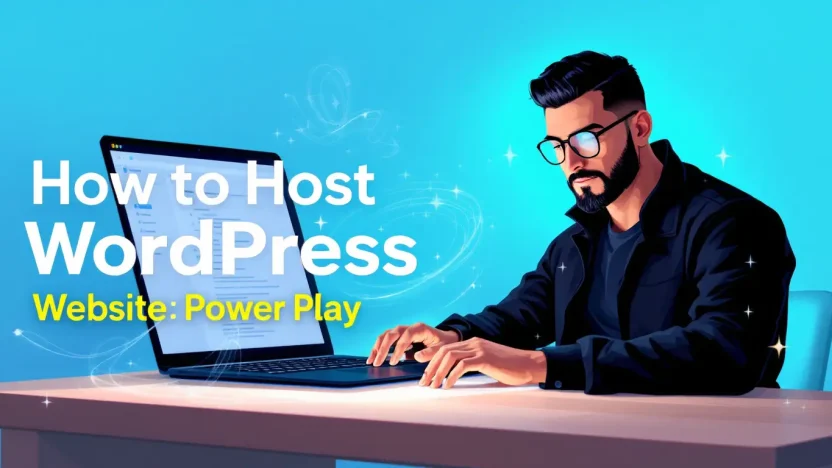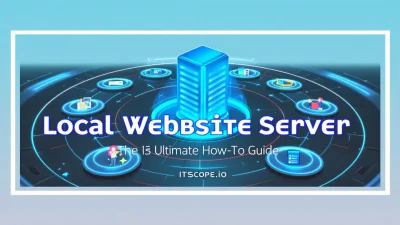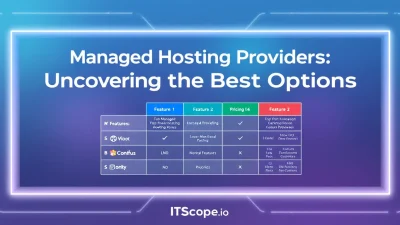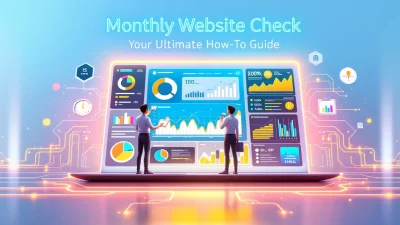Ready to unleash the full potential of your online presence? Hosting your own WordPress website is the ultimate power play. Whether you’re a budding blogger or an experienced entrepreneur, mastering the art of hosting can take your site from obscurity to high visibility in no time. In this comprehensive guide, we’ll delve into how to host a WordPress website effectively, unraveling every intricate detail to empower you. Say goodbye to generic hosting solutions and hello to a tailored experience that meets your needs!
From selecting the perfect hosting provider to understanding the technical nuances, get ready to transform your web journey. Let’s dive in!
Table of Contents
- Choosing the Right Hosting Provider
- Domain Name Registration
- Installing WordPress
- Configuring Your WordPress Settings
- Enhancing WordPress Security
- Optimizing Performance
- FAQs
Choosing the Right Hosting Provider
Choosing the perfect hosting provider is like picking the right pair of shoes—it needs to fit your needs flawlessly. If you’re wondering how to host a WordPress website, then selecting the right host is your first and most crucial step. But, how do you make the best choice?
Let’s explore the essentials that will lead you to a decision that supports your ambitions.
The Importance of Choosing Carefully
Why is choosing a hosting provider so significant? Well, the performance of your WordPress website depends heavily on the host. A poor choice could lead to slow load times, frustrated visitors, and even security risks. A good choice, however, will result in a seamless and secure experience—exactly what you and your visitors deserve.
Features to Consider
- Performance and Speed: Ensure your host offers fast load times by checking their server locations and resources. More insights can be found in our comprehensive guide.
- Reliability: Look for a provider with a proven track record of uptime. This will keep your site accessible 24/7.
- Security: Focus on integrated security features such as SSL certificates and regular backups. Learn more.
- Scalability: Your needs may grow; ensure your provider can handle traffic spikes and expansions.
- Customer Support: Opt for hosts with proactive 24/7 support services.
Making the Final Decision
Now that you know what to look for, how do you finalize your choice? Start with a list of potential providers and evaluate them against these criteria. You might consider resources like this guide for a DIY approach, or explore reviews and comparisons at 10Web.
Choosing the right host affects every aspect of your site performance—crucial for success!
Remember, the hosting you select is foundational to your public face online. Make your choice with careful consideration, and you’ll be on your way to mastering how to host a WordPress website efficiently.
Domain Name Registration
Thinking about how to host a WordPress website? One of the first steps is choosing and registering the perfect domain name. It’s your digital identity, and getting this right sets the stage for your online presence.
- Choose a Memorable Domain Name: Your domain should be simple to remember and type. Consistency is key, so align it with your brand or niche.
- Check Domain Availability: Use domain registrars like WordPress.com to check if your desired name is available.
- Register Your Domain: Once chosen, register through a trusted provider to ensure security and support.
For further insights on how to host WordPress, including detailed hosting options, you can visit this comprehensive guide.
Key benefit of registering a domain: Establishing a credible and unique online presence.
Don’t forget, after your domain is set up, you’ll need reliable hosting. Check out our ultimate guide on web hosting for more details.
In case you’re exploring hosting on your own server, consider this tutorial on how to host a WordPress site on your PC.
Installing WordPress
Ready to launch your WordPress journey? Let’s dive into how to host a WordPress website with seamless installation! Getting WordPress up and running can be a breeze with the right guidance. This section helps you set the stage for an impressive online presence. Follow these easy steps to install WordPress efficiently!
- Download WordPress: Head over to the official WordPress site and download the latest version. Extract the files to a local folder.
- Create a Database: Log in to your hosting provider’s control panel, often referred to as cPanel. Navigate to MySQL databases and create a new one. Note your database name, username, and password.
- Upload WordPress Files: Using an FTP client, transfer your WordPress files to your hosting account into the public_html directory or a specific folder.
- Configure wp-config.php: Rename the file wp-config-sample.php to wp-config.php. Open it and fill in your database details, including the database name, username, and password.
- Run the Installation: Open a web browser, and go to the URL where you uploaded WordPress. Follow the on-screen instructions to complete the installation process, setting up your admin username and password.
Common Installation Issues
Encountering issues? Don’t worry; we’ve all been there! Here are a few typical problems and their solutions:
- Connection Timed Out: Ensure your Internet connection is active and your hosting provider is not experiencing downtime.
- File Permission Errors: Check that folders have 755 permissions and files have 644.
- Error Establishing Database Connection: Recheck your database credentials.
Patience is key! Troubleshooting helps boost your web hosting skills.
Congratulations! You now know how to host WordPress and install it like a pro. For more help, see our comprehensive guide on web hosting and WordPress hosting. External resources like this WordPress support page can offer additional help. Need alternative setups? Check out this guide for hosting on your own server and this guide for more tips.
Configuring Your WordPress Settings
You’ve completed the initial steps of setting up your WordPress website, and it’s time to tweak the settings for optimal performance. Configuring your WordPress settings properly is crucial in the early stages of learning how to host WordPress website. Let’s break this down into essential elements to ensure your site runs smoothly.
General Settings
This is your first stop. Here, you define crucial information like your site’s title, tagline, and timezone. Choose a title that represents your brand effectively. The tagline serves as a brief description that might as well be your site’s mission statement. Setting the timezone correctly ensures time-sensitive plugins operate as expected.
Permalinks Structure
Choose a URL structure that is SEO-friendly to improve search visibility. Navigate to ‘Settings’ > ‘Permalinks’ and opt for the ‘Post Name’ option, which helps in ranking individual blog posts more effectively.
Reading Settings
This setting allows you to control what visitors see first. If your website is a blog, choose recent posts. Alternatively, opt for a static page for more business-oriented sites. Balance aesthetics and functionality here to enhance user experience.
Discussion Settings
Manage how your site handles comments. Ensure spam protection is active and consider moderating comments to maintain quality and relevance. This step is vital under how to host WordPress discussions effectively.
Key benefit of configuring WordPress settings: Enhanced user engagement and improved SEO.
For further insights on hosting a WordPress site on your own hardware or deeper configuration techniques, check out more tips and tricks on extending WordPress functionality.
Enhancing WordPress Security
Hosting a WordPress website involves more than just setup; keeping it secure is crucial. But how to host WordPress website amid increasing cyber threats? Let’s fortify your site with these essential steps.
Secure Your Login
First, ensure a robust login process. Using two-factor authentication offers an extra layer of protection. Pair this with complex passwords that integrate symbols and numbers for enhanced safety.
Update Your Software
Keeping your WordPress and plugins updated is vital. Software updates patch vulnerabilities that hackers exploit. Follow platforms like WordPress Support for alerts on necessary updates.
Utilize Security Tools
Consider security plugins like Wordfence or Sucuri. These tools provide real-time threat protection. They monitor for malware and unauthorized access, ensuring your site’s resilience against attacks.
- Enable HTTPS: An SSL certificate encrypts data transferred on your site, safeguarding sensitive information.
- Regular Backups: Schedule automatic backups for peace of mind. Tools such as VaultPress facilitate seamless backup processes.
Securing your WordPress site is integral when understanding how to host WordPress website efficiently.
By following these steps and leveraging resources like 10Web Blog, you ensure your WordPress site not only operates smoothly but stays protected. Ready to boost your hosting prowess?
Optimizing Performance
Once you know how to host a WordPress website, it’s crucial to optimize it for peak performance. A fast website keeps visitors happy and your bounce rate low.
Choose the Right Host
Start by picking a robust hosting provider. Not all hosts are created equal, and for WordPress, performance can vary dramatically. Ensure your host supports the latest PHP and has reliable uptime. Learn more.
Use a Caching Plugin
Caching stores parts of your website temporarily, speeding up page load times. Popular plugins like WP Super Cache and W3 Total Cache can dramatically improve performance with minimal setup.
Optimize Images
Images often cause sluggish page loads. Compress images and use formats like WebP for better performance. Tools like Smush or ShortPixel optimize photos without losing quality. Read further.
Minimize Plugins
Each WordPress plugin adds to server load. Use only essential plugins and regularly audit them for redundancy. The fewer plugins, the faster your site runs.
Key benefit of optimizing your WordPress website: Boosted user satisfaction and improved SEO.
Incorporating these strategies ensures your WordPress site remains agile and responsive. For step-by-step guidance, explore this in-depth tutorial.
FAQs
What is the best host for a WordPress website?
The best host for a WordPress website offers reliability, speed, and scalability. Explore more on choosing the right host here.
How much does it cost to host a WordPress website?
The cost varies based on your needs; starting prices can be low, with premium options up for scaling. Dive deeper into our ultimate guide.
Can you host a WordPress website yourself?
Yes, you can host it yourself using a personal server setup. See a detailed guide on hosting WordPress on Windows.
How do I switch my WordPress website to a new host?
Switching hosts involves backing up your site, transferring files, and testing the new setup. Our comprehensive guide provides detailed steps.
What are my WordPress hosting options?
You can choose from shared, VPS, dedicated, or managed WordPress hosting. Learn more about these options on 10Web’s blog.