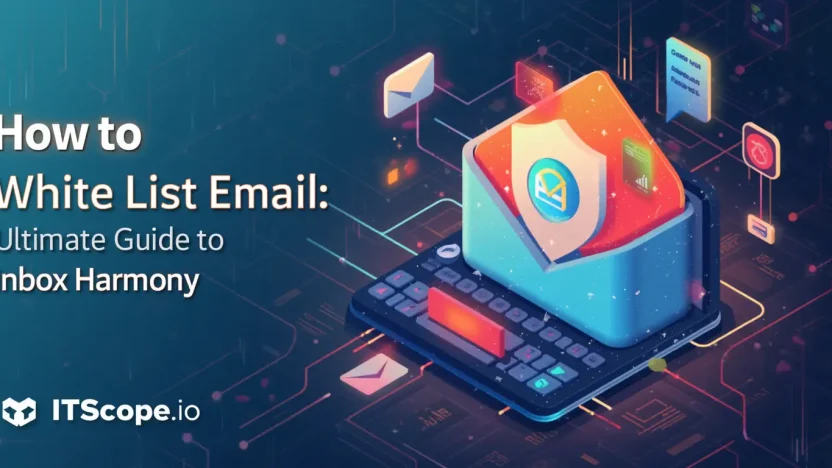Are you tired of missing out on important emails because they get lost in the digital abyss of your spam folder? Our ultimate guide on how to white list email is here to rescue your inbox from chaos and restore harmony. Whether you’re a seasoned IT pro or a digital marketing maestro, mastering the art of email whitelisting ensures that essential communications reach you without a hitch.
In this comprehensive how-to guide, we’ll walk you through the step-by-step process of whitelisting emails across various platforms, helping you safeguard against pesky email misplacement and missed opportunities. So gear up, and prepare to dive into a realm where your inbox is always in perfect order.
Table of Contents
- Understanding Email Whitelisting
- Benefits of Whitelisting Emails
- Step-by-Step Guide to Whitelisting Emails
- Whitelisting Emails on Popular Platforms
- Common Mistakes and How to Avoid Them
- FAQs
- Conclusion
Understanding Email Whitelisting
Have you ever missed an important email because it got lost in your spam folder? Learning how to white list email can solve this problem, ensuring vital emails land safely in your inbox. But what exactly is email whitelisting?
Whitelisting lets you mark trusted addresses as safe. When you whitelist someone, their emails bypass filters and go directly to your inbox. It’s like giving them a VIP pass!
- Reason for Whitelisting: Prevent crucial emails from vanishing in spam.
- How It Works: Inform your email client or service provider that a sender is trustworthy.
Understanding how to white list email ensures you never miss an important newsletter, client message, or confirmation email again! Ready to take control of your inbox?
Benefits of Whitelisting Emails
Wondering why knowing how to white list email is a game-changer? Let’s dive into the benefits that make it essential for seamless communication and peace of mind.
- Enhanced Deliverability: By whitelisting, you ensure emails from trusted senders land directly in your inbox. No more sifting through spam folders!
- Protection Against Phishing: Only verified senders get through, significantly reducing malicious attempts and securing your communications.
- Better Organization: Whitelisting helps keep your inbox organized by prioritizing important messages, saving you time and hassle.
- Improved Productivity: With less clutter in your inbox, you can focus more on pressing emails and tasks without unnecessary distractions.
Whitelisting is crucial for maintaining control over your email flow and ensuring critical messages never get lost.
Curious about how to white list email and optimize your email management? Implementing it transforms your digital life into a streamlined, stress-free experience. So, start reclaiming your inbox today!
Step-by-Step Guide to Whitelisting Emails
Struggling with important emails landing in your spam folder? You’re not alone! Learning how to whitelist email ensures vital messages always make it to your inbox. Let’s dive into this simple yet powerful process.
- Access Your Email Settings: Start by opening your email application. Whether you’re using Gmail, Outlook, or another service, navigate to the settings or preferences section.
- Add Email to Safe Sender List: Look for an option labeled ‘Safe Senders’ or ‘Whitelist’ within your settings.
- Manually Enter the Email Address: Enter the email address you wish to whitelist. Double-check for typos to avoid any errors.
- Save Your Changes: After entering the email address, make sure to save your settings. This final step locks in your preference.
Viewers, take note! Whitelisting is like adding a secret filter that only lets selected emails through, making how to whitelist email a must-know skill. Consider this example table to spark inspiration:
| Email Service | Whitelisting Location |
|---|---|
| Gmail | Filters and Blocked Addresses |
| Outlook | Junk Mail Options |
| Yahoo Mail | Filters |
Here’s a pro tip: Regularly update your whitelist to include important contacts, ensuring nothing vital slips through the cracks.
Whitelisting emails transforms your inbox experience, granting you control over what lands in your primary view.
Following these steps on how to whitelist email will keep your communication smooth and stress-free. Can you think of another contact who needs to be whitelisted?
Whitelisting Emails on Popular Platforms
Ever missed an important email because it was buried in spam? Learning how to whitelist email addresses on major platforms resolves this issue. Let’s explore this simple process step by step.
- Gmail: Open an email from the sender. Click the three dots at the top-right, select ‘Add [Sender] to Contacts list,’ and voila, they’re whitelisted!
- Outlook: Click on ‘Home,’ then ‘Junk,’ and choose ‘Never Block Sender.’ This action will prevent future emails from landing in spam.
- Yahoo Mail: Find an email from the sender, click the three dots, and choose ‘Add Sender to Contacts’ to ensure delivery to your inbox.
By whitelisting emails, you guarantee crucial messages land in your inbox without a hitch.
Common Mistakes and How to Avoid Them
White-listing emails might sound simple, but it’s easy to slip up. To ensure inbox harmony, avoid these common pitfalls: entering incorrect email addresses, overlooking spam folder reviews, or failing to update your whitelist settings regularly. Always double-check the email address to prevent missed communications and update your list to adapt to new contacts. Remember, regular maintenance of your whitelist enhances email delivery and keeps unwanted spam at bay.
FAQs
What is email whitelisting?
Email whitelisting allows you to specify which emails are labeled as ‘safe’ and should always reach your inbox.
How do I whitelist an email address?
To whitelist an email, add the sender to your contact list or trusted email settings in your mail client.
Conclusion
Mastering how to white list email puts you in charge of what appears in your inbox. It ensures vital messages never get lost in spam. Embrace these steps for a clutter-free, harmonious email experience, enhancing productivity and connectivity.