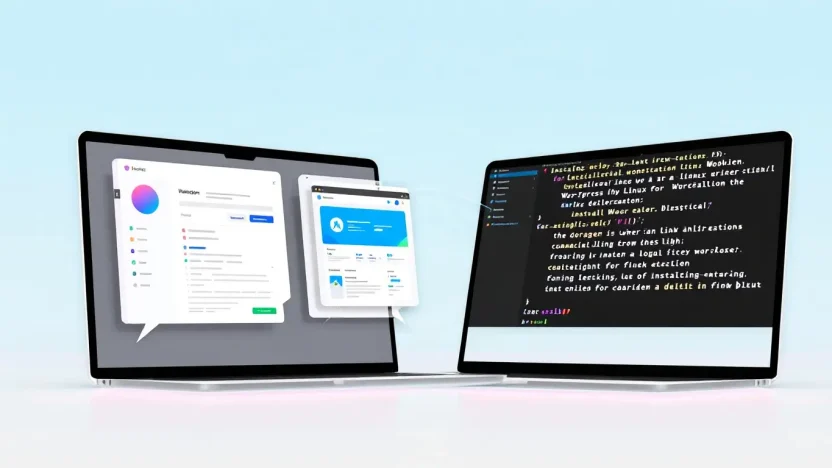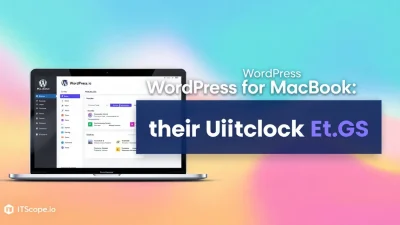Is your developer’s spirit eager to conquer the world of Linux? Let us guide you through a journey that makes ‘install WordPress linux’ not just a phrase, but a skill you’re about to master. Whether you’re a seasoned IT pro or a passionate tech enthusiast, our step-by-step how-to guide will empower you to harness the full potential of WordPress on Linux.
From setting up your environment to mastering installation quirks, this detailed guide will transform your understanding and give you the tools to create exceptional digital experiences. Ready to dive into the realm of seamless installations? Here’s what awaits you in our expertly crafted guide.
Table of Contents
- Why Choose Linux for WordPress?
- Prerequisites for Installation
- Setting Up Your Linux Environment
- Installing WordPress on Linux
- Troubleshooting Common Issues
- Securing Your WordPress Installation
- FAQs
Why Choose Linux for WordPress?
When deciding where to host your WordPress site, you might wonder why so many tech-savvy folks swear by Linux. What makes it the go-to choice? Let’s break it down.
First, Linux is renowned for its stability and security. Many experts believe that running WordPress in Linux offers fewer vulnerabilities compared to other OS options. When you install WordPress Linux, you harness the power of a robust, open-source foundation—one that boasts an army of passionate developers continuously refining and updating its core.
- Cost Efficiency: Linux is open-source and free, making it a budget-friendly option for startups and enterprises alike.
- Customizability: You’ll find a vast array of tools and scripts available, allowing you to tailor your environment to specific needs.
- Performance: Linux servers are known for faster loading speeds and better performance under load compared to other operating systems.
Switching to Linux means tapping into a community-driven environment that is ever-evolving. Whether you’re starting your first blog or running a high-traffic site, the ease of installing WordPress on Linux should not be underestimated. Not convinced? Check out our Ultimate Step-by-Step Guide for more insights on making the most of your Linux setup.
By choosing to install WordPress Linux, you align yourself with a platform championed for transparency and control—not to mention, a strong online community eager to help beginners get started. For those curious about exploring further, consider experimenting locally as suggested by Jetpack’s Guide on local installations.
Prerequisites for Installation
Before diving into the installation of WordPress on your Linux server, it’s essential to ensure you have everything prepared for a smooth setup. Imagine gearing up for a long journey; without packing your essentials, you’ll be stuck before you even begin! Here’s a straightforward checklist to keep the process hassle-free.
- Secure a Linux Server: Make sure you have a Linux environment up and running. This could be a local machine or a cloud-based service.
- Install Apache/Nginx: Choose either Apache or Nginx as your web server software. It’s crucial for handling your website’s traffic.
- Set Up MySQL/MariaDB: WordPress relies on databases to store information, so having MySQL or MariaDB ready is a must.
- Install PHP: Since WordPress is a PHP-based application, ensure PHP is installed on your server. PHP versions 7.4 or greater are recommended.
- Access and Permissions: Obtain SSH access and ensure you have root privileges. This is vital for installing and configuring WordPress.
Remember, a well-prepared environment is the first step towards a successful WordPress on Linux setup.
For a deeper dive, you can read our complete guide on how to install WordPress, or check out this external resource on installing WordPress locally.
Setting Up Your Linux Environment
Before you jump into the world of WordPress, let’s make sure your Linux environment is primed for success! Setting up your environment correctly is crucial when you aim to install WordPress on Linux. Let’s dive into what you need to prepare for a smooth process.
Install Essential Tools
The first step is installing the necessary tools to host WordPress. Start with a LAMP stack: it stands for Linux, Apache, MySQL, and PHP – the powerhouse combo behind many website implementations. Open your terminal and run the following command:
sudo apt updatesudo apt install apache2 mysql-server php php-mysqlThese commands ensure you have the basics to run WordPress in Linux. Once done, verify each service is active using:
systemctl status apache2Create a MySQL Database
Now, let’s create a MySQL database for WordPress. Log into MySQL using:
sudo mysql -u root -pOnce logged in, set up your database:
CREATE DATABASE wordpress;CREATE USER 'wpuser'@'localhost' IDENTIFIED BY 'password';GRANT ALL ON wordpress.* TO 'wpuser'@'localhost';Replace ‘password’ with a strong password of your choice. Finally, flush the privileges to apply them:
FLUSH PRIVILEGES;Verify and Secure
It’s time to verify everything is running smoothly. Check your Apache server by entering your server’s IP address in a web browser. If all’s well, you should see the Apache welcome page. For security tips, visit here or check out HackerNoon for additional insights.
Setting up your Linux environment correctly simplifies the WordPress installation.
Following these steps will ensure a hassle-free start to your WordPress journey on Linux!
Installing WordPress on Linux
If you’ve decided to build your website with WordPress on a Linux server, you’re in for a rewarding process. This guide will lead you through each step, ensuring you install WordPress on Linux seamlessly. Let’s dive into the process!
- Prepare Your System: Before you begin, make sure your Linux server is updated. Run
sudo apt update && sudo apt upgradeto get the latest updates. - Install Apache and MySQL: You’ll need these two powerhouse applications. Begin by installing Apache with
sudo apt install apache2and MySQL withsudo apt install mysql-server. - Secure Your MySQL Installation: Run
sudo mysql_secure_installationfor additional security setup by following the prompts. Don’t forget to choose a strong password! - Install PHP: WordPress requires PHP, and you can install it with
sudo apt install php libapache2-mod-php php-mysql. - Download WordPress: Head over to the official WordPress download page and get the latest release. Unzip your download:
unzip latest.zip -d /var/www/html/. - Configure Apache for WordPress: Create a new configuration file with
sudo nano /etc/apache2/sites-available/wordpress.confand add the necessary configuration details from Hackernoon’s step-by-step guide. - Set File Permissions: Change the owner of your WordPress files to Apache. Use the command
sudo chown -R www-data:www-data /var/www/html/wordpress/. - Create a MySQL Database: Set up a database for WordPress to store its data. Log into MySQL with
mysql -u root -pand executeCREATE DATABASE wordpress;. Ensure you remember the database name, user, and password. - Complete the Installation Through the Browser: Navigate to your server’s IP address in your web browser, follow the on-screen instructions, and fill in the database details you previously set up.
And there you have it! You’ve successfully installed WordPress on Linux. For a deeper dive into each step, check out our Ultimate Step-By-Step Guide for installing WordPress.
Installing WordPress in Linux opens up a world of possibilities for web development.
Curious about the community’s take on running WordPress in Linux? Visit this Reddit discussion for insights and tips from fellow enthusiasts.
Troubleshooting Common Issues
Are you facing hurdles while trying to install WordPress on Linux? Don’t worry, we’ve got you covered. Installing WordPress on Linux can sometimes lead to specific challenges, but here’s your go-to guide for tackling these hiccups!
- Database Connection Error: One of the most common issues occurs when WordPress cannot connect to the database. Ensure that your database name, username, and password in the
wp-config.phpfile are correct. You can find tips on this in our ultimate guide. - File Permission Woes: Incorrect file permissions can prevent WordPress from executing certain actions. Set the folder permissions to
755and files to644, but verify specifics via this external guide. - Server Timeout: Have you encountered a server timeout error? It’s often due to low PHP limits. Modifying the
php.inifile to increase memory and execution times can help. For more insights, check out this WordPress forum discussion.
Remember, troubleshooting involves patience and often some trial and error. If you get stuck, consider installing WordPress locally to experiment safely, as explained in this guide.
These tips ensure a smoother experience when you aim to install WordPress on Linux.
Securing Your WordPress Installation
After you install WordPress on Linux, securing your website is crucial. Let’s dive into some essential steps to safeguard your installation.
- Keep WordPress Updated: Regularly update WordPress, plugins, and themes to the latest versions to protect against vulnerabilities.
- Strong Passwords: Use complex passwords for WordPress admin accounts. Consider a mixture of letters, numbers, and special characters.
- Two-Factor Authentication: Enable two-factor authentication for an added layer of security.
Backup Your Data
Regular backups are your safety net against data loss. Use plugins like UpdraftPlus or BackupBuddy for automated backups. Need help? Check out this detailed guide.
Tip: A secure installation protects your site from unauthorized access.
Consider a Security Plugin
Using security plugins like Wordfence or Jetpack is highly recommended. These tools monitor for suspicious activity and alert you instantly. Explore more security strategies on Reddit or learn to install WordPress locally with security in mind.
FAQs
What is the best Linux distro for WordPress?
There is no single ‘best’ Linux distro for WordPress. Many users prefer Ubuntu or CentOS due to their stability and community support. Evaluate your needs and choose a distro that matches your requirements for running WordPress effectively.
What tools do I need to install WordPress on Linux?
You need a LAMP stack: Linux, Apache, MySQL, and PHP. These components are essential for setting up a WordPress environment on a Linux server. For detailed steps, refer to our Ultimate Step-By-Step Guide.
Can I run WordPress without a LAMP stack?
Yes, it’s possible. You can use LEMP (Nginx instead of Apache) or set up WordPress in a docker container. Each alternative has its pros and cons based on your project needs.
How do I migrate WordPress to a Linux server?
Migrating involves moving files, databases, and adjusting configurations. Use plugins like Duplicator, or do it manually for more control. For guidance, see resources on installing WordPress locally.
What are common issues when installing WordPress on Linux?
Common problems include incorrect file permissions, missing PHP extensions, or Apache not configured properly. Each issue needs troubleshooting to resolve effectively. For community insights, visit WordPress in Linux on Reddit.
Key benefit of using professional guidance: Avoid common pitfalls and streamline your installation process.