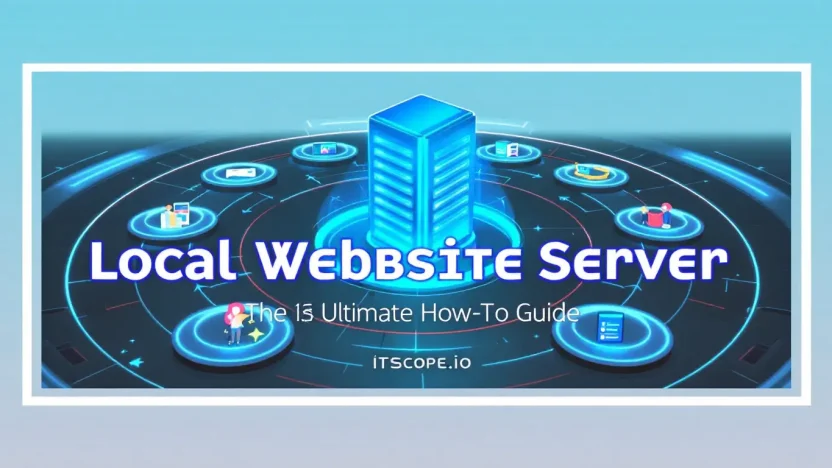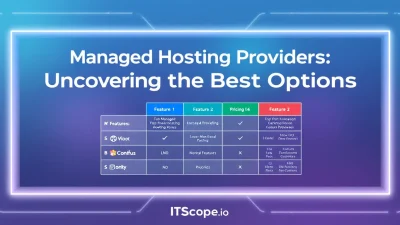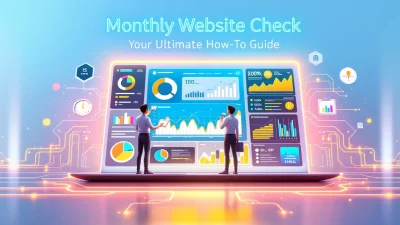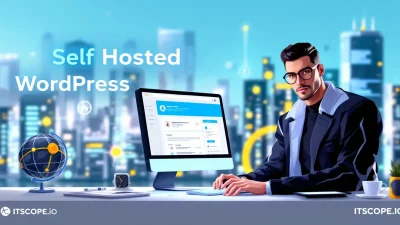Ever wanted to explore the inner workings of a website without venturing into the vastness of the internet? Setting up a local website server might just be your passport to this adventure. Perfect for developers, IT hobbyists, and tech enthusiasts, a local server gives you a safe, controlled environment to build, test, and experiment with new web ideas. It’s like having a miniature version of the web, right at your fingertips!
Imagine tweaking your site’s design or functionality and seeing changes in real-time, without the wait or the risk of going live too soon. This guide will take you on a step-by-step journey to setting up your very own local website server, unlocking endless possibilities for development and testing. Ready to dive in? Let’s unravel the mystique behind local servers and get you up and running in no time.
Table of Contents
- What is a Local Website Server?
- Benefits of Using a Local Website Server
- Choosing the Right Software for Your Local Server
- Step-by-Step Setup Guide
- Testing and Troubleshooting Your Setup
- FAQs
- Conclusion: Maximizing Your Local Development Environment
What is a Local Website Server?
A local website server acts as a personal hosting environment on your computer. Unlike traditional servers, it allows for website development and testing without an internet connection. This makes it ideal for those exploring new designs before going live. Have you ever wondered how developers create their magic safely? That’s the beauty of local website servers.
By setting up a website local environment, tech enthusiasts and developers can experiment without affecting the main website. Imagine crafting a masterpiece in solitude—only you know about it until perfection is achieved.
Benefits of a Local Website Server
- Secure Testing: You can test plugins and themes risk-free.
- Offline Development: Work without worrying about the internet.
- Cost-Effective: No need for constant web hosting local fees.
Want to learn how to master these tools? Check out our Web Hosting and WordPress Hosting Guide for more insights.
Key benefit of using a local website server is the seamless testing and development it offers.
How to Get Started
Explore options like Local by Flywheel or try setting up a server on your own device step by step. For additional tips, dive into community forums such as Reddit to tackle common hiccups.
Benefits of Using a Local Website Server
Are you contemplating setting up a local website server? It’s a decision many web developers and digital marketers embrace for a slew of compelling reasons. Not only does it streamline your development process, but it also adds a layer of security and control. Let’s dive into the key benefits.
- Enhanced Development Speed: Running a website locally means instant file updates without the lag of internet latency, resulting in faster testing and development cycles.
- Offline Access: With a local hosting setup, you can work on your projects anywhere without needing an internet connection, which is a boon during travel or power outages.
- Increased Security: A local server keeps your developmental projects away from prying eyes, allowing you to experiment freely without the threat of cyber intrusions.
- Cost-Effective Solution: By hosting your site locally at the initial stages, you bypass monthly fees associated with paid web hosting services, saving significant costs.
Real-World Scenario
Imagine you’re refining a complex blog using WordPress. Instead of risking live site disruptions, you work safely on your local website server, applying updates and testing plugins without fear of crashing your live environment. This setup mirrors production without affecting user experience. For further insights, explore our Web Hosting and WordPress Hosting Guide.
Choosing a local website server could save time and reduce stress during the development phase.
Want to learn more about setting up your local server? Check these additional resources: ThemeIsle’s How to Host a Website, a useful Reddit thread on local hosting FAQs, and the Local by Flywheel toolset.
Choosing the Right Software for Your Local Server
Navigating the world of local website servers can seem daunting at first. But worry not! We’re here to make it simple. Choosing the right software is essential to set up a website local environment that feels like a breeze.
Understanding Your Needs
Before diving into software options, ask yourself, “What do I need from my local hosting environment?” Determining your project’s requirements will help you pick software that meets your exact needs. Here’s what you might consider:
- Compatibility: Ensure the software aligns with your project’s technical needs and works on your operating system.
- Ease of Use: Look for software with a user-friendly interface, especially if you’re a beginner.
- Features: Opt for software that supports the functionalities you require, such as PHP or database management.
Popular Software Options
Here are some popular options to consider:
| Software | Main Features |
|---|---|
| Local by Flywheel | Easy setup, supports WordPress, intuitive interface. |
| XAMPP | Comprehensive package supporting PHP, MariaDB, and Perl. |
| WAMPServer | Great for Windows users, supports multiple PHP versions. |
Additional Resources
For diving deeper into web hosting options, check our comprehensive guide. External resources like ThemeIsle might also be helpful for step-by-step setup instructions.
Remember, the right local website server software will smooth your development process, enabling you to focus on what truly matters—building terrific websites.
Step-by-Step Setup Guide
Looking to get started with a local website server? Whether you’re a seasoned developer or stepping into web development for the first time, setting up a server locally can save time and resources. This guide will walk you through the process, ensuring seamless website local setup that makes development faster and more efficient.
- Choose Your Tool: First, decide on the software for your web hosting local. Popular choices include Local by Flywheel and XAMPP. These tools simplify the installation process and provide user-friendly interfaces.
- Download and Install: Go to your chosen tool’s website and download the installer. Run the installation file and follow the on-screen instructions, just as you would any other application.
- Configure Environment: Once installed, open the application and set up your environment. Choose PHP, MySQL, and Apache options based on your needs. Don’t worry; these settings are usually standard for most projects.
- Create a Local Website: With your environment configured, create a new site. Enter your site name, assign a folder path, and configure other settings like the domain. Use strong names for easy reference.
- Start the Server: Click ‘Start’ or ‘Go Live’ to fire up your local server. Test your website by navigating to the designated local URL in your browser. Encountered a hiccup? Check common error logs or visit this Reddit thread for pointers.
- Project Synchronization: Consider tools like Git for version control. This allows you to track changes and keep your local environment in sync with any live versions. It’s a must-have for serious developers.
Using a local website server eliminates hosting costs and speeds up development times!
Additional Resources
Want to know more about local hosting? Explore this comprehensive guide or dive deeper with our Web Hosting and WordPress Hosting Guide.
| Step | Tool | Description |
|---|---|---|
| 1 | Local by Flywheel | User-friendly setup for WP sites |
| 2 | XAMPP | Widely used for PHP development |
| 3 | Apache | Standard server setup |
Testing and Troubleshooting Your Setup
Once you’ve set up your local website server, it’s time to test and troubleshoot to ensure everything runs smoothly. Equip yourself with these steps to identify issues and optimize your setup for seamless performance.
- Access Your Local Host: Open your browser and type ‘localhost’ into the address bar. If you encounter issues, verify your server configuration and ensure services like Apache or Nginx are running.
- Verify PHP and Database Connection: Check PHP compatibility and ensure your database (MySQL or MariaDB) is accessible. A simple PHP info file can validate your PHP setup – learn more.
- Debug Common Errors: Common issues such as ‘Port Conflicts’ or ‘Access Denied’ can often be resolved by reviewing log files and adjusting settings.
- Use Browser Developer Tools: Inspect elements, console messages, and network activity to identify front-end issues. Tools such as Chrome DevTools can be invaluable here.
Ensuring your website local setup functions properly is crucial for efficient web development.
For more in-depth guidance, refer to our Web Hosting and WordPress Hosting: The Ultimate Comprehensive Guide. If you’re encountering hosting issues, check out this extensive guide.
Engage with online communities, such as Reddit’s webdev, to share experiences and solutions with your peers. With these resources and tips, your local hosting will be up and running in no time!
FAQs
What is a local website server?
A local website server refers to a server environment on your computer that allows you to build and test websites locally before launching them online. It’s a crucial step for developers who want to experiment without affecting their live websites.
Why should I use a website local server?
Using a website local server allows you to test and refine your site privately. You can make changes without risking any live site disruptions. Plus, it speeds up the development process since you don’t have to wait for changes to go live.
How do I set up a web hosting local environment?
To set up a local hosting environment, you can use software like XAMPP or MAMP. These tools simulate a server environment on your computer, providing you with all the necessary functionalities to host your site locally. Check out this helpful guide to get started.
Can I transition from local hosting to online?
Yes, once your site is ready, you can transition from local hosting to an online server. This process involves exporting your site’s data and importing it to a live server. For detailed steps, see our comprehensive guide on web hosting and WordPress hosting.
Are there any disadvantages to developing on a local website server?
While local servers are convenient, you might face challenges if your local setup doesn’t match your live server environment. It’s important to test on a live server before fully launching to ensure everything works seamlessly.
Conclusion: Maximizing Your Local Development Environment
You’ve taken a deep dive into setting up a local website server—now let’s make the most of it! A well-configured local server is your secret weapon for efficient web development. It lets you test changes in a safe environment before hitting the live web, reducing errors and boosting your productivity. Whether you’re working on a WordPress site or any other web hosting platform, your local website server is your ally.
Practical Benefits
- Speed and Efficiency: Working locally means quicker load times and instant feedback on your changes.
- Cost-Effective Testing: No need for expensive web hosting services during development.
- Enhanced Security: By developing offline, you reduce the risk of exposing sensitive data prematurely.
Pro Tips
Always keep your development environment organized. Name your files clearly, back up regularly, and version control is a must!
Join online communities, such as Reddit’s web development forum, to share your experiences and learn from others tackling local hosting challenges.
Key benefit of using a local website server: Boost your development speed and accuracy significantly.
Explore additional insights and expand your web knowledge through resources like our comprehensive guide on web hosting and WordPress hosting.