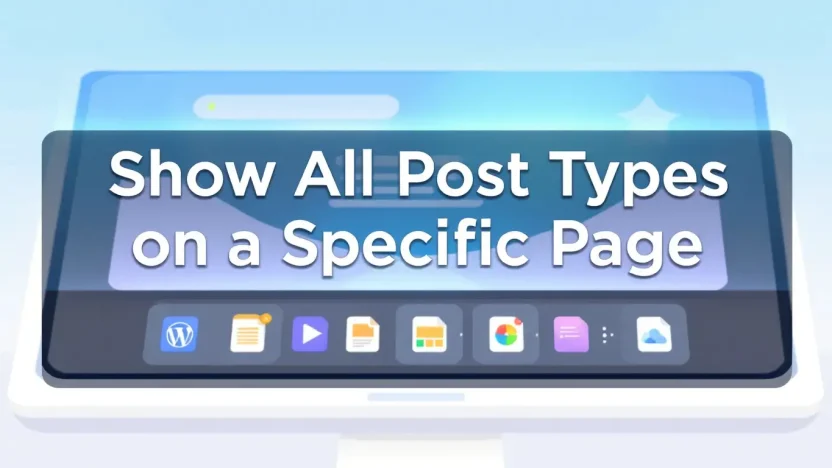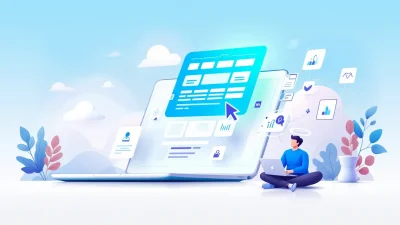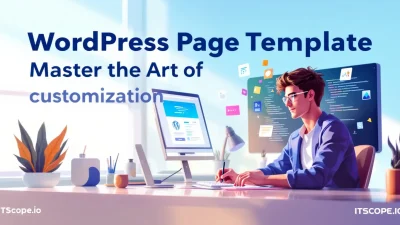Ever felt limited by WordPress’s default post visibility settings? Imagine the power of displaying all your diverse content types on a single page! Whether you’re a seasoned WordPress developer or just dipping your toes into site customization, understanding how to show all post types on a specific page in WordPress can revolutionize your site’s navigation and user experience. In this guide, we’ll walk you through the steps to achieve this with ease, blending technical precision with creative flair.
Join us as we delve into the nuts and bolts, ensuring your content shines across every corner of your site. Ready to unlock full content visibility? Let’s dive in!
Table of Contents
- Introduction to WordPress Post Types
- Why Display Multiple Post Types on One Page?
- Preparing Your WordPress Environment
- Step-By-Step Guide to Showing All Post Types
- Troubleshooting Common Issues
- Best Practices for Content Display
- FAQs
- Conclusion
Introduction to WordPress Post Types
What makes WordPress an incredibly powerful content management system? It’s the ability to use different post types. You may wonder, what exactly are WordPress post types? Well, they’re the foundation upon which your website’s content is built! From standard blog posts to custom content like products or portfolios, understanding these types is crucial as you look to show all post types on a specific page WordPress.
At the heart of WordPress, several default post types exist—Posts, Pages, Attachments, Revisions, and Menus. But the platform’s true versatility shines when you learn about wordpress get post type functionality, allowing you to create custom post types tailored to your needs, whether you’re a budding blogger or a seasoned developer.
Why Use Different Post Types?
Imagine you’re running a tech blog and want to include tutorials, news updates, and product reviews. By organizing these using different post types, you ensure a cleaner, more organized website. This approach enhances user experience and improves your site’s SEO—making it easier not just to manage content but to learn how to modify a WordPress template for an optimal layout.
For more intricate examples of implementing custom post types, check out this Stack Overflow discussion.
Understanding WordPress post types is the first step toward creating tailored, dynamic content layouts!
Ready to dive deeper? With the right techniques, you can even list or show all post types on a specific page in WordPress, aligning with various user needs. Curious about these methods? Check out a detailed discussion on such techniques on WordPress Stack Exchange.
Why Display Multiple Post Types on One Page?
Are you wondering why you should show all post types on a specific page WordPress? Let’s dive into the benefits of this nifty feature. By showcasing multiple post types together, you create a dynamic and engaging experience for your users. Imagine opening a webpage that seamlessly integrates blog posts with testimonials, products, and tutorials. This approach not only diversifies content but also satisfies varying user interests, all in a single visit.
- Enhanced User Experience: By offering all content at once, you reduce clicks and keep users engaged longer. Curious about the impact of fewer clicks? Check out How to Modify a WordPress Template: The Ultimate Guide for IT Pros.
- Simplified Site Navigation: Users like finding related content without extra searching. By utilizing the WordPress get post type function, you can streamline navigation.
- Improved SEO Performance: Search engines love variety. By having different post types, you increase keywords and content diversity, thus boosting SEO.
Have you ever considered how essential it is to amalgamate relevant content? Using WordPress functions, you can customize your site’s content flow. This makes your page attractive and functional, ideally catering to your audience’s needs.
Displaying varied post types on one page offers superior user engagement and immediate access to diverse content.
For more targeted instructions, visit WordPress guides like this Stack Exchange discussion.
Preparing Your WordPress Environment
Before diving into displaying all post types on a specific page in WordPress, it’s essential to prepare your environment for seamless integration. By setting up the right tools and configuring essential components, you’ll streamline the process and avoid potential pitfalls.
- Backup Your Site: Always start by backing up your WordPress site. Here’s a guide to help you secure your data before making any changes.
- Update WordPress Version: Ensure your WordPress is updated to the latest version to avoid compatibility issues. This step is crucial because new updates often fix bugs and improve security features.
- Install Necessary Plugins: Plugins such as Post Type Switcher or More Types can simplify managing post types in WordPress. These tools help you efficiently show all post types on a specific page in WordPress.
- Familiarize with Key Functions: Understand functions like get_post_type() to fetch and manage post types effectively. This understanding positions you to customize your content display smoothly.
Troubleshooting Tips
If you encounter issues, visit forums like WordPress Stack Exchange and Stack Overflow for solutions and community advice.
Key benefit of preparing your WordPress environment is a smooth implementation process for displaying all post types.
Step-By-Step Guide to Showing All Post Types
Curious about how to display every post type on one page in WordPress? It’s simpler than you think! Follow this step-by-step guide to understand how to effectively show all post types on a specific page WordPress. This method can save you time and streamline your content management process.
- Access the WordPress Dashboard: Log in to your WordPress dashboard to get started with the setup. It’s your command center for making site changes.
- Create a Custom Page Template: Navigate to your theme’s folder in the WordPress files directory. Create a new PHP file and name it, for example,
all-post-types-template.php. - Add Template Header: Within your new PHP file, add a template header to ensure WordPress recognizes it as a template. Here’s a basic example:
<?php
/*
Template Name: All Post Types
*/
get_header(); ?><?php
$args = array(
'post_type' => array('post', 'page', 'your_custom_post_type'), // Add your custom post types here.
'posts_per_page' => -1 // Get all posts.
);
$query = new WP_Query($args);
if($query->have_posts()) {
while($query->have_posts()) {
$query->the_post();
get_template_part('content', get_post_format());
}
} else {
echo 'No posts found';
}
wp_reset_postdata();
?>get_template_part() to call the content as needed. You can adjust to fit the layout of your site specifically.Troubleshooting and Tips
Encountering issues? Here are a few tips:
- Double-check Templates: Ensure all post types are correctly named in your array.
- Refer to the WordPress Developer Handbook for a deep dive into the
get_post_type()function. - Consult community-driven solutions on Stack Overflow.
Remember, modifying a WordPress template is simpler when you follow guided steps, as detailed in our Ultimate Guide for IT Pros.
By integrating these steps, you will not only enhance your website’s functionality but also offer visitors streamlined access to your diverse content types—whether they’re blog posts, pages, or custom formats. Explore more methods in the community-driven discussions on WordPress Stack Exchange.
Troubleshooting Common Issues
Running into snags when trying to show all post types on a specific page WordPress? You’re not alone. Here’s how to tackle common problems and keep your project on track.
- Incorrect Query Arguments: If post types aren’t displaying, double-check your query arguments. Ensure ‘post_type’ is set correctly, and consider using resources like WordPress Developer documentation for function references.
- Template Glitches: Your theme’s template files might not support displaying all post types. Explore our guide on how to modify a WordPress template to customize it as needed.
- Plugin Conflicts: Are you using multiple plugins? They might clash. Deactivate plugins systematically to identify the culprit.
Additional Resources
Leverage the community by visiting forums like Stack Overflow and WordPress Stack Exchange for specific queries related to show all post types on a specific page WordPress. Dive into these to find solutions or inspiration for your issues.
Understanding the intricacies of displaying post types can transform your site’s dynamic presentation.
Best Practices for Content Display
When you’re working to show all post types on a specific page WordPress, it’s essential to focus on content display and structure. Following certain best practices can enhance user experience, increase engagement, and ensure your page looks professional.
Organize with get_post_type
Leveraging functions like get_post_type() ensures that your content is neatly organized. This function can accurately retrieve and display various post types, making your page more dynamic.
- Consistent Layout: Ensure that each post type has a consistent layout for seamless navigation.
- Use Clear Headings: Implement clear headings to categorize different post types, making it easier for users to find what they need.
Consider a Template Change
Sometimes, showing all post types effectively might require a template modification. Modifying templates can help in showcasing content in the best possible manner.
Additional Resources
Explore these discussions for more insights: Stack Overflow, WordPress Stack Exchange.
Properly displaying post types can significantly enhance user experience on your WordPress site.
Follow these tips and leverage resources wisely to optimize how you show all post types on a specific page WordPress, and watch as your page becomes a hub of information for your audience.
FAQs
What is the best way to show all post types on a specific page in WordPress?
The most efficient method is using a custom query loop in your page template. You can leverage get_post_type() for fetching each post type dynamically.
How do I customize WordPress to display different post types?
To customize how WordPress displays post types, you may need to modify your template files. Check out our detailed guide on how to modify a WordPress template for more insights.
Can WordPress display specific post types based on conditions?
Yes, WordPress can show specific post types using conditional tags along with a custom query, enabling tailored content displays.
Where can I learn more about wordpress get post type?
Detailed documentation can be found on the WordPress Developer’s site and further practical advice on Stack Overflow.
Is it possible to list all custom post types alphabetically?
Absolutely. Use a sorting parameter in your custom WP_Query to ensure an alphabetical display. Expert tips are available on WordPress Stack Exchange.
Conclusion
The journey of how to show all post types on a specific page WordPress can transform your site’s functionality and user experience. You’ve navigated through understanding the core concept of displaying post types and utilizing WordPress functions efficiently.
By applying these methods, you bring diverse content like blogs, testimonials, and product listings together seamlessly on one page, enhancing your website’s depth. Remember, tools such as WordPress Get Post Type furnish you with robust solutions, while discussion platforms offer community advice and troubleshooting insights.
Key benefit: Streamline content management and boost user navigation.
For deeper dives into WordPress mechanics, consider exploring our guide on How to Modify a WordPress Template: The Ultimate Guide for IT Pros for tailored customization techniques. This knowledge not only equips you to address current challenges but also lays a foundation for future site optimizations.
Curious about expanding your WordPress skills further? Visit advanced resources to elevate your learning curve.