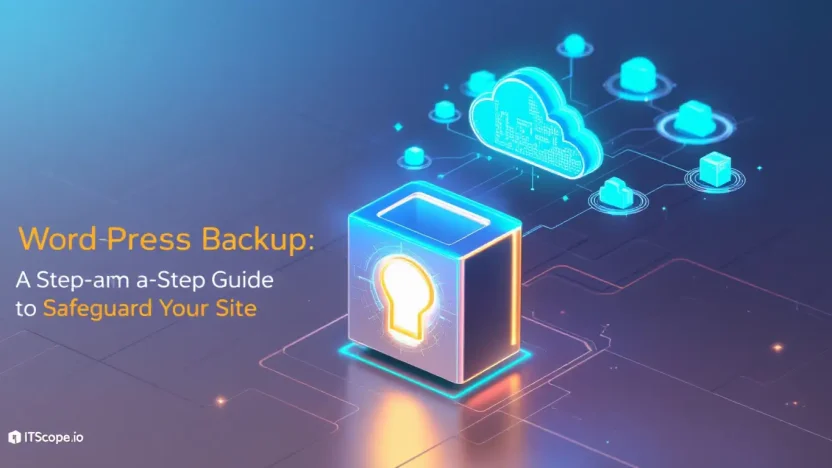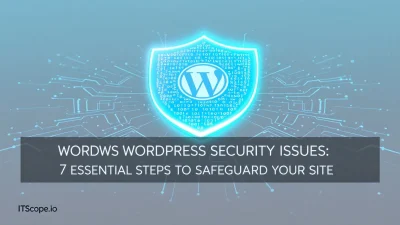Imagine dedicating hundreds of hours to perfecting your WordPress site, only to lose everything overnight due to a server crash or hacker attack. Terrifying, right? This is why WordPress backup isn’t just a best practice—it’s a necessity. As a savvy tech enthusiast or seasoned developer, you know your website is a crucial part of your digital identity. In this comprehensive guide, we’re going to walk you through safeguarding your site step by step.
From choosing the right backup tools to setting up automated schedules, we’ve got you covered. Let’s dive into the details and ensure you never lose another byte of precious data. Here’s what to expect:
Table of Contents
- Why Backing Up Your WordPress Site is Crucial
- Choosing the Right WordPress Backup Tools
- How to Set Up Automatic Backups in WordPress
- Restoring Your Site: Step-by-Step Process
- FAQs
- Conclusion: Keeping Your Site Safe
Why Backing Up Your WordPress Site is Crucial
Have you ever lost important data due to a computer crash? Now, imagine that happening to your website. That’s where having a reliable WordPress backup comes into play. Backing up your WordPress site is crucial to ensure your hard work is safe from unforeseen disasters, like hacking or server failures. Let’s explore why you should prioritize this crucial step in managing your WordPress site.
- Data Security: Protect against data loss by ensuring all your files, posts, and comments are safely stored. A WordPress backup acts as a safety net, ready for recovery when things go sideways.
- Easy Recovery: Quickly restore your site to its former glory with regular backups. This minimizes downtime and maintains your professional image when issues arise.
- Peace of Mind: Enjoy the comfort of knowing your data is secure, letting you focus on what matters – growing your site. Regularly backing up WordPress is like insurance against loss.
A consistent website backup WordPress routine ensures you’re always prepared. For more detailed strategies on how to secure and enhance your site, explore our Ultimate Guide to Protect Your Blog. For plugin recommendations, check out these top WordPress backup plugins.
Key benefit of using a WordPress backup: Ensures hassle-free recovery without losing sleep.
Choosing the Right WordPress Backup Tools
Imagine waking up one day to find your WordPress site gone. No data, no blog posts, and your audience is left wondering. This nightmare scenario can be avoided by ensuring you have a solid WordPress backup strategy. But how do you choose the right tools to back up WordPress effectively? Let’s explore.
The Importance of WordPress Backup Tools
Using reliable WordPress backup tools is like having insurance for your digital assets. They safeguard your site’s data against unexpected mishaps such as hacks, server failures, or even human errors. A comprehensive website backup for WordPress ensures that you can swiftly restore your site to its former glory.
- Determine Your Needs: Evaluate whether you need a simple local backup or a more robust cloud-based solution. Different plugins and services cater to these needs, offering varying storage and accessibility options.
- Local vs. Cloud: Tools like UpdraftPlus offer both options. Learn more about their https://updraftplus.com/how-to-backup-wordpress-site/.’
- Evaluate Features: Not all backup tools are created equal. Features such as automatic scheduling, incremental backups, and easy restoration play a crucial role in protecting your site.
- Consider Security: Choose tools that ensure the security of your backups. Plugins like BlogVault offer end-to-end encryption for backup files. Review their offerings at https://blogvault.net/5-best-wordpress-backup-plugins/.
WordPress backup tools are abundant, yet selecting one isn’t a trivial task. It’s vital to match the tool’s features with your site’s requirements. An informed choice can save your website in crisis and offer peace of mind.
Choosing the right WordPress backup tool can mean the difference between a minor inconvenience and a major setback.
For more in-depth guidance on securing your WordPress site, visit our Ultimate Guide to Protect Your Blog. To delve deeper into advanced backup strategies, check out WordPress Developer Resources for detailed instructions.
| Tool | Features | Security |
|---|---|---|
| UpdraftPlus | Automatic backups, cloud storage options | Standard encryption |
| BlogVault | Incremental backups, real-time restoration | End-to-end encryption |
How to Set Up Automatic Backups in WordPress
Ensuring your data is safe and secure is vital for any WordPress site. Setting up automatic backups can save you a significant hassle and potentially thousands of dollars if something goes wrong. Let’s dive into how to easily implement automatic backups for your WordPress website.
- Choose a Reliable Backup Plugin: There are several great plugins available such as UpdraftPlus, BlogVault, and others that allow you to backup WordPress efficiently.
- Install and Activate the Plugin: Navigate to your WordPress dashboard, go to Plugins > Add New, search for your selected plugin, then click ‘Install Now’ and ‘Activate.’
- Configure Backup Settings: Once activated, go to the plugin settings. Choose the frequency for automatic backups—daily, weekly, or monthly depending on the plugin. Make sure to backup your WordPress database and files.
- Choose Remote Storage: Store your backups offsite for added security. Most plugins offer integration with Google Drive, Dropbox, or other remote servers, ensuring you have a safe copy even if your server crashes.
- Test Your Backups: It’s essential to periodically test your backups to confirm everything is working correctly. Try restoring a backup to a staging site and verify if your data is intact.
Troubleshooting Common Issues
If you encounter issues while setting up your backups, like failed backups due to server constraints, consult WordPress backup troubleshooting guides or reach out to plugin support forums.
Setting up automatic backups is critical to ensure the safety and accessibility of your website data.
Establishing a robust website backup strategy not only protects you from data loss but also enhances your site’s longevity and reliability. Check frequently and adjust your settings as needed to align with your site’s growing demands.
Restoring Your Site: Step-by-Step Process
Have you encountered a problem with your WordPress site? Don’t let panic set in just yet. Restoring a WordPress backup can get your site back on track in no time. Whether you’ve backed up manually or with a plugin, the steps to restore are straightforward. Let’s dive in and learn how to back up WordPress successfully.
- Access Your Backup Location:
Begin by locating where your website backup WordPress files have been stored. This could be in cloud storage, an external drive, or directly on your server. - Download the Backup Files:
Ensure you download both your database and WordPress files. Some plugins, like BlogVault, allow you to do this easily. - Upload WordPress Files:
Connect to your site via FTP and upload your WordPress files. Overwrite existing files to ensure everything is updated.
File Type Description Core Files WordPress core components Media Images and uploads - Import Your Database:
Using phpMyAdmin, import your database backup. This step revives your content and settings. - Test Your Site:
Finally, visit your site to confirm everything is back to normal. Troubleshoot any issues by referring to our Ultimate Guide to Protect Your Blog.
Remember, practice makes perfect. The more you back up WordPress, the smoother your restorations will become.
Restoring a site doesn’t have to be daunting. Once you’ve mastered the WordPress backup basics, you’re equipped to handle potential setbacks with confidence. Curious about more methods? Explore detailed guides on WordPress’s official site.
FAQs
What is the best way to back up WordPress?
The best way to back up WordPress is to use a reliable plugin such as UpdraftPlus or BlogVault. These plugins automate the backup process, ensuring your data is safe and easily recoverable. For more options, visit WordPress Backup Plugins.
How often should I back up my WordPress site?
It’s good practice to back up your WordPress site daily or weekly, depending on how often you update your content. Frequent backups ensure you always have a recent version of your site stored securely.
Can I back up WordPress manually?
Yes, you can manually back up WordPress by exporting your database and files through your web hosting control panel or an FTP client. However, plugins offer an easier and faster solution for most users.
Where should I store my backups?
For maximum safety, store your backups in a remote location such as cloud storage (e.g., Google Drive, Dropbox) or an external hard drive. This prevents data loss if your server is compromised.
What are the risks of not backing up my WordPress site?
Not backing up your WordPress site can lead to loss of data, irreversible damage, and downtime. Regular backups act as a safety net, allowing you to quickly restore your site. For more on securing your WordPress, see How to Secure WordPress Site.
Conclusion: Keeping Your Site Safe
Your website’s data is invaluable, and a solid wordpress backup strategy is essential to keep your site safe from unexpected disasters. By regularly backing up WordPress, you not only shield your data but also gain peace of mind, knowing you’re prepared for any eventuality. Now, let’s recap the critical steps you’ve learned in securing your site’s data.
- Choose the Right Plugin: Selecting a reliable plugin is the foundation of your backup strategy. Explore options like UpdraftPlus for effective backups.
- Schedule Regular Backups: Automate your backups to ensure your wordpress backup happens consistently without manual intervention. A tool such as BlogVault can help schedule these seamlessly.
- Store Backups Securely: Ensure that backups are stored in multiple locations, like cloud services or external drives, to avoid data loss.
- Test Your Backups: Regularly test your backups by restoring them to confirm their viability and make modifications if needed.
- Continuous Learning: Stay informed on backup best practices and related security measures by visiting resources like WordPress Developer Guides.
Remember, a comprehensive backup plan works best when integrated with a broader security strategy. For more on securing your WordPress site, check out our Ultimate Guide to Protect Your Blog.
Key benefit of using a robust wordpress backup strategy: Restore your site swiftly and effortlessly when calamity strikes, minimizing downtime and safeguarding your digital presence.
Don’t wait for a crisis to learn the true value of a backup. By following these steps, anyone can back up WordPress effectively, ensuring longevity and stability for their online endeavor.