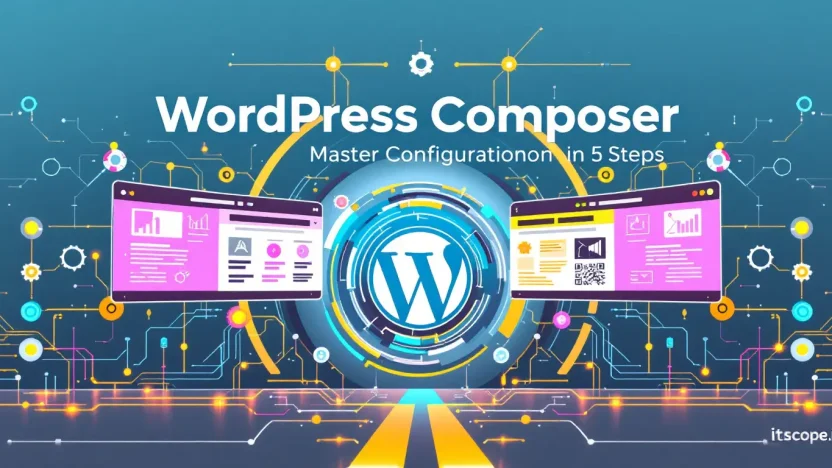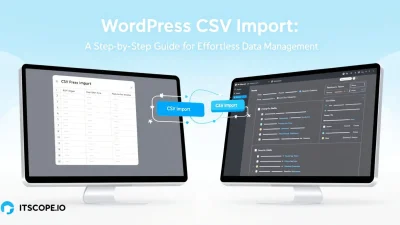Are you ready to unlock the power of WordPress Composer? Whether you’re a seasoned developer or just starting out, mastering this tool can revolutionize the way you manage your WordPress projects. In just five steps, you’ll be diving deep into the configuration that will simplify workflows, boost efficiency, and ensure seamless integration.
Imagine crafting intricate websites with ease, managing dependencies without a hitch, and having the power to automate tasks at your fingertips. That’s the magic of WordPress Composer. Let’s embark on this journey of discovery and innovation. Below, you’ll find everything you need to conquer the WordPress Composer configuration like a pro!
Table of Contents
- Introduction to WordPress Composer
- Step 1: Installing Composer
- Step 2: Understanding Composer.json
- Step 3: Managing WordPress Dependencies
- Step 4: Utilizing Autoload
- Step 5: Plugin and Theme Management
- FAQs
Introduction to WordPress Composer
Have you ever wondered how to simplify managing dependencies in a WordPress project? That’s where WordPress Composer comes in. WordPress Composer is a robust tool, widely embraced by developers to streamline their workflow. Whether you’re dealing with plugins, themes, or custom scripts, WordPress Composer helps manage these efficiently, saving you precious time and effort.
Before diving in, it’s essential to understand what makes WordPress Composer a game-changer. Simply put, it’s a dependency manager for PHP. It keeps track of the libraries your WordPress site needs, installs them, and even updates them as necessary. Therefore, it’s particularly suitable for projects that demand scalability and robust code management.
WordPress Composer, or WP Composer, is revolutionizing how professionals handle WordPress configurations. As you delve into its functionalities, you’ll realize it’s not just about managing PHP libraries but elevating your entire development process.
Explore this guide on WordPress coding standards to understand best practices in aligning your WordPress project with industry standards.
For a deeper dive into utilizing this tool, consider resources like composer.rarst.net and WPackagist. They offer invaluable insights and packages tailored for WordPress environments. Embrace the power of Composer, and redefine your web development experience.
- Simplified Management: Effortlessly manage and track all dependencies.
- Scalable Solutions: Perfect for projects aiming for growth and evolution.
Step 1: Installing Composer
Embarking on your WordPress journey with Composer can feel like venturing into a new world. But fear not! The process is straightforward and empowering. Let’s make sure your setup is seamless and efficient using WordPress Composer.
- Install PHP: Ensure PHP is installed on your machine. Composer relies on PHP, and you can download it from the official PHP website if needed.
- Download Composer Installer: Visit the official Composer website to download the installer. Follow the detailed steps to verify the installer’s integrity and start the installation. This step is vital as it ensures security and consistency.
- Install Composer Globally: Open your terminal and run the command provided by Composer to install it globally. This setup allows you to easily use wp composer in any project directory. This means more flexibility and fewer hassles down the road.
Troubleshooting
If you encounter any issues during installation, it might be due to missing dependencies or permission errors. For more in-depth help, check out the platform.sh guide or Rarst’s comprehensive resource for solutions.
Learn the path ahead by familiarizing your setup with WP-CLI. This command line interface complements Composer, making your workflow compliant with coding standards and enhancing efficiency.
Installing Composer correctly is the first step in mastering WordPress Composer configuration.
WP Packagist is another invaluable resource for integrating WordPress packages effortlessly using Composer, making collaboration easier and more productive.
Step 2: Understanding Composer.json
Once you’ve set up WordPress Composer, it’s time to grasp the power of composer.json. This file is a cornerstone in managing dependencies efficiently. Let’s dive into its structure and purpose, ensuring you can configure it to get the most out of your wp composer setup.
What is composer.json?
Imagine you’re orchestrating a music concert. The composer.json file is like the conductor’s sheet music, guiding which elements are needed and how they should perform. Essentially, it’s where you define project dependencies, metadata, and scripts crucial for your application’s lifecycle. For more insights, check out this guide.
Key Elements of composer.json
- Require: Specifies the PHP libraries your project needs. Think of it as curating your show’s line-up.
- Autoload: Automatically includes PHP files, making your codebase neat and efficient.
- Scripts: Run tasks defined here to automate your project’s repetitive jobs.
- Repositories: Define additional package sources, like WPackagist, to extend functionality.
Customize to Your Needs
By tailoring composer.json, you control and streamline your project’s dependencies. Need a specific version of a library? Define it here. Here’s a helpful resource from Platform.sh explaining more complex configurations.
Proper configuration of your composer.json ensures a harmonious execution of your site.
Common Mistakes
- Misspelling package names – Double-check each entry.
- Ignoring version constraints – Keep them updated to avoid conflicts.
- Forgetting to commit
composer.jsonchanges – Always keep your version control in sync.
For those looking to align with standard practices, don’t miss our dedicated guide on WordPress Coding Standards. Understanding and updating your composer.json is fundamental for a smooth WordPress Composer experience, linking seamlessly to the broader context of development best practices.
Step 3: Managing WordPress Dependencies
Effectively managing dependencies in WordPress can make all the difference in maintaining a clean, functional site. By using WordPress Composer, you can streamline your plugin and theme management, ensuring your site stays efficient and up-to-date.
- Identify Your Dependencies: Before diving into Composer, list all the plugins and themes your site needs. Think about compatibility, performance, and security.
- Utilize wp-composer: The wp-composer plugin allows you to handle dependencies just like any other Composer project. For an in-depth guide, visit this excellent resource.
- Setup a composer.json File: This file lists all your dependencies, similar to a regular project. Refer to WP Packagist for an extensive registry of WordPress plugins.
- Customize Autoloading: Optimize your setup by setting specific autoloading configurations. Autoloading manages classes effectively and minimizes load times, providing a seamless user experience.
- Regular Updates and Maintenance: Regularly run the
composer updatecommand to keep dependencies current. This prevents security issues and ensures your site uses the latest features.
Using WordPress Composer simplifies the updating process, ensuring your site runs on stable, secure code.
Troubleshooting Tips
Encountering issues? Don’t worry! Starting with the Platform.sh guide offers excellent troubleshooting pointers. It’s a valuable resource packed with insights and solutions for common snags while managing dependencies.
For detailed standards that can optimize your WordPress coding, consider exploring our guide on WordPress Coding Standards.
| Dependency Type | Examples |
|---|---|
| Plugins | Contact Form 7, Yoast SEO |
| Themes | Twenty Twenty-One, Astra |
By mastering these steps with WordPress Composer, your site’s dependency management will reach a new level of efficiency.
Step 4: Utilizing Autoload
When you’re working with WordPress Composer, managing dependencies can become a breeze using the autoload feature. Autoload is all about efficiency: it helps you automatically include necessary files, reducing the need for manual require statements in your code. Here’s how to configure autoload in your wp composer setup.
- Determine Your Library Structure: Group your PHP classes in folders that reflect their namespaces. This organization is crucial for seamless autoloading.
- Define Autoload in Composer.json: Open your
composer.jsonfile and specify your autoload paths. Use thepsr-4standard—a reliable option for modern PHP applications.
"autoload": {"psr-4": {"YourNamespace\\": "src/"}}This tells WordPress Composer to look for classes under src/ directory.
Autoload streamlines development by automatically loading classes, improving overall efficiency.
- Run Composer Dump-autoload: Execute
composer dump-autoloadin your terminal. This command updates the autoload files, ensuring your classes are ready for use.
Remember, precise configuration of composer.json is vital. Check out Composer documentation for more insights.
Additional Resources
For more on adhering to coding standards, read our guide here. Explore migration strategies with Platform.sh. Also, discover packages at WP Packagist.
Step 5: Plugin and Theme Management
Managing plugins and themes effectively can transform your WordPress site from bland to grand. With WordPress Composer, you can streamline this process. Let’s dive into how you can master plugin and theme management in Composer and make your workflow smoother.
- Utilize WPackagist: WPackagist is your go-to resource for WordPress plugins and themes, converting them into Composer packages easily. Start by visiting WPackagist and explore their vast library.
- Adding Packages: To manage plugins and themes, add them to your
composer.jsonfile. For example, to add a plugin, your JSON entry should look like this:"require": {"wpackagist-plugin/contact-form-7": "*"}. This will keep your plugins updated and organized. - Composer Scripts: Enhance your automation using Composer scripts for faster deployments. Reference the Composer documentation for detailed script setup and management tips.
- Keep Everything Updated: Regular updates are crucial for security and compatibility. Use commands like
composer updateto ensure all your packages are current. - Troubleshoot with Ease: Encounter issues? Learn how to troubleshoot Composer errors by exploring resources like Platform.sh’s documentation.
Mastering wp composer for plugin and theme management will keep your site efficient and secure. For more on optimizing your setup, check out our WordPress Coding Standards guide.
Key benefit of using WordPress Composer is the automation of updates and installations, minimizing manual intervention.
FAQs
How do I install WordPress Composer?
To install WordPress Composer, you need to have Composer globally installed in your system. For a detailed guide, visit the official Composer website that offers step-by-step instructions.
What is the difference between WP Composer and traditional installations?
Unlike traditional installations, WP Composer allows for dependency management in PHP, helping to automate installation and updates of WordPress packages.
Can I use Composer for existing WordPress sites?
Yes, you can migrate existing WordPress sites to Composer-based setups. The Platform.sh guide explains how to achieve this seamlessly.
Is WordPress Composer suitable for beginners?
WordPress Composer can be a bit advanced for newbies. However, with the plethora of resources available, including our WordPress Coding Standards guide, beginners can quickly get up to speed.
Where can I find more packages for WordPress?
Use the WP Packagist library to find comprehensive plugins and themes readily available for Composer.