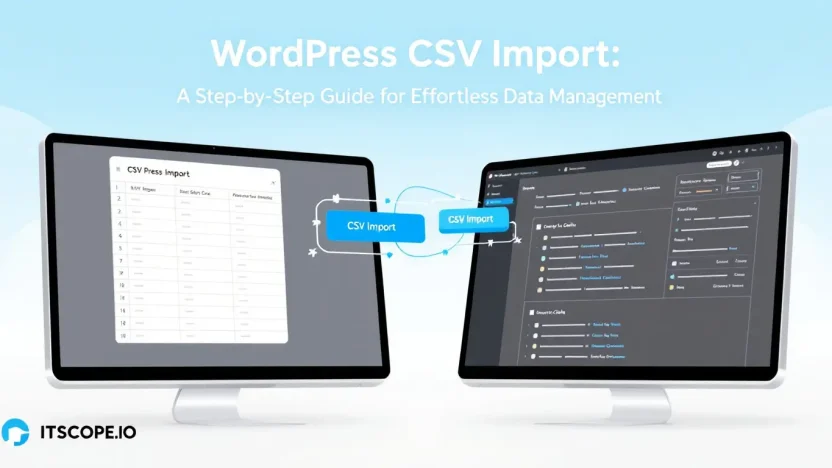Are you drowning in spreadsheets, struggling to bring your data into WordPress seamlessly? Fear not! With the magic of WordPress CSV Import, managing colossal datasets has never been easier. This guide takes you from zero to hero, breaking down complex data management into digestible steps. Whether you’re a seasoned developer or a WordPress newbie, mastering CSV import can revolutionize your data workflow.
Dive in to discover how this invaluable tool can supercharge your productivity, empowering you to handle WordPress data like a pro.
Table of Contents
- Introduction to WordPress CSV Import
- Why Use CSV for WordPress Data Management?
- Preparing Your CSV File: Best Practices
- Step-by-Step Guide to Importing CSV Data into WordPress
- Troubleshooting Common Issues During CSV Import
- Advanced Tips for Optimizing WordPress CSV Imports
- FAQs
- Conclusion
Introduction to WordPress CSV Import
Are you overwhelmed by managing large datasets on your WordPress site? Fear not! Implementing WordPress CSV import can be your savior. This guide will help you effortlessly organize and manage your data, ensuring seamless transitions without headaches.
Utilizing a WP CSV Importer Plugin, you can efficiently import any XML or CSV file to WordPress
- Understanding the Basics: Before diving in, grasp the fundamental concepts of CSV and its integration capabilities with WordPress.
- Select the Right Plugin: Choosing a reliable plugin like the WP CSV Importer is essential to ensure a smooth import process, saving you time and potential errors.
- Follow Best Practices: Adhering to WordPress Coding Standards is paramount for optimal results, ensuring your site remains fast and efficient.
Every seasoned WordPress user knows the struggle of manually entering vast amounts of data. Using a CSV import method simplifies this process remarkably, letting you import vast datasets with a few clicks.
Seamless data management with WordPress CSV import not only saves time but also boosts productivity, aligning perfectly with best practices.
As we delve deeper into this guide, you’ll find detailed steps on how to leverage the full potential of CSV imports for efficient data handling. Stay tuned as we uncover tips and tricks along the way!
Why Use CSV for WordPress Data Management?
Are you managing large datasets on your WordPress site? CSV files might just be your new best friend! Seamless, efficient, and highly versatile, using WordPress CSV import can transform how you handle data. But why marry your WordPress with CSV files? Let’s explore!
- Universal Compatibility: CSV files work across different platforms, making data transfer between WordPress and other systems a breeze. Curious about plugins? Check out the WordPress CSV Import plugin.
- Effortless Bulk Editing: Say goodbye to tedious manual updates! With tools like WP All Import, you can edit or migrate massive datasets swiftly.
- Simple Format: The CSV’s straightforward, plain-text format ensures both simplicity and adaptability, facilitating quick data handling.
Knowing how to import any XML or CSV file to WordPress efficiently can significantly boost productivity. Refer to the innovative WP CSV Importer Plugin for seamless transitions. As you continue expanding your WordPress expertise, don’t miss our guide on WordPress Coding Standards: The Ultimate Guide for Developers.
CSV imports streamline your data management, saving time and reducing errors.
Embrace the power of CSV imports today to simplify your workflow and expand your capabilities. Can it get any easier? Not really!
Preparing Your CSV File: Best Practices
Before you embark on a WordPress CSV import journey, ensuring your CSV files are well-prepared is crucial. Careful preparation can save you from headaches down the line and ensure your data imports smoothly into WordPress. What are the essentials for preparation? Let’s explore.
- Ensure Consistent Column Headers: Consistency is key. Make sure that column headers in your CSV match the field names you want to map in WordPress. For example, use ‘Post Title’ for the title column.
- Clean and Validate Your Data: Double-check for formatting errors or typos that might cause problems during import. Tools like Excel or Google Sheets can help spot inconsistencies.
- Use Proper Encoding: CSV files should be UTF-8 encoded to prevent character misinterpretation. This is essential when working with special characters.
- Remove Unnecessary Data: Trim your CSV file by eliminating unnecessary columns or rows to streamline the import process.
Choosing the Right Tools
Consider using a WP CSV Importer Plugin for enhanced functionality. These plugins allow you to import any XML or CSV file to WordPress seamlessly, making your data management tasks simpler.
Ensure error-free imports with the right preparation.
Remember, a well-prepared file sets the stage for a successful WordPress CSV import. Explore plugins on the WordPress Plugin Repository to find the right tool for your needs.
Step-by-Step Guide to Importing CSV Data into WordPress
Are you ready to streamline your data management on WordPress using the WordPress CSV import method? This guide will walk you through the process, ensuring a smooth transition of data with your WordPress CSV Import Plugin.
- Prepare Your CSV File: Craft your CSV file carefully. Ensure each column accurately reflects the data you want imported. Consistency is the secret ingredient!
- Choose the Right Plugin: Select a reliable plugin like the WP All Import or explore the myriad choices available in the WordPress Plugin Directory.
- Install and Activate the Plugin: Within your WordPress dashboard, head to ‘Plugins,’ click ‘Add New,’ and search for your chosen wp csv importer plugin. Install and activate it.
- Prepare Your WordPress Site: Ensure compatibility with the new data by updating your WordPress and plugins to the latest versions. Don’t skip this crucial step!
- Initiate the Import: Navigate to the plugin’s settings and select ‘Import CSV.’ Upload your prepared file, and follow the onscreen instructions.
- Map Your Data: Match the columns of your CSV file to the fields in WordPress. This mapping ensures data imports accurately. Keep a close eye here!
- Run the Import: Once mapped, initiate the import process. The plugin will handle the heavy lifting, transferring data seamlessly.
- Verify and Test: Always verify the imported data by accessing your WordPress site. Confirm everything displays correctly and test for any discrepancies.
Using WordPress CSV import should feel less like pulling teeth and more like a breeze. This structured method simplifies data entry, saving time and reducing error rates.
Key benefit of using WordPress CSV import: Ensures data consistency and reduces manual input errors.
Handling Import Errors
Encounter an error? No worries! First, check your CSV format. For guidance, refer to our comprehensive WordPress Coding Standards: The Ultimate Guide for Developers to ensure everything’s in line with best practices. Adjustments here can save a lot of headaches.
Once mastered, the ability to import any XML or CSV file to WordPress becomes a valuable skill. You’ll wonder how you ever managed without it!
Troubleshooting Common Issues During CSV Import
Importing data via WordPress CSV Import can be smooth, but hiccups happen. Whether you’re using a wp csv importer plugin or opting for the built-in options, issues may arise. Here’s how to tackle them effectively.
1. Missing Data Issues
Sometimes, fields might go missing during your WordPress CSV import. It’s frustrating! Ensure your CSV file uses accurate column headers matching your WordPress fields. Check the settings in your wp csv importer plugin for mapping errors.
2. Encoding Problems
Encoding issues often cause strange characters to appear. Save your CSV file in UTF-8 format. Most spreadsheet applications offer this option. This proactively resolves many import errors.
3. Timeout Errors
Large files might trigger timeout errors during import operations. Splitting the file into smaller chunks or increasing your server’s timeout settings can help. Refer to WordPress Coding Standards for optimizing your setup efficiently.
Quick Tip: Backup your WordPress site before attempting major imports.
4. Incompatible Plugin or Theme Conflicts
Conflicts with themes or other plugins can disrupt data import. Disable non-essential plugins and switch themes if problems persist. Use plugins like wp csv importer plugin known for reliability.
| Issue | Solution |
|---|---|
| Missing Data | Verify columns and field mappings |
| Encoding Problems | Save CSV in UTF-8 format |
| Timeout Errors | Split file or increase server timeout |
| Plugin Conflicts | Disable unnecessary plugins |
By proactively addressing these issues, you ensure a smoother experience with WordPress CSV import. Tackle each hurdle as it comes, and you’ll master the art of CSV data management in no time.
Advanced Tips for Optimizing WordPress CSV Imports
Boosting your workflow with WordPress CSV import can be straightforward with careful planning and these tips. Let’s enhance your import efficiency!
- Understand Your Data Structure: Before importing, ensure your CSV file aligns with your WordPress data structure. Use tools like WP All Import for precision.
- Choose the Right Plugin: Selecting a reliable wp csv importer plugin is vital. Explore plugins like CSV Importer Plugin for seamless integration.
- Backup Regularly: Always backup your site before any import activity. This precaution protects against potential data issues and ensures you can restore your WordPress site quickly.
- Test with Sample Data: Run a trial import with a small dataset to ensure everything aligns. If glitches arise, adjust your WordPress CSV import settings accordingly.
- Follow Coding Standards: Adhere to WordPress Coding Standards to maintain data integrity and avoid errors.
Key benefit of using advanced CSV import techniques: Ensures data consistency and reduces manual errors.
By mastering these advanced techniques, you’ll streamline your WordPress CSV import process, making data management effortless. For more expert tips, explore the extensive resources available at WordPress.org.
FAQs
What is the Best WordPress CSV Importer?
If you’re looking to simplify your CSV imports in WordPress, WP All Import is a fantastic choice. It’s renowned for its flexibility and ease of use, allowing you to import any XML or CSV file to WordPress seamlessly.
How Do I Import a CSV File to WordPress?
To import a CSV file to WordPress, you can use plugins like the WordPress CSV Importer. Simply install the plugin, upload your CSV, and map the data fields accordingly. This process ensures accurate data import without hassle.
Is the WP CSV Importer Plugin Free?
Yes, the basic version of the CSV Importer plugin is free. However, for advanced features, you might consider premium options that offer greater functionality and support.
What Are Common Issues with WordPress CSV Import?
The most common issues include incorrect file formatting and mapping errors. Ensuring your CSV file matches the plugin’s requirements and double-checking your field mappings can mitigate these problems. For guidance on maintaining proper format standards, refer to our WordPress Coding Standards Guide.
How Can I Optimize CSV Imports in WordPress?
To optimize your CSV imports: 1) Ensure your CSV file is clean and error-free. 2) Use a reliable plugin like WP All Import. 3) Conduct test imports to identify potential issues early on. These steps will facilitate smoother data management and enhance user experience.
Conclusion
Embracing the power of WordPress CSV Import can revolutionize the way you handle data on your website. Whether you are a seasoned developer or a beginner, learning how to effortlessly import your data can save time and enhance productivity. By mastering the use of tools like the WP CSV Importer Plugin, you unlock a world of possibilities.
Throughout this guide, we’ve walked through the step-by-step process of importing data seamlessly. From selecting the right plugin to understanding WordPress compatibility, each step ensures efficiency and accuracy. Remember, choosing to import any XML or CSV file to WordPress is flexible and can adapt to your needs.
Key benefit: Streamline data management with WordPress CSV import, driving performance and reliability.
For further insights and guidelines on optimizing your WordPress experience, check out our WordPress Coding Standards: The Ultimate Guide for Developers. Additionally, tools like WP All Import offer powerful solutions to automate your import processes.
In conclusion, get ahead by mastering WordPress CSV Import today. Boost your site’s functionality, maintain control over your data, and ensure a seamless user experience. Ready to transform how you manage your site’s data? Implement these tips and watch your WordPress site thrive!