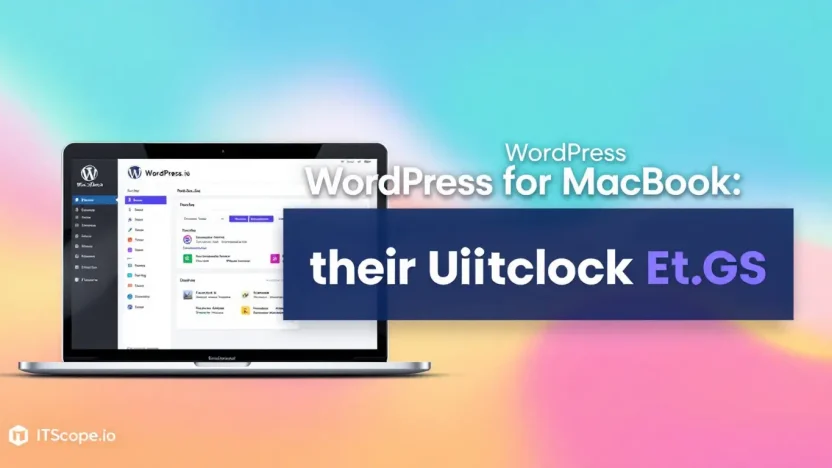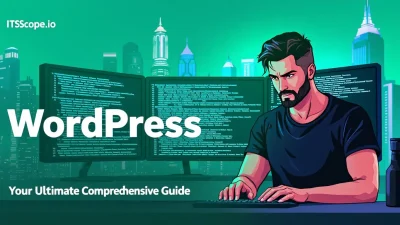Are you a MacBook enthusiast eager to delve into the world of WordPress? Welcome to your ultimate how-to guide! With WordPress’s robust capabilities and your MacBook’s exceptional performance, you can build and manage a stellar website. This guide will illuminate every step of the journey, making complex setups feel effortless and fun. Discover the symbiotic relationship between WordPress and macOS, and unlock the full potential of your digital projects with ease. Ready to transform your ideas into digital reality? Let’s explore everything you need to know about WordPress for MacBook!
Dive into the details with our comprehensive guide below:
Table of Contents
- Introduction to WordPress on MacBook
- Setting Up WordPress Locally
- Installing Essential Plugins
- Optimizing WordPress Performance on Mac
- Troubleshooting Common Issues
- FAQs
- Conclusion: Mastering WordPress on MacBook
Introduction to WordPress on MacBook
Have you ever wondered how you can harness the power of WordPress for MacBook to create stunning websites and blogs? If so, you’re in the right spot! Setting up WordPress on a MacBook can be as straightforward as it is rewarding.
WordPress, a popular content management system, offers incredible flexibility, ease of use, and myriad customization options. Running WordPress for Mac locally lets you test themes, plugins, and design changes without risking your live site. Plus, it’s a fantastic way for developers to dabble in coding and refining their skills.
To get started, you’ll need to know how to install WordPress on Mac. This foundational step will pave the way for a seamless workflow, whether you’re looking to build a personal blog, a business site, or even an e-commerce store.
In this guide, you’ll explore how to set up and successfully run WordPress locally on your Mac. From choosing the right software for installing WordPress on Mac to getting everything configured perfectly, we’ll cover it all.
- Explore community tips on installing and running WordPress.
- Learn expert advice on the WordPress support forum.
- Find an in-depth tutorial on How to Install WordPress Locally on Mac using MAMP.
By understanding the ins and outs of using WordPress for MacBook, you’ll unlock countless possibilities in web development right from the comfort of your home.
Ready to dive in? Let’s embark on this journey to mastering WordPress on your MacBook with confidence!
Setting Up WordPress Locally
Want to explore WordPress for MacBook without altering your live website? Setting up WordPress locally is the perfect solution. It offers a safe space to test themes, plugins, or even develop new site features. Let’s dive into the steps to install WordPress on Mac and run it seamlessly.
- Download and Install MAMP:
MAMP provides all the essential server components for running WordPress locally on a Mac. Go to the official MAMP site and download the latest version.
- Setup MAMP:
Launch MAMP once installed. Adjust settings if necessary, then ensure Apache and MySQL start correctly.
- Create a Database:
Navigate to Tools > phpMyAdmin in the MAMP start page. Under the Databases tab, click Create Database and enter a name for your new database.
- Download WordPress:
Grab a copy from the official WordPress website. Unzip and move it to the ‘/Applications/MAMP/htdocs/’ folder.
- Configure WordPress:
Open wp-config-sample.php in a text editor, enter database details, and save it as wp-config.php. Access your local site via
http://localhost:8888/wordpress/to run the setup.
Following these steps lets you run WordPress locally on Mac, facilitating development without any risk to your live site. Be sure to check out our ultimate step-by-step guide for more details. Curious about alternate techniques? Check out what others are saying on Reddit or visit the WordPress support forum.
Running WordPress locally provides a risk-free environment to innovate and experiment!
Installing Essential Plugins
Want to supercharge your WordPress for MacBook setup? Essential plugins can transform your website into something truly extraordinary. Here’s how to install them effortlessly:
- Navigate to the Plugins Tab: Open your WordPress dashboard and click on the ‘Plugins’ tab. This is where all the magic begins.
- Add New Plugin: Click on ‘Add New’ to access the repository. With WordPress for Mac, this step will feel like second nature soon enough.
- Search and Install: Use the search bar to find plugins like ‘Yoast SEO’ or ‘WooCommerce’. Click ‘Install Now’ then ‘Activate’ to unleash their potential.
By crafting your perfect plugin ensemble, you enhance every aspect of your site faster. Need a step-by-step guide to get everything up and running? Visit our Install WordPress Guide. Troubles? Check out community help on Reddit or the WordPress Support Forum.
Plugin Recommendations
Once you install WordPress on your Mac, you’ll want to maximize its potential with key plugins.
- Yoast SEO: For search engine goodness.
- Akismet: Ward off pesky spam.
- WooCommerce: Perfect for any aspiring entrepreneur.
Enhancing your site with the right plugins is like giving your car high-octane fuel. For more tips on setting up WordPress for MacBook, head over to our detailed guide.
Optimizing WordPress Performance on Mac
If you’re keen to enhance the speed and efficiency of your WordPress for MacBook setup, you’re in the right place. By tweaking some settings and utilizing the right tools, you can ensure your site runs smoothly.
Steps to Optimize WordPress Performance
- Enable Caching: Caching helps reduce the load time of pages. Use a plug-in like W3 Total Cache to enable caching for your WordPress site on Mac.
- Optimize Images: High-resolution images can slow down your site. Use image optimization tools to compress images without losing quality.
- Update Regularly: Always ensure themes, plug-ins, and WordPress itself are up-to-date to benefit from performance improvements and security patches.
- Limit Plugins: Too many plug-ins can bog down your site. Consider deactivating or removing unnecessary plug-ins to enhance performance.
Related Resources
For a detailed walkthrough, check out our Install WordPress: The Ultimate Step-By-Step Guide.
To join discussions and get community support, you can visit Reddit. For more comprehensive guidance, check out this WordPress.org article, or follow the insightful tutorial at WPBeginner.
Optimizing your WordPress for Mac setup ensures a faster, more efficient performance that enhances user experience.
Now, you can run WordPress locally on Mac like a pro, delivering a seamless experience with these optimization tips. Always keep experimenting and fine-tuning to see what works best for your setup!
Troubleshooting Common Issues
Setting up WordPress for MacBook is usually straightforward, but sometimes hurdles can arise. Tackling these issues swiftly can save a lot of headaches. Here, we address some frequent problems users face when they install WordPress on Mac, providing clear solutions to get you back on track.
Database Connection Error
Are you seeing a ‘database connection’ error? It’s a common issue when trying to run WordPress locally on Mac. Usually, this occurs due to incorrect database credentials. Double-check the wp-config.php file for correct database name, username, and password. For further assistance, visit this WPBeginner article.
Localhost Not Responding
Sometimes WordPress for Mac might not load because your local server isn’t running. Ensure your MAMP or any other local server is active. Restart the server and browser, then try accessing WordPress again. For more details, check this Reddit discussion.
Theme or Plugin Errors
Encountering issues with themes or plugins? This might happen with custom installs of WordPress for Mac. Disable all plugins and switch to a default theme to identify the troublemaker. If successful, re-enable them one at a time to find the culprit. The WordPress support forum might have other solutions.
We aim to help you seamlessly Install WordPress: The Ultimate Step-By-Step Guide, making your WordPress for MacBook journey smooth.
FAQs
What are the steps to install WordPress on a Mac?
To install WordPress on your Mac, you’ll need to set up a local server environment first. Using software like MAMP, you can create a local server, then download and install WordPress. For a detailed guide, check out our step-by-step guide.
Can you run WordPress locally on a Mac?
Yes, you can run WordPress locally on a Mac using applications like MAMP. This allows you to create a local web server for testing and development. More details can be found on WordPress Support.
Is WordPress free for MacBook?
WordPress is an open-source platform, meaning it’s free for all users, including MacBook owners. However, if you’re looking for specific themes or plugins, note that some may come at a cost.
How do I update WordPress on my Mac?
Updating WordPress on your Mac is similar to updating it on any other system. You should see a notification in your WordPress dashboard whenever an update is available. Simply click to update. For a more comprehensive approach, visit WPBeginner’s guide.
What should I do if I have trouble installing WordPress on my Mac?
If you encounter issues, there are several online communities and resources that can help. You can explore Reddit discussions or seek support from official forums like WordPress Support.
For more in-depth information, refer to our Ultimate Step-By-Step Guide on installing WordPress.
Conclusion: Mastering WordPress on MacBook
As we wrap up our journey into WordPress for MacBook, it’s clear that mastering this platform is within your grasp. By following the steps in this ultimate guide, you can install WordPress on Mac, run WordPress locally, and explore boundless possibilities for web development.
Starting with the basics of setting up MAMP, you’ve seen how simple it is to get your local environment ready. And, using the detailed instructions from our Install WordPress: The Ultimate Step-By-Step Guide, you’ve equipped yourself with the knowledge to navigate potential hurdles.
Embrace the power of experimenting with WordPress for MacBook—test themes, plugins, and more without the risk of affecting your live site.
- Community Resources: Don’t forget, forums like Reddit’s WordPress Community and WordPress Support Forums are invaluable when questions arise.
- Advanced Customizations: Once you’re confident, why not explore more advanced customization techniques?
Ultimately, WordPress for Mac is more than just convenient; it’s a stepping stone towards becoming a proficient WordPress developer. Keep experimenting, learning, and growing in your WordPress journey.
| Resource | Description |
|---|---|
| WordPress Support Forums | Get answers to your questions from WordPress experts. |
| WPBeginner Guide | A comprehensive tutorial on installing WordPress locally on Mac. |