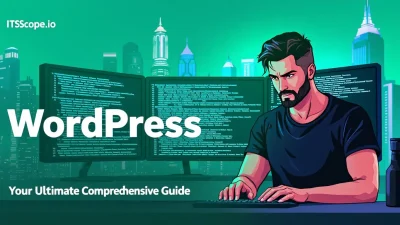Welcome to the ultimate guide on mastering WordPress wp-config.php, your one-stop solution to unlocking your site’s powerhouse settings. If you’ve ever marveled at the seamless functionality and customization options of WordPress, it’s time to peel back the curtain and dive into the engine room of your website. Understanding and mastering wp-config.php grants you control over your site’s performance, security, and even debugging capabilities. Whether you’re a seasoned developer seeking deeper customization or a tech enthusiast eager to optimize your digital presence, this guide unravels the secrets of WordPress’s core settings.
Get ready to elevate your WordPress skills, ensuring your site runs efficiently and securely. Read on as we demystify wp-config.php and empower you to take command of your website’s core. Here is what we’ll cover today.
Table of Contents
- What is wp-config.php?
- Editing wp-config.php: A Beginner’s Guide
- Essential wp-config.php Settings for Security
- Optimizing Performance Through wp-config.php
- Advanced Customizations in wp-config.php
- FAQs
- Conclusion
What is wp-config.php?
The wp-config.php file is the beating heart of your WordPress site. This crucial file handles your site’s core settings and configuration, ensuring everything runs smoothly. But what exactly does it do?
Think of the wp-config.php as the command center. It’s where you set up your database details, authenticate yourself, and establish security keys. Without it, WordPress wouldn’t know how to access your database!
- Database Configuration: The wp-config.php sets essential parameters like the database name, username, password, and host. This is critical for WordPress to connect and pull the necessary content.
- Security Keys: By defining unique authentication keys, this file strengthens your site’s security, keeping intruders at bay.
- Debugging: Enable or disable debugging mode, which is a lifesaver when troubleshooting issues.
Key benefit of using wp-config.php: It allows granular control over key settings like database credentials and security parameters, enhancing performance and security.
To learn more about setting up WordPress, check out our Ultimate Step-By-Step Guide. For additional resources, visit Hostinger, WPBeginner, or explore the official WordPress documentation.
Is your wp-config.php file optimized? Understanding this file’s power unlocks a new level of control and customization for your WordPress site.
Editing wp-config.php: A Beginner’s Guide
Ready to explore the core of your WordPress site? Understanding how to edit the wordpress wp config php file empowers you to customize settings that are central to your site’s operation. This guide walks you through the essential steps to edit this vital configuration file safely and effectively.
- Back Up First: Before diving into any changes, ensure you back up your site. This precaution saves you from potential mishaps during the editing process. Tools like Install WordPress: The Ultimate Step-By-Step Guide can help with backups, ensuring your data is protected.
- Locate wp-config.php: This crucial file resides in the root directory of your WordPress installation. Access it through file managers in hosting providers or via FTP documentation here.
- Edit with Care: Use a text editor like Notepad++ or VS Code. Avoid using word processors as they might add unwanted formatting.
- Understand Key Elements: Familiarize yourself with common configuration settings like database credentials and debugging options. Check the WordPress Beginner’s Guide for detailed explanations.
Customization Tips
- Set Debugging Mode: Toggle WordPress debugging by adding or updating
define('WP_DEBUG', true);to diagnose issues. - Configure Security Keys: Ensure your site’s security by generating new keys at the WordPress secret-key service. These keys enhance encryption for user sessions.
- Adjust Memory Limits: Increase performance by setting
define('WP_MEMORY_LIMIT', '256M');for higher memory allocation.
Need Help? Visit the official WordPress developer documentation for additional insights on advanced settings and features, including the array of customizable options available within the php configuration wordpress.
Key benefit of using wordpress php config is improved website performance and security customization.
Employ these strategies to unleash the full potential of file config php and tailor your WordPress environment to your needs. By managing these settings, you enhance your site’s capabilities and user experience.
Essential wp-config.php Settings for Security
Securing your WordPress site starts with the wordpress wp config php. This file is crucial for customizing key configurations that safeguard your website from potential threats. Let’s dive into the essentials of enhancing your site’s security by editing the wp-config.php file. For more guidance, see our step-by-step guide on installing WordPress.
- Change Database Prefix: WordPress defaults to using the
wp_prefix for its database tables. Altering this can prevent SQL injection attacks.table_prefix = 'yourprefix_'; - Generate Secure Authentication Keys: Improve your site’s security by setting new authentication keys. Use the WordPress secret key generator to create unique keys and insert them into your
wp-config.php. - Disable File Editing: Prevent unauthorized access to your theme and plugin files by adding:
define('DISALLOW_FILE_EDIT', true); - Limit Login Attempts: Adding limit login attempts helps protect your site against brute force attacks. This configuration requires a plugin, but it can be initiated by defining IP blocks in your server configurational files such as
.htaccess. - Restrict Access to wp-config.php: Shield this file from prying eyes by restricting web access through an additional rule in
.htaccessornginx.conf.
For a comprehensive understanding of configuring your wp-config.php, check out these detailed resources from Hostinger, WPBeginner, and the WordPress Developer Resources.
Key benefit of using
wordpress wp config php: Secures and optimizes essential site settings.
By understanding and implementing these wordpress php config security measures, you not only protect your site but also ensure smooth performance. Stay informed and proactive with your file config php management to fend off vulnerabilities before they become threats.
Optimizing Performance Through wp-config.php
When it comes to maximizing your WordPress site’s performance, the wordpress wp-config.php file plays a critical role. This file serves as your website’s command center, allowing you to tweak settings that can significantly boost speed and efficiency. Let’s dive into optimizing performance using this powerful tool.
- Increase Memory Limit: By adjusting the
WP_MEMORY_LIMITin your wordpress wp-config.php file, you ensure your site runs smoothly under heavy loads. Set it like this:define('WP_MEMORY_LIMIT', '256M'); - Enable Caching: To supercharge your website loading times, enable caching by adding the line:
define('WP_CACHE', true);Transform sluggishness into speed! - Setup Debugging Properly: Troubleshoot efficiently by turning off debugging when not needed. Within the file config php, set it to:
define('WP_DEBUG', false);
Boosting Performance with PHP Configuration
Fine-tuning PHP settings enhances WordPress performance. One key technique? Modifying the php configuration wordpress options to streamline processes.
- Adjust PHP Execution Time: Increase
max_execution_timeto prevent timeout errors during intensive tasks. Recommended value:300seconds. - Optimize Upload Limits: Enable larger file uploads by setting
post_max_sizeandupload_max_filesizeto64Meach.
Want to install WordPress from scratch? Check out our Install WordPress: The Ultimate Step-By-Step Guide!
Unlock your site’s full potential with properly configured wordpress php config.
Explore further customization options by visiting external resources like Hostinger’s Guide, WPBeginner Tutorial, and the official WordPress Developer Guide.
Advanced Customizations in wp-config.php
The wp-config.php file is much more than a basic configuration file. Inside this powerful document lies a treasure trove of customization options that give you control over your WordPress site. By tweaking certain settings, you can optimize performance and enhance security. Let’s dive into some advanced configurations and learn how to harness the full potential of your wordpress wp config php.
- Enable Debugging: Add
define('WP_DEBUG', true);to your wp-config.php. This action will help identify and solve PHP issues on your site. When you’re done debugging, don’t forget to turn it off! - Modify Memory Limit: Is your site lagging? Try increasing the PHP memory limit by adding
define('WP_MEMORY_LIMIT', '64M');. This step can improve site performance, especially for resource-heavy plugins and themes. - Customize Automatic Updates: Control the update behavior with
define('AUTOMATIC_UPDATER_DISABLED', true);. For more nuanced control, usedefine('WP_AUTO_UPDATE_CORE', false);to dictate which updates run automatically, helping maintain site stability.
These simple modifications in your php configuration wordpress file can have significant impacts. For further guidance, check out our Install WordPress: The Ultimate Step-By-Step Guide or review additional resources on Hostinger and WPBeginner. To delve deeper into advanced settings, explore what WordPress Developers have to offer.
Elevate your site management with strategic wordpress php config customizations!
FAQs
What is wp-config.php?
The wp-config.php file is a critical WordPress file containing your website’s base configuration settings. It connects your site to its database and stores important information like database username, password, and host. To learn how to set up WordPress, check out our Install WordPress guide.
Why edit wp-config.php?
Editing wp-config.php allows you to make advanced customizations to your site such as debugging, improving security, and handling specific php configuration wordpress tasks. External resources like WPBeginner’s guide can provide further insights.
How do I edit wp-config.php?
To edit the wp-config.php file, access your hosting provider’s file manager or use an FTP client. Download the file, make edits using a text editor, and re-upload it. For a detailed walkthrough, see this tutorial.
What happens if I delete wp-config.php?
Deleting the wp-config.php file will cause your WordPress site to stop functioning as it loses the database connection and essential configuration data. It’s advisable to keep a backup before any changes.
Can I see an example of a wp-config.php file?
Yes, WordPress offers a template example you can use. This example covers basic settings and demonstrates how a typical wordpress php config file looks.
Mastering the wordpress wp config php file is crucial for optimizing your site’s performance and security.
Conclusion
By mastering the wordpress wp config php file, you equip yourself with the power to tailor your site’s core settings. This file acts as the heart of your setup—guiding database connections, authentication keys, and more. Understanding and tweaking the wp-config.php can significantly enhance your site’s performance and security.
Remember, always back up your file config php before making changes to prevent possible hiccups. By leveraging resources like Hostinger’s wp-config.php guide, you can make informed adjustments. For further insights, check out this beginner’s guide or explore more advanced topics on the WordPress Developer site.