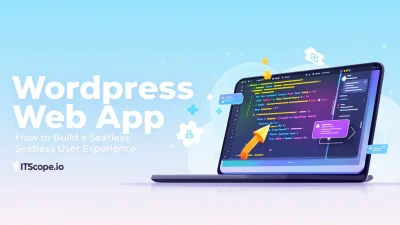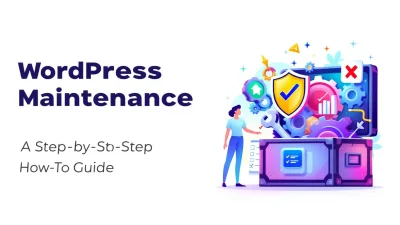Imagine this: you’ve painstakingly crafted the perfect WordPress theme, only to accidentally overwrite your precious code with a misstep. Nightmare, right? Enter WordPress version control—your safety net in the unpredictable world of web development. This guide is your ultimate toolkit, offering step-by-step instructions to safeguard your hard work and enhance your WordPress experience.
Why risk your site’s integrity when version control can assure you peace of mind? From setting up repositories to mastering commit messages, this guide walks you through each stage with clarity and precision. Let’s dive in!
Table of Contents
- The Importance of WordPress Version Control
- Getting Started: Setting Up Your Version Control System
- Configuring Git for WordPress
- Working with Branches in WordPress
- Managing Commits and Merges
- Best Practices for WordPress Version Control
- FAQs
- Conclusion
The Importance of WordPress Version Control
Let’s face it—managing WordPress sites without version control is like walking a tightrope without a safety net. WordPress version control enhances collaboration, keeps your site stable, and acts as a reliable safety net when things go astray.
Ensuring Stability
With frequent updates and plugin changes, stability can be tricky! Using tools like Git for version control allows you to track every change. This way, you can easily revert to previous states if something breaks, assuring a stable environment.
Enhancing Collaboration
Imagine multiple developers working on the same project, adding features and fixing bugs. Chaos, right? WordPress version control addresses this by managing changes from multiple contributors efficiently. This synergy keeps everyone on the same page.
Experimenting with Confidence
Worried about trying new plugins or themes? Version control systems let you experiment freely. If your changes don’t pan out, simply roll back to a safer version. This flexibility invites innovation.
Key benefit of using WordPress version control is the ability to maintain site integrity over time.
For a deeper dive into implementing version control, consider exploring resources like VersionPress and Nexcess’s guide on source control strategies.
For more on maintaining clean, efficient code, check our WordPress Coding Standards Guide.
Getting Started: Setting Up Your Version Control System
Are you ready to dive into the world of wordpress version control? Setting up a version control system ensures a smooth, tracked workflow for your WordPress projects. Think of it as a safety net that allows you to innovate without fear.
- Choose Your Tool: While several wordpress source control options exist, Git remains a popular choice for developers due to its flexibility and widespread support.
- Install Git: First, you’ll need to install Git on your local machine. Visit git-scm.com for instructions tailored to your operating system.
- Initialize a Repository: Navigate to your WordPress root directory and run
git initto start tracking your project. This will create a Git repository in your directory. - Connect to a Remote: To push your code to a remote server, set up a connection to a platform like GitHub or Bitbucket. Use
git remote add origin [repository URL]to establish this link.
Tip: Ensure your WordPress root directory follows the WordPress Coding Standards for optimal coding practices.
Tools and Resources
VersionPress is a great tool to consider. It integrates with Git, providing real-time backups and version tracking, truly revolutionizing your development workflow.
Ready to explore the power of wordpress version control? This process bolsters your ability to manage changes with precision and ease.
Configuring Git for WordPress
Configuring Git for your WordPress site can transform your workflow, making collaboration and version control easy. In this section, you’ll learn how to integrate WordPress version control using Git.
- Install Git: First, ensure that Git is installed on your local machine. You can do this by downloading from the official Git website.
- Initialize Your Repository: Navigate to your WordPress project directory and run
git initto start the repository. This step is crucial in setting up Git. - Add WordPress Files: Use the command
git add .to stage all WordPress files for the initial commit. This action helps track all changes subsequently. - Commit Your Changes: Commit the added files to your repository with
git commit -m 'Initial commit of WordPress site'. This step marks the start of your WordPress version control journey.
Tips for Better Version Control
Consider using a .gitignore file to exclude unnecessary files from your repository. Learn more about crafting an effective gitignore from our WordPress Coding Standards Guide for developers.
Enhance your workflow with efficient WordPress source control techniques.
For advanced users, tools like VersionPress offer more refined controls for WordPress. You can dive deeper with resources from Delicious Brains.
Working with Branches in WordPress
Managing branches is a crucial part of WordPress version control. It allows you to work on new features or fixes without affecting the main website code. But how do you start? Let’s break it down.
- Create a New Branch: Open your command line interface and type
git checkout -b new-feature. This command creates a new branch, named ‘new-feature’, based on the current branch. Now, you’re set to build safely! - Make Your Changes: Once in your branch, apply changes, whether that involves coding or organizing content. Feel free to experiment—you’re isolated from the main website until you merge your changes.
- Testing Your Changes: Test thoroughly in your branch to ensure everything works smoothly. Consider using automated testing tools to streamline the process.
- Merge Your Branch: After testing, merge your branch back into the main code. Use WordPress Coding Standards as a reference to maintain code quality. Execute
git checkout mainfollowed bygit merge new-feature.
Master branching to manage different versions effectively in WordPress source control.
| Action | Command |
|---|---|
| Create a Branch | git checkout -b branch-name |
| Switch Branch | git checkout branch-name |
| Merge Branch | git merge branch-name |
Explore more about WordPress version control on this guide by Delicious Brains or Nexcess blog for comprehensive insights.
Managing Commits and Merges
Effectively managing commits and merges is pivotal when using WordPress version control. It ensures a smooth workflow and prevents conflicts. But how do you keep everything on track? Let’s explore the steps.
- Commit Regularly: Regular commits keep your work organized. Always write clear commit messages. Clarity helps track changes and gives you a snapshot of your development process. For more on best practices, check out our guide on WordPress Coding Standards.
- Review Before Merging: Before merging branches, review changes to prevent conflicts. Use tools like VersionPress for tracking changes and avoiding mistakes.
- Resolve Merge Conflicts: Conflicts can occur when two branches modify the same part of a file. Use WordPress source control tools like Git to address conflicts efficiently. Learn more on how to store WordPress in Git to streamline the process.
By effectively managing WordPress source control, you will enhance your project’s reliability and structure.
Emphasizing clear commit messages is a key benefit of using WordPress version control.
Best Practices for WordPress Version Control
Managing your WordPress development with effective version control can be a game-changer. Here, we outline some best practices for implementing WordPress version control to streamline your development process and safeguard your project.
- Choose the Right Tools: Select robust tools like VersionPress or utilize Git repositories as suggested by Delicious Brains.
- Maintain Consistent Branching Strategies: Consistent branch strategies prevent chaos in your workflows, ensuring smooth merging and collaboration.
- Integrate with CI/CD Pipelines: Automate testing and deployment to quickly identify issues and keep your project on track.
Backup Regularly
Regular backups are crucial. Use this guide to WordPress source control to understand backup integrations with your system. Always have a backup plan in place to prevent data loss.
Apply Coding Standards
Adhering to coding standards is essential. Check out our WordPress Coding Standards: The Ultimate Guide for Developers to align your code with best practices.
Integrating WordPress version control effectively ensures stable and efficient project development.
FAQs
What is WordPress Version Control?
WordPress version control is a system to manage changes to your WordPress site’s code, content, and configuration efficiently. It allows developers to track changes, revert to previous versions, and collaborate more effectively.
Why use WordPress Version Control?
Using version control in WordPress offers many benefits including easy rollback to previous versions, tracking changes made by contributors, and enhancing overall site security. For a comprehensive approach to code quality, consider reading WordPress Coding Standards: The Ultimate Guide for Developers.
How do I set up WordPress Source Control?
Setting up WordPress source control involves using tools like Git to manage your code. You need to initialize a Git repository, ignore unnecessary files, and set up remote repositories. For more information, you can check VersionPress and Delicious Brains’ guide.
Can I use Version Control for WordPress plugins?
Yes, you can use version control for WordPress plugins to manage code changes, enhance collaboration, and maintain a clean development workflow.
What are the Best Practices for WordPress Source Control?
Best practices include having separate branches for development and production, committing changes with clear messages, and regularly reviewing changes. For a deeper dive into structured version control, visit Nexcess.
Utilizing WordPress version control optimizes your workflow and safeguards your project against unforeseen issues.
Conclusion
Mastering WordPress version control equips you with the skills to oversee changes smoothly and efficiently. By adopting powerful tools like VersionPress and integrating with WordPress source control systems, you minimize the risks associated with updates and modifications.
Understanding and employing version control is not merely about tracking revisions; it’s about bringing a layer of security and peace of mind to your projects. If you’re looking to delve deeper into related practices, don’t miss our WordPress Coding Standards: The Ultimate Guide for Developers.
Leverage the power of version control to enable seamless collaboration and reliable restoration capabilities within your workflows. The resources provided, like using Git as discussed in this guide, serve as great starting points in your journey to integrate version control effectively. Remember, the digital landscape constantly evolves, and so should your strategies!
Key benefit of using WordPress version control: Secure and efficient management of your project’s lifecycle.